Okay, so you want to play some Steam games on your new Chromebook.
Is it really possible?
Yes. But it’s not for everyone.
Before you fill your thoughts with doubt, let me tell you why exactly this may not work for you, so you can save time before you get knuckle-deep into this tutorial and get stuck.
Last updated: 3/3/23. This guide will constantly be updated to provide the most accurate information possible. If you discover something that requires an update, please leave a comment.
So, why would Steam games not work on a Chromebook?
Quickly put, it won’t work if:
- You don’t have an Intel-based CPU laptop
- Your laptop isn’t powerful enough
We’ll cover both these points in detail in just a bit. ARM-based CPUs won’t cut it. It’s not that they lack the power, but more that they don’t have the right architecture for this to work.
This guide covers one main method and then offers multiple alternatives to get Steam up and running.
If you happen to actually go through all the methods and still can’t get it running, some other technical issue is probably at bay.
This tutorial should work for the majority of Chromebook owners. It’s basically a “guarantee.”
But first, we need to make sure your laptop meets the minimum requirements to get this working.
If you have any of the following reasons, you won’t be able to play Steam games on your Chromebook. You may be able to install Steam, but you won’t be able to play anything.
Now you can try the new Steam Proton if you want to keep it easy. No reason to make it hard on yourself. If you install some version of Linux, you can just use that to make it work.
But if not, then continue reading
Before we begin, let’s check if your Chromebook can even run Steam…

Here’s a list of 3 reasons that you should double-check before continuing.
If you or your laptop matches any of these reasons, you should just stop now or consider returning your laptop and getting one that can actually run Steam.
1. Your Chromebook is made by Samsung or has an ARM-based processor
If your laptop is ARM-based, which is a CPU commonly found in many Samsung-based Chromebooks, it probably won’t work.
Though, Samsung has been pushing out various laptops that utilize Intel processors in their newer Chromebooks.
This guide only works for Intel-based Chromebooks, such as the majority of Acer, HP, Dell, and Lenovo laptops.
If you’re using a Samsung Chromebook such as the Samsung 2 (or original Samsung Chromebook), this won’t work. Sorry.
(Don’t know what processor you have? Find out what Chromebook you have.)
ARM and AMD processors don’t have the right chipset architecture to install Linux, which is required to get Steam in the first place.
Your laptop needs to have an Intel CPU to install Linux, which will then allow us to install the program.
So it’s like this: Intel > Linux > Steam.
As of now, there are two main methods to get Linux running on your device:
- Using Crouton
- Or using Linux (Beta)
The latter method allows you to skip the whole Crouton installation, however, not all Chromebooks support it yet.
If you have a device that has access to Linux (Beta), you’ll have a much easier time as it allows you to skip many steps!
You can check out this tutorial on getting Linux Beta.
Be wary though, some Intel chipsets don’t work as well. But the majority of them should work. If you get issues, it’s probably your processor. Sorry again.
Note that while using Linux Beta is as easy as flipping an option in Chrome, it’s not fully featured and doesn’t have the compatibility with games, programs, or apps as the desktop version. Old-school Crouton method is the most versatile, while Linux Beta is easiest to setup.
By default, Chrome OS doesn’t allow third-party software to be installed, which is why we need to bypass this by installing such software with a different OS. More on this later.
2. Your Chromebook isn’t powerful enough
If you have a model with a questionable setup, you may not be able to play any Steam games because it’s simply too weak. This is the case with any computer whether it’s Windows or Chrome OS. If your computer doesn’t have the necessary hardware performance, it’ll stutter, lag, or simply freeze up and stall.
This is entirely dependent on the games you want to play from the Steam library. If you just want to play basic games that don’t require too much hardware, you’ll probably be able to run them without any issue. Games like Minecraft and RuneScape run without a hitch. Even though they’re not Steam games, it just shows that Chromebooks are capable of running such games.
(By the way, I have a guide to get Minecraft running and the same with RuneScape if you’re interested.)
However, if you’re planning to play all the latest and newest games, forget it. It’s not going to work your laptop no matter what because they simply don’t have the power to run demanding games on ultra settings. Most models only have 2-4GB of RAM and about 16-32GB of storage with an Intel Celeron Dual Core processor and Intel HD graphics.
The main bottleneck is the integrated graphics card- also known as the coprocessor. Intel HD graphics aren’t bad and can handle some of the newer games with ease, which is surprising. But it’s still not a dedicated card and therefore will slow down the performance of the computer.
So, depending on what you’re looking to play, you’ll have to see if the game is runnable by your Chromebook. Check out the game’s recommended and minimum system requirement on its store page and see if your particular laptop fulfills them.
You should be able to run many popular games like Counter-Strike and Portal with full multiplayer capabilities. But don’t expect to run stuff like Call of Duty or Paladins, as those games are much more demanding. It really depends on what you plan to play.
3. You’re not comfortable with tweaking settings or playing around (hacking) with your Chromebook’s files
I’ll go ahead and say it. You need some level of technical experience to get this working.
Although the main reason you’re reading this guide is to get Steam up and running on your Chromebook, it’s not always straightforward and as easy as it seems. Settings change. Steam updates. Chrome OS updates. Linux distros vary.
The possibilities of a technical issue or error arising are obviously going to happen, and you need to have the know-how or just be ready to do your own research on hacking into your system to get things running.
Again, it’s not always as straightforward as following this guide. There’ll be steps and points where you’ll need to do a Google search for a specific line of code, a specific setting, or a specific something if you get stuck.
I’ve tried to write this guide in a way that’ll work for the majority of them, but it won’t work for all as they all function differently even though they run the same copy of Chrome OS (assuming they’re all on the same version). It’s weird. Something that works for one Chromebook won’t work for another.
That’s where you come in and you’ll have to do some research to figure it out. Feel free to contribute to this tutorial by telling us some tips in the comments to help out a fellow Chromie.
Getting Steam to run – Overview and methodology

Okay, so if you’ve read all 3 reasons and you’re ready to get Steam on your Chromebook, let’s go over how we’ll achieve this.
First, we’ll cover why you need to do some hacking to get Steam running in the first place, and we’ll go over an overview of what we’re doing and why.
Chromebooks run Chrome OS, which isn’t compatible with java or a host of other third-party apps and applications you’re used to on Windows or Mac.
This is why we need to install a copy of Linux onto the same laptop since it’ll allow us to install whatever we want, in this case, Steam and Steam games.
To do this, we’ll need to have two different operating systems on the same Chromebook.
This is also known as dual-booting in the computer world. Chromebooks have the ability to run multiple operating systems and you can easily switch between them using hotkeys, which I’ll cover later in this guide.
To have two operating systems, we’ll need to enable Developer Mode, which is basically a mode that allows you to install and run applications that the default Chrome OS won’t allow you to do.
It’s like turning off the “firewall” and getting into the core files of Chrome OS.
I should clarify though that it’ll act like two separate operating systems, but it’s not.
We’ll be using Crouton, which basically hosts a second OS within Chrome OS. The benefit is that there’s no lag because the Linux OS is run natively within Chrome OS. No RAM splitting and no virtualization.
For those with Linux built-in (AKA Linux Beta)
If you have a newer Chromebook with Linux Beta, you can skip the whole Linux installation process.
Just jump straight to the Steam installation.
We can get Chromebooks to run Steam by installing Linux OS

But for simplicity’s sake, we’ll think of them as two “separate” operating systems.
Doing so will obviously open your laptop up to security issues and other file corruptions. This is just a risk you’ll have to take if you want to install stuff like Steam.
The nice thing about Chromebook is that they’re easy to self-repair back to the factory default state. If you screw something up, you can always easily reset it to back to how it was when it was brand new.
This means you can really do whatever you want to your laptop and you can always restore it. Restoring is also a cinch. It’s fast, easy, and doesn’t require any messy license keys like Windows.
You’ll need to stay in Developer Mode if you want to play Steam games. This is the only way to have Linux and Chrome OS both running.
So that means after you’re done with this tutorial and everything works, you’ll need to keep your laptop in the current state. Reverting to default mode will turn the “firewall” back on and disable your access to Linux, which means no access to Steam.
This is just a consequence of the process of getting Steam on your Chromebook.
You shouldn’t feel insecure with Developer Mode enabled, as it’s pretty safe if you keep all your files updated and don’t do anything that may result in a security breach. Linux itself is safe. Chrome OS is safe. You shouldn’t have any issues.
Are you ready? Things are about to get Steamy.

Okay, enough talk. Let’s get started with the actual guide.
Here’s how to get Steam on your Chromebook.
A note of warning: I’ve simplified these steps to make it easier to follow and omitted some of the miscellaneous information in Step 3. For example, if you have a touchscreen and want to use it in Linux, you’ll need to type in a different command line. I’ve left notes here and there throughout the steps that give you a heads up that if you want any additional functions, you’ll need to do your own research and look it up.
The reason for doing this is because many people get confused with so many steps and information on the screen, so I just trimmed the fat and left the core steps. Any additional upgrades will require you to take the initiative and find out how to do it for yourself.
As it stands now, simply following this guide will work for a basic setup to get Steam going. So if you’re lazy or unconfident, just do the following and you’ll be fine.
Step 1. Enable Developer Mode on your Chromebook
This is the first thing you’ll need to do.
As we’ve discussed before, you may have to restore your Chromebook if you screw something up, so I suggest backing everything up before continuing.
You should do this first because this step will literally wipe everything from your hard disk in one fell swoop! There’s no going back now. So back up your stuff!
Turning on Developer Mode is easy and I wrote a detailed guide on that already. Just go here and follow the steps to enable it, then come back here when you’re done.
If this is your first time enabling it, I suggest you read the whole guide over there. If you’ve done this before, just know your precautions and enable it.
Here’s a quick refresher if you’ve done this before:
- Get into Recovery Mode by holding “Esc + Refresh” (the refresh key is the 4th key on the top row) keys, and then pressing the Power button.
- Press “Ctrl + D.”
- Press Enter to turn off OS Verification when the warning prompts you. Your laptop will beep at you. This is normal.
- Press “Ctrl + D”, or just wait for the beeping to stop and your Chromebook will begin the reboot process.
- It’ll take about 15 minutes for it to fully boot into Developer Mode.
- You’re now in developer mode.
Step 2. Download Crouton
Crouton is basically an installer that’ll let us easily install a copy of the Linux environment for your Chromebook.
Go ahead and download Crouton by visiting the GitHub here.
You can read about it on the same page, as it contains a lot of information about it as well as useful FAQs.
I suggest you skim through it as it answers a lot of questions about how it works and modifiers you can add to your installation of Crouton. For example, if you have a touchscreen, you’ll need to add arguments to your command line. This is something that you’ll need to look up how to do, but it’s easy.
Step 3: Install a copy of Linux via Crouton
Okay, so now that you’ve downloaded Croton, you can install a copy of Linux on your Chromebook.
Doing this is easy with the command prompt.
Don’t worry, I’ll cover the exact code you’ll have to type in. But be sure you’re typing the following lines in exactly as you seem them here, because one little character mistake will throw you an error. If that happens, don’t sweat. It’ll prompt you to try again. That’s how command lines work.
And be sure to not type any of the quotations, but type them with all the other symbols, since it matters. Also, casing matters. If you type a command with the improper case, you’ll get an error. So be sure to type the commands exactly as shown.
If something isn’t working for you, just leave a comment and I’ll try to help you out ASAP.
First, open up the command prompt by pressing:
“CTRL+ALT+T”
After you press that combination, you’ll see a window pop up prompting you to type in a command.
Type “shell” and press Enter.
Type the following line:
“sudo sh -e ~/Downloads/crouton -t xfce -r trusty”
And press Enter.
This installs the Xfce version of Linux. You can also install other distros, like KDE which is more “pretty” but is more bloated. Xfce is a basic bare-bones version of Linux that’s fast and easy to use. If you want to use KDE instead, replace “xfce” with “kde” above. That’s what I’ll stick with for this guide to keep it straightforward and simple.
If you want to install another distro or desktop environment (or if you get stuck on this step), I’ve written a complete tutorial on how to install Linux on a Chromebook you can refer to. It goes over the process step-by-step and covers how exactly you can install the other desktop environments instead of Xfce.
Some versions have more eye-candy. Some have tons of features that make it almost like Windows. Others are built for performance and speed. There are dozens of distros you can install if you wish.
Linux will now install and it’ll take a bit. Have a cookie. Take a break. Browse the Steam library in anticipation.
Warning: You’ll be prompted to create a password. Make sure you write this down. There’s no way to recover it and you’ll need it to install Steam and other applications on your copy of Linux. If you forget it, you’ll have to start over. So don’t forget it. Write it down.
Step 4: Launch Linux
After it’s done installing, we’ll have to launch it.
Doing this is super easy. Just type the following command in the shell terminal exactly as shown without the quotations:
“sudo startxfce4” and press Enter.
It’ll load up Linux Xfce (or KDE) and it’ll wait for your input. You’re now in Linux.
Right-click the desktop and open up the Internet browser. Go to Steam’s website, click the big download button, and download it.
While it’s downloading, you can customize your new desktop to suit how you like it.
Go ahead and play around with the settings and learn about where everything is. Steam will take a while to download, so you can mess around for a bit with Linux, or have another cookie. Or continue gawking at the Steam library.
Step 5: Install the Ubuntu Software Center
Steam should be downloaded onto your laptop and ready to install.
It should’ve downloaded and saved as a debian (.deb) file. Next, you’ll have to install some additional software to run it.
Find and open the Terminal Emulator. It’s probably tucked away in the menus somewhere.
When you find it, install the Ubuntu Software Center, which is basically like a marketplace of add-ons for your system.
Look for the command prompt within the emulator and type the following command:
“sudo apt-get install software-center”
This will fetch and download, then install the Software Center.
It’ll prompt you to type in a password that you created earlier, so go ahead and type it in before you install it. You can’t install it without the root admin password, so that’s’ why it’s important to remember it and write it down.
Did you forget it? You’ll have to restore your Chromebook to factory settings and start over.
Step 6: Install Steam
You can now finally install Steam.
Find the .deb file saved in your downloads folder and open it up. It’ll now let you install it and will prompt you for your password again.
Steam should install fairly quickly and without issue, as it’s compatible with Linux devices from the start. While it’s installing, you can look over the next few steps to save yourself some time and anticipation.
Notes:
- Can’t open your .deb file? Install GDebi from the Software Center. Then right-click on the .deb file and use GDebi to install it.
- Still can’t install Steam? Try using the following command to directly install the program:
- “sudo apt-get install -y steam”
- Then hit Tab and select “Yes” and hit Enter.
- Steam will then install and update automatically.
Step 7: Launch Steam
After it’s done installing, open Steam.
It’ll ask for your account details. Type them in and log into Steam and it’ll launch up on your laptop.
There you go. You’ve officially installed Steam on your Chromebook.
Congratulations.
That wasn’t so bad, was it?
Go ahead and install your games, browse the store for new games, or chat with your friends. You now have a working copy of Steam on Chrome OS.
Step 8: Make it faster to get to Steam
Once you have everything set up and going the way you like, you should make it easier the next time you use it.
Whenever something goes wrong due to an update, you’ll have to follow all these steps again unless you make a backup. I suggest you make one so you can jump here super fast.
Here’s how:
Press “Ctrl + Alt + T” and then type “shell” and press Enter.
Type in “sudo edit-chroot -b trusty” and press Enter.
This will make a backup of your current Crouton setup for easy installation next time. You should be prepared for it because updates mess things up constantly.
You can also save the games onto an external hard drive or USB thumb drive. This way, whenever you reset your Chromebook and it erases everything, you don’t have to install the games again. You can do this easily:
Open up the Applications menu and find the File Manager.
Press “Ctrl + H” and it’ll unhide all the hidden folders and files.
Go to “.local”, “share”, “Steam” and then copy and paste the “SteamApps” folder to your drive. This will save all your games locally in case your Chromebook needs to be reset.
Other alternative methods to get Steam on your Chromebook
There are two other methods to get this to work if the above isn’t working for you.
Alternative method #1: Use the Ubuntu App Store
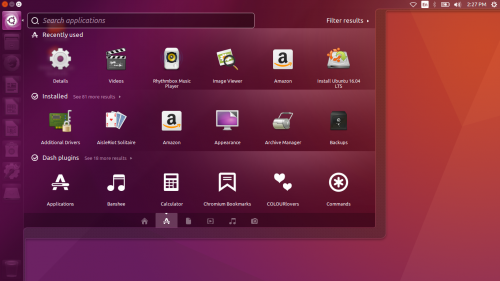
This method may work for you instead of the main method doesn’t work. It’s actually much easier than it, so give it a try.
Keep in mind that you’ll need a Chromebook with an Intel CPU for this to work.
Here’s how to install Steam using the Ubuntu App Store:
- Basically, go ahead and follow the steps to enable Developer Mode
- After you’ve done that, install Xfce4
- Then, install Chrome browser within Xfce4
- Download and install the Ubuntu App Store
- Look for Steam within the store
- Download Steam and install it
This method is a lot easier and may just work for you if you can’t get Steam to install on your Chromebook using the method above, or if Steam isn’t working.
This does require a little more work compared to the previous method. But if you’re a Linux user and just prefer it, this method should work with no problems.
Alternate method #2: Use CrossOver for Android
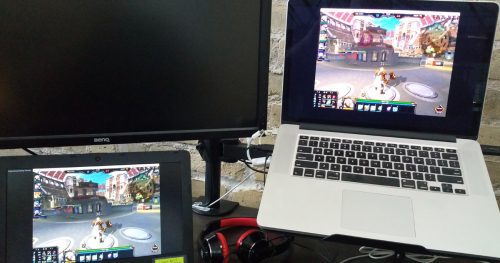
CrossOver Android is software that lets you run almost any Windows app on your Chromebook. You’ll need an Intel-based CPU for this to work, just like any other of the methods on here.
The program is technically a full-fledged Windows compatibility layer that enabled many native Windows programs to run directly on Chrome OS, macOS, or even Linux.
The program uses your Android-based device so you only need one phone to render all Windows programs.
CrossOver is based on WINE using modified source code that makes it compatible and user friendly.
Here’s how to get Steam on your Chromebook with CrossOver:
- Download CrossOver on Google Play and install it
- Follow this video to set it up
- Start the software and enjoy
From there, you can natively run Windows programs without the remote desktops. The software eliminates using remote connections, which is a nice alternative to Chrome Remote Desktop. You also can run all of Windows on one device.
You’re not actually running Steam, but rather emulating it using their modified WINE code.
Basically, CrossOver allows you to seamless run Windows software that normally wouldn’t be available to you, unless you get it through WINE and Linux. This means you can download and install programs like Office, play DirectX games on your Chromebook, or get Steam (which is why you’re here).
Here’s a video demonstrating how it works:
You can also do this using the Chrome Remote Desktop app, which is also a good option if CrossOver doesn’t work. It’s an app for Chrome OS which basically lets you form a remote link to a remote host computer and view it from your laptop.
You can grab the Chrome Remote Desktop app here, and for your convenience, I also wrote on setting up the Chrome Remote Desktop viewer. Woot.
Keep in mind that using emulation software depends on many factors. Internet speed and your hardware specs both affect the quality and speed of your gameplay experience. It’s advertised to not bog down your system, so there’s that.
For most Chromebooks, it should work just fine for older titles. If you have a newer one with more power, you should have a decent experience with your Steam library.
Update: A reader pointed out that CrossOver is an emulation program for Windows, rather than a remote desktop protocol. I’ve updated the terminologies to reflect this after reviewing CrossOver more in-depth. (Thanks =]!)
Get the Steam app for your phone

Do you just want to chat with your Steam friends on your Chromebook?
You don’t need to install it and go through this whole process. You can do that simply by using the Steam app for your smartphone. You can grab it here.
If you need to use your laptop to chat, you’ll have to use a previous method to get it to work.
You could also try third-party apps to forward your messages. Pushbullet comes to mind, but I’m not sure you can configure it to support chat services.
Get the Steam Enhancement app for your Chromebook
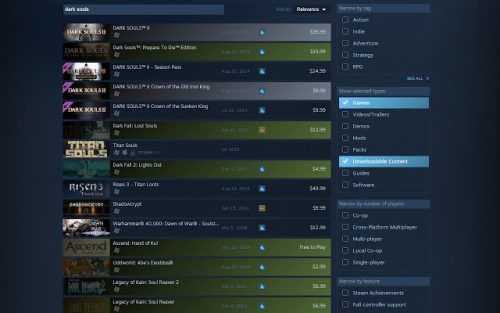
This app is made exclusively just for your Chromebook or Chrome OS device.
You simply add it from the Chrome Web Store and it attaches to your browser. It provides a whole bunch of Steam improvements for your device when you visit the official Steam website.
It doesn’t actually change the website itself. It just adds a bunch of neat features to your browsing experience.
Some of the improvements included with the Steam Enhancement app:
- Highlight any DLC you’ve purchased for a game
- Highlight owned games
- Calculating bundle discounts based on owned games
- Fixes “no image available” for game icons in your wishlist or DLC
- Shows how much money you’ve spent
- Highlight games on your wishlist
Note that this won’t let you run Steam on your Chromebook. It simply enhances your visit to the Steam website when you’re browsing around. Still useful though for shopping, price comparison, and other data-collection stuff because it’s like a tracker just for you and your game library.
Nonetheless, it’s pretty awesome and makes the experience very convenient and handy. If you buy stuff from their store often, just get this app. It’s definitely worth the install if you’re running Chrome OS. Impressive stuff.
You probably need to see it fully understand how useful it can actually be.
You can grab the Steam Enhancement app here.
Games you can play on Chromebook through Steam
Are you itching to know what you can now download and run on your favorite new gaming device? Look no further.
Although tiny, Chromebooks pack the power to easily run a lot of your favorites with pretty decent graphics and *playable* framerates. Don’t expect the best. But you’d be surprised at what you can play.
You now have the power to play anywhere you want with the portability of a laptop and not have to lug that Acer Predator around. No sir.
Now that you’ve got your favorite DRM library up and running, here are some games you may want to try out:
- Among Us
- The Sims
- Realm of the Mad God
- DotA Underlords
- DotA 2
- Path of Exile
- Counter Strike: Global Offensive
- G-Mod
- Fallout Shelter
- Osu!
- Robocraft
- Unturned
- Adventure Capitalist
- Terraria
- Or get Steam Link and play ALL the things
Click on the game to see a detailed tutorial if you need one. Otherwise, enjoy your decked out Chromebook and GLHF!
Did you screw something up?
If you think you broke something, don’t worry a bit.
Chromebooks are very versatile and the developers have thought about other developers wanting to do some “fun” stuff on their devices once in a while (or all the time). So they’re designed to easily restore to factory settings and everything will be reverted back to like when you first turned it on.
All you need to do is perform a Powerwash and you’ll be given a fresh, clean slate to work with. Your device will wipe everything and start over with just the default apps installed. And bugs, corrupted files, or errors will be deleted and only the verified Chrome OS files will be used.
As long as you made a backup, you should be fine (remember at the beginning you were supposed to?). You can easily import your saved files back into your hard drive by connecting your external storage or downloading it from a cloud provider.
It’s that easy. You can’t really “brick” a Chromebook.
You’ve now installed Steam on your Chromebook. Congratulations!
Well, there you have it. Congrats.
You’ve just learned three methods to install Steam on your Chromebook. They should all work no matter if you’re reading this in 2021 or later. I don’t see the ecosystem changing much at all into the future. Chrome OS plays well with Linux, as you can even load it onto a USB now or use the Linux beta feature.
If you can’t get any of them to work, I’d suggest using a video tutorial or directly contacting a friend who can help you out, as some of it can be very technical.
Be sure to also double-check that your Chromebook can run Steam in the first place. If it’s not Steam-compatible, it won’t work no matter how many tutorials you read. You can read the requirements in the first section of this tutorial.
If you found that this guide has helped you, consider telling one other person about it.
Go ahead and start downloading those games to your laptop. Don’t forget to back ‘em up.
If you have any questions or tips, add them to the comments. Or simply leave a “thank you” comment if this guide has helped you. I’ll be glad to hear about it. And consider telling a friend about it as well.
Sign up for email updates if you want more awesome guides and stuff like this.
Thanks for reading. Now go get gaming already. What are you waiting for?





A Link to the Past should not be #1, in my opinion. The concept of the Zelda games is not suitable for everyone. I had to use walkthroughs for Ocarina of Time, and now I’m wondering why it’s suddenly regarded as one of the greatest games ever, especially with all the hullabaloo about the Water Temple. Super Mario World on the other hand, has a easy to use/understand concept of just making it to the end of a level, with no frustrating no-hints given puzzles that you can learn from and not get frustrated with from getting lost, and again, was a pack-in game. Arguably the best of all games packaged with systems.
I can’t blame you guys for what you voted for… but this list also shows the unfortunate situation that you guys were deprived of two SNES classics that deserve to be in the top 5-10.
Metal Combat: Battle Clash II. THIS WAS MADE BY NINTENDO. It was an amazing sequel that did things you would never expect from a Nintendo game. Unfortunately, because it was a Super Scope game a lot of people didn’t pick it up. But it is one of those rare games that still holds up today, even without nostalgia. It was also one of Nintendo’s first forays into making a game that was story-driven: even battle opened and closed with dialogue that moved the story forward, as well as plot twists and alternate endings (depending on your skill).
Terranigma: This was an action RPG that Japan oddly enough released in Europe, but not here in the west. It was very atmospheric, and really became heady and interesting after the first few dungeons when a major plot twist revealed that you were essentially the only human left alive on Earth. You then travel the world seeking to revive the continents and restoring the world.
I highly suggest emulating both games as you are not likely to be able to obtain your own copies. Or a superscope.
These are great games, but to me this is an accurate list top 15. Sum of these games, weren’t in this vid.Anyone have different opinion?
1. Megaman X2
2. Megaman X3
3. Killer Instinct
4.: Ultimate Mortal Kombat 3
5. Mortal Kombat 2.
6. Turtles in Time
7. X Men Mutant Apocalypse
8. Street fighter
9. Street Fighter 2
10 Aladdin
11. Super Mario All Stars
12. Spiderman the animated series
13. Donkey Kong Country
14. Donkey Kong Country 2
15. The Jungle Book
Harold Burton
when i type shell it says unknown command
Have done everything on this list, don’t see where I can open steam?? I installed it but don’t see an option to open it?
how do i fix this i didnt kow i had to put a name n now i cant get back to it or delete plz help
$ sudo crouton -t xfce
Downloading latest crouton installer…
############################################################################################################################################## 100.0%############################################################################################################################################## 100.0%
/usr/local/chroots/xenial already has stuff in it!
Either delete it, specify a different name (-n), or specify -u to update it.
I type shell and it says “unknown command”. can i fix this?
it realy is
So I was able to download steam without doing any of this but I can’t play any of the games….???
im using the web, but it says that i need to enable javascript. how do i do that??
sooo ive got everything done and i’m trying to play but it says I need to free up disk space… is this possible?
Been using this method for years on different devices && I havent a clue why everytime I get frustrated beyond and kick myself a million and one ways but youve got a huge major issue with you above sadly right in the beginning ….. EEK! Anyhoot it should be …….
sudo sh ~/Downloads/crouton -e -t xfce
with the way you have it written….. it comes back
sh: 0: /home/chronos/user/Downloads/crouton: warning: script from noexec mount; see https://chromium.googlesource.com/chromiumos/docs/+/master/security/noexec_shell_scripts.md
Downloading latest crouton installer…
################################################################################################################### 100.0%################################################################################################################### 100.0%
WARNING: trusty has reached upstream end-of-life.
That means there will be no package updates available.
You also have to specify a mirror to crouton (-m) for installation to proceed.
Just a little heads up since I always forget to say something 😀
I could be missing something obvious, ’cause i’m not very bright, but I genuinely can’t find it.
There’s not a whole lot of specifically where you go if you HAVE the Linux beta already. It might just be me not being observant, but it said go to “Steam installation” but I saw no part labeled that. It also doesn’t seem like there is a guide on how to do it if you have Linux beta, because of the need for the “debian(.deb)” file.
so i have enabled the linux beta on chromebook. when i try to install steam by typing “sudo apt-get install -y steam” an error comes up stating that its unable to find the package
I wanted to download TF2 but I can’t so I bought a flash drive and I can’t add a flash drive and the YouTube vids won’t help how do I do this
CrossOver is *not* a remote desktop program; rather, it tries to emulate Windows to run Windows games and programs. please correct the article to fix this.
Updated the guide after doing some more research! Thanks for pointing that out!
Hey, Im having some trouble. When I type “sudo sh -e ~/Downloads/crouton -t xfce -r trusty”, it leaves me with the following message: “sh: 0: /home/chronos/user/Downloads/crouton: warning: script from noexec mount; see https:////chromium.googlesource.com/chromiumos/docs/+/master/security/noexec_shell_scripts.md”
WARNING: trusty has reached upstream end-of-life.
That means there will be no package updates available.
You also have to specify a mirror to crouton (-m) for installation to proceed.
Now I’m very unfamiliar with any type of programming. What do I have to do to make it work?
*I have an Acer Chromebook with Linux Beta
So I have acer chrome book 15 (w/ Linux beta) I have successfully downloaded steam now my problem is storage I can’t download games to internal drive because there isn’t adequate storage for it I have an sd card but I can’t figure out how to direct my downloads to it is there a solution?
how did you download steam, i have the same computer
chronos@localhost / $ sudo sh -e ~/Downloads/crouton -t xfce -r trusty
sh: 0: /home/chronos/user/Downloads/crouton: warning: script from noexec mount; see https://chromium.googlesource.com/chromiumos/docs/+/master/security/noexec_shell_scripts.md
WARNING: trusty has reached upstream end-of-life.
That means there will be no package updates available.
You also have to specify a mirror to crouton (-m) for installation to proceed.
chronos@localhost / $
this is whay it tells me heeelllllppppppp i neeed terraria xD
When i type in the sudo apt-get install software-center it says E: Malformed line three in source list
I use to change my hp chronebook you a Linux before this crouton update happened. I did step 1, 2, and 3 how Andy typed it but it didn’t gave me the sea of codes like it use too… is this a problem or is it normal because one thing for sure, I can’t regain Linux now 🙁
Question:
In your introduction, you mentioned that AMR processors don’t work. Do you know if AMD processors will, though? They’re present in some newer Chromebooks (HP, I believe) and are higher-end than AMD, but I’m not a big tech guy, so I don’t know too much about them.
…higher end than AMR*…
Hey Funnybone,
AMD CPUs are probably the second largest market for Chromebook chipsets, right behind Intel which leads the pack. As far as I know, running Intel is the only way to get Steam working smoothly because Steam requires Linux. And to get Linux, you’ll need an Intel architecture.
I’ve seen some workarounds that were pretty interesting, but for the casual user, Intel is the way to go (to at least get Steam working properly).
Let me know if you have any other questions!
what to do if it says ” sh 0 illegal option”?
Ive done the steps and i still get some weird error
i get this sh: 0: Can’t open /home/chronos/user/Downloads/crouton
me too
It let me type a username, but it won’t let me type a password. It’s not frozen because I can hit enter, but I can’t type any numbers or letters.
The letters don’t show up, but they are there. Type your password and press enter and everything should work out.
why i type in shell it pops up as a unknown command\
when*
Um, I tried the sudo command for downloading linux. Ive done it plenty of times, putting the two tabs next to each other and reading it. Every time, it comes up with “sh: 0: illegal option” and I dont know what its talking about
I fixed the above problem, but now it cant open the file
Hi Tyler,
Hmm, what error do you get when you try to launch the file. Are you trying to open Linux? Have you downloaded Crouton yet? And is your device in Dev Mode?
Let me know and I’ll try help you out!
Thanks.
A well put together guide!
That said, it would be important to include a method by which to easily install intel chip drivers, firmware, codecs, and other somewhat more fundamental software. Updates are important, which you seem to get perfect, but not all dependencies are installed to do things that go beyond the scope of a core ubuntu install, which is more or less what crouton does.
Ubuntu will be booted as a guest os, which means you do not have admin rights. “sudo su,” however, is one way to quickly bypass this issue, otherwise changes to your desktop won’t actually stick.
“sudo apt-get install steam,” or “sudo su,” followed by your pw, then apt-get install steam should be sufficient to install the correct launcher. Proton in the steam settings makes wine less and less necessary too!
andy z im stuck on step 4 when you have to put in the command sudo startxfce4 help me!
Hi Ben,
What error do you get when you enter the command? Feel free to copy/paste it here.
Thanks.
And I’m back! I’m using the Linux that’s already supported on my Chromebook, no developer mode. And Software Center loads now, and I just did the upgrade and then restarted my Chromebook, but all the programs on the SC are very outdated. I couldn’t find Steam so I tried Minecraft and it gives me Minecraft based games, but not actual Minecraft.
Also, I tried the Ctrl+Alt+T terminal, but I typed some command and it immediately said error, so I think that’s only for developer mode.
A few days ago I also downloaded a Steam file and I tried to open it to install it and it says my Chromebook needs to run Linux, even after I already have it installed and have done several things with the terminal by now. I also tried the Minecraft file on your Minecraft tutorial and it lets me click Install but then it says there was an error with installation and it doesn’t tell me what it is. The commands don’t work either, neither of the packages can be found.
Plus I know my Chromebook isn’t outdated for it. I forget exactly how, but a few days ago I was following your Minecraft tutorial and it said to check the Chromebook version and it’s definitely not outdated.
Hi Sam,
Strange! Can you run this command and let me know what you see:
“sudo apt-get update && sudo apt-get upgrade && sudo apt-get dist-upgrade”
Does it work? Or does the update never actually update?
Thanks!
I did that command and there’s two things:
First, this has been showing up every time I update:
Skipping acquire of configured file ‘main/binary-arm64/Packages’ as repository ‘https://apt.llvm.org/stretch llvm-toolchain-stretch-7 InRelease’ doesn’t support architecture ‘arm64’Skipping acquire of configured file ‘main/binary-arm64/Packages’ as repository ‘https://apt.llvm.org/stretch llvm-toolchain-stretch-7 InRelease’ doesn’t support archite
and second, i think it updated? or maybe not? it says that it updated, and the upgrade is done, but then it says:
0 upgraded, 0 newly installed, 0 to remove and 0 not upgraded.
Mistake: the first command doesn’t repeat, it’s just once.
I keep getting this “$ sudo apt-get install -y steam
E: Malformed line 4 in source list /etc/apt/sources.list (type)
E: The list of sources could not be read.
E: Malformed line 4 in source list /etc/apt/sources.list (type)
E: The list of sources could not be read.” and I don’t know what to do
Hi Ana,
This sounds like an issue regarding the package of Steam you’re trying to install. Try checking to make sure you’re on the latest version of Linux, and also try WINE if the Steam command doesn’t work.
You can update your Linux version by running:
“sudo apt-get update && sudo apt-get upgrade && sudo apt-get dist-upgrade”
Restart your machine and then try the installation again. Let me know if you’re still stuck.
Thanks.
When I try to play Fallout Shelter it says
“Failed to initialize graphics.
Make sure you have DirectX 11 installed, have up to date drivers for your graphics card and have not disabled 3D acceleration in display settings.
InitialEngineGraphics failed.”
Hey there,
Do any other Linux-supported games work on your copy of Steam? Which distro/version do you have?
Are you using PlayOnLinux? Or are you downloading it directly through Steam? If both of those don’t work, you may need to use WINE.
It sounds like there’s an issue with the DX11 not being detected, usually due to an outdated version of Linux or a hardware acceleration setting.
Do you have proton installed with steam play, or does FS already work with steam play/ubuntu? Somes windows games just aren’t compatible yet, but it’s come a really long way, so maybe more support for that game will eventually happen.
Did you install graphics drivers for your intel chip?
I downloaded Steam and everything’s all fine and I followed all the steps except I can’t download the KFC Dating Sim. I don’t know if it’s just that specific game or if there’s an issue with steam. When I click Install nothing happens.
Hi. I downloaded everything and I opened the Software Center and it’s completely blank. And the Steam command on the terminal doesn’t work, it says the Steam ‘package’ can’t be found.
And it’s not blank as in not loading, it loaded it just doesn’t have any software on it. It says “editor’s picks” and i can switch to the Installed tab and it shows me it, plus if I click on the app it shows the description and everything, but I can’t find any other programs. I tried searching “steam” and it said no application found.
Hi sam,
It sounds like there may be an issue with the Software Center or your Ubuntu version. Try launching the command prompt and updating it using these commands:
sudo apt-get update && sudo apt-get upgrade
Restart your Ubuntu and see if it loads up. Make sure you’re connected to the Internet also. Sometimes there may be an issue with the driver or wireless card.
Let me know if you still can’t install Steam!
Thanks.
I’m getting this message…
WARNING: trusty has reached upstream end-of-life
That means there will be no package updates available.
You also have to specify a mirror to crouton (-m) for installation to proceed.
Help?
Hey Hailstorm,
Try omitting the “-r trusty” flag from the command.
Let me know if that doesn’t work.
Thanks.
I got it running but accidentally closed it and it just keeps loading now
so when i typed in the sudo line after i type in shell it said illegal option
I have the same issue.
I got as far as installing steam and when I opened it I got the messege of
“missing the following 32-bit libraries, steam may not run: libc.so.6”
I tryed using
sudo apt-get update
sudo apt-get install libc6-i386
with no luck, any ideas?
I have the same issue
I have the same issue
yes please need help with this
Would I be able to download subnautica on my school owned Chromebook? If that works, would I be able to transfer my Xbox one account to my Chromebook so I have the same worlds?
if your school is anything like mine then you can’t even put school chromebooks in dev mode to do this and they also don’t let you swap to chrome beta so you can’t get it through linux apps either
When I load up steam my computer almost immediately shuts down. I updated my ubuntu to 19.04. This is on a Acer chromebook 14.
Hey Gojira692,
Hmm, did Steam install on your machine successfully? Were you able to get Steam to show up on your menu bar and the actual files in the Steam directory? How are you launching the program? Do you get any errors when it shuts down?
Strange that this occurs- has it ever launched without any problems?
Thanks.
need help with this
Hey Krishay,
Usually that’s an issue due to the spelling (case-sensitive) or where Crouton was downloaded to. Be sure that the file exists in the directory you specified (Downloads), and that you don’t have any extra spaces.
First, make sure Crouton is downloaded to the Downloads folder.
Then, try just using these commands:
“shell”
“sudo install -Dt /usr/local/bin -m 755 ~/Downloads/crouton”
“sudo crouton -t xfce”
Let me know if that works.
Thanks.
crosh> shell
chronos@localhost / $ sudo sh -e ~/Downloads/crouton -t xfce -r trusty
We trust you have received the usual lecture from the local System
Administrator. It usually boils down to these three things:
#1) Respect the privacy of others.
#2) Think before you type.
#3) With great power comes great responsibility.
sh: 0: Can’t open /home/chronos/user/Downloads/crouton
chronos@localhost / $
Omit “-r trusty” and it should work
I downloaded crouton as a zip and I typed the command but it wont work any help?
Use the same link to github, but scroll down to the section labeled “usage” and follow the instructions for installation there.
I was w iondering if I could go between chrome is and Linux, I had YouTube open while I was doing everything so now I can’t close it. Well, I’m really trying o close a tab in chrome.
Hey Krain,
You can switch between Chrome OS and Linux by pressing “CTRL + ALT + SHIFT + Back/Forward Arrow”
The arrows are located at the top of your keyboard (where F11/F12 are on a traditional QWERTY Windows keyboard), next to the Refresh button.
You can toggle between them by using the arrow keys accordingly.
Let me know if you’re still stuck!
Thanks.
Is there any way around dev mode? I don’t want to have a warning message that beeps every time I power on my chromebook. Entering dev mode also voids my warranty.
I have Steam… now… how install games? (that I already have bought)?
So I typed in sudo startxfce4 and it just says “command not found”????
I believe this is because you have the linux version with the chromebook, it happened to me when i tried that and I’m using the linux beta feature
(This might sound dumb so I’m sorry) So I’m not very tech savvy but I followed your instructions and did everything the way you said to. I didn’t have any hiccups really and got everything I needed downloaded onto my chromebook the crouton, linux, steam all that jazz. At the very end I logged onto my steam account and went to start playing this game called Elsword only for it to tell me “Invalid platform” I thought I checked the requirements before hand and thought it would work with steam downloaded but maybe I was wrong? Do you know what I might have done wrong or what I could do so I can play?
This is important, so if you can help me out, that’d be dope.
So, I noticed the Chromebook can’t be a Samsung product and must be “Intel-based Chromebooks, such as the majority of Acer, HP, Dell, and Lenovo laptops.”
However, though I AM using a Samsung model, it is a Samsung Chromebook 3 series, which according to laptopmag.com has a 1.6-GHz Intel Celeron N3060 processor, Intel HD Graphics 400, 4GB of RAM and 32GB of eMMc flash storage, which brings me this question.
If this model apparently has an Intel processor, would the Chromebook 3 Series be an exception to those limitations? Thanks for listening.
I know this is kind of old now just wanting to help out, yes you should be able to download linux and run steam etc on the Cb 3 Series as long as it is an intel processor
It doesn’t let me type in a password. Like I literally can’t. No message or anything
There is no text when you type in your password, but it’s there, just press enter and it should continue.
crosh> shell
chronos@localhost / $ sudo sh -e ~/Downloads/crouton -t xfce -r trusty
We trust you have received the usual lecture from the local System
Administrator. It usually boils down to these three things:
#1) Respect the privacy of others.
#2) Think before you type.
#3) With great power comes great responsibility.
sh: 0: Can’t open /home/chronos/user/Downloads/crouton
chronos@localhost / $
My sitch. Help?
I have this problem too
Try omitting “-r trusty”
How do I install Xfce4?
So this is about as advanced as I’ve ever gotten in terms of messing with my technology. Followed everythingword for word and it worked perfectly, thanks! I have some questions though. sorry. Are the games playable from the chrome OS, or do I have to stay in this…. like… 1990s linux screen that i see, and second, how do i even switch back to the chrome OS?
Thank you so much, this guide was so helpful
We trust you have received the usual lecture from the local System
Administrator. It usually boils down to these three things:
#1) Respect the privacy of others.
#2) Think before you type.
#3) With great power comes great responsibility.
i have this text coming and then it ask for a password first i thought it was that im makin my own password but when i put it in there its like sorry try again
What if the processor is a MediaTek MT8173c four-core processor? Can steam be installed?
Hey Jumik,
I’ve never personally attempted enabling Developer Mode and getting Linux using a MediaTek CPU. By the books, this CPU won’t work and isn’t compatible with Linux.
However, you could always give it a try if you’re feeling up to it! Just be aware that the process of testing it will involve a Powerwash, which wipes your Chromebook’s hard drive.
If you’re not feeling up to it, you could try using the Linux beta if you have a newer Chromebook.
You may find this helpful:
How to enable Linux Beta on a Chromebook
Let me know if you have any other questions!
Thanks.
I can’t install CS GO to thumb drive. No permission
I’ve tried many times now and it just keeps saying file not found but i have downloaded everything i need?
Same
When I go to the terminal and type in shell, it works, but when I type in “sudo sh -e ~/Downloads/crouton -t xfce -r trusty” it says no.
Hey Jakson,
What kind of error are you getting on the screen? Can you copy/paste the contents here?
Thanks.
crosh> shell
chronos@localhost / $ sudo sh -e ~/Downloads/crouton -t xfce -r trusty
We trust you have received the usual lecture from the local System
Administrator. It usually boils down to these three things:
#1) Respect the privacy of others.
#2) Think before you type.
#3) With great power comes great responsibility.
sh: 0: Can’t open /home/chronos/user/Downloads/crouton
chronos@localhost / $ sudo sh -e ~/Downloads/crouton -t xfce -r trusty
sh: 0: Can’t open /home/chronos/user/Downloads/crouton
chronos@localhost / $ sh: 0: Can’t open /home/chronos/user/Downloads/crouton
> chronos@localhost / $
I enter the command and the first time I did it gave me the three numbered lecture points about online safety, but then it just says “sh: 0: illegal option -~” right after. I re entered the command and only got that “illegal option” bit. What should I do? Is it installing? I have no password prompt yet??
Edit: by removing the tilda, this error goes away. However it then says cant open /Downloads/Crouton
For some odd reason, my computer lets me get up to step 3 and then it doesn’t understand anything that it’s supposed to be doing. My Chromebook. isn’t even a Samsung Chromebook.
So ot turns out that Steam only supports KDE, Unity and gnome. I have it on xfce Does Antonie else had This problem?
Just wanted to leave a comment saying thank you very much! Your instructions are spot on – I was able to get everything installed with no issues on an acer chromebook 14 first time around. Unfortunately the laptop crashes every time I try to load a Civ game lol but regardless great job dude!
Hey churn,
Stoked you got it working on your Chromebook! Did you get an error specifically for Civ when it launches? It could be a compatibility issue or resolution/graphics driver problem. But even if that game doesn’t work, there are plenty of other Linux-based goodies you can try out!
Regardless, thanks for your kind words. This is why I write!
Thanks again. And let me know if you have any other questions!
No prob! Yeah pretty sure the laptop just can’t handle Civ, I can get other games going. The title screen loads but when trying to start an actual game it craps out on me. But I was seeing all these comments of people having issues with this and that and wanted to put my two cents in that your guide is 100% correct, from my experience at least!
so linux already came with the chromebook and it’s on. i’m in developer mode already. when i go to download steam what exactly do i download? the only deb file is steam_latest.deb but it says it’s not supported.
unless i have to download the windows file, it just says it’s only designed for a pc using windows and that it’s not compatible with chrome os…
Hey anpanman,
If you have Ubuntu, you can download Steam directly from the Ubuntu Software Center, which should’ve been installed by default. It’s pretty much like a “Chrome Web Store” for programs. You can launch the USC and do a search for Steam, then just click the “Install” button.
If you can’t find the Ubuntu Software Center, you can launch it by using this command:
“software-center” and hitting Enter.
Be sure to type this within the command prompt (“CTRL + ALT + T”).
Let me know if you’re still stuck.
Thanks.
I heard that some ppl had problems with linux beta not really sure it works the same way allthough it seems to work just as good as the “real” version of linux to me. I suggest re-entering dev mode (after a powerwash) if nothing works
Okay so the “shell” command won’t work
You are probalby not in dev. Mode or you have a Samsung chromebook
Dev mode. you’ll have to enter dev mode
I downloaded Crouton twice and then typed in the command shell, but i keep getting the message saying ERROR: unknown command : shell.
Hey BadmonJordy,
This is likely due to the laptop not being in Developer Mode. You’ll have to enable Dev Mode for the Chromebook to recognize commands, which usually throws that error.
This tutorial may help you:
How to enable Dev Mode on Chromebook
This should fix the issue. Lemme know you’re still stuck.
Thanks.
I pressed control alt t and tried to use shell but it said that there was no known command.
yeah you’ll have to enter dev mode first
I installed steam through gnome on my chromebook, through the linux terminal it offered. Much like every other attempt to run steam through linux, i get the same error upon launching steam.
Missing 32bit libraries libc.so.6
I’ve tried every command i can find online, and was able to install some new libraries, but I am still missing the one that seems essential to running steam. When attempting install, i get
Package libc6-i386 is not available, but is referred to by another package.
This may mean that the package is missing, has been obsoleted, or
is only available from another source.
If you can think if a solution to this please get back to me! I’m getting very frustrated that I keep coming up with the same error.
I used your method on my Samsung chromebook pro, and it works fine. I’m enjoying Broforce on it. Thanks for your tutorial.
Hey Skullsquadzero,
I’m stoked that you got it working! Broforce is a game that I need to grab soon. Been looking forward to that but never pulled the trigger to buy it!
And thanks for your kind words. You’re very welcome! This is why I write!
whenever I type in the commands, it says “sh: 0: Can’t open /home/chronos/user/Downloads/crouton” I went through all the instructions and downloaded Crouton, is there something in the middle I had to do?
Hey TimeLizard,
Try deleting the Crouton file and downloading it again. Then try running the code once more. Let me know if that doesn’t work!
Thanks.
what step am I supposed to be on if I have linux beta built into my chromebook? (when i type in the sudo command it says command not found)
Hey human,
You can skip everything up until the actual installation of the game. Grab the Minecraft.deb file from here.. Then run the .deb file and install it. After that, get JRE8 and you should be good to go.
Thanks.
When I typed in “sudo sh -e ~/Downloads/crouton -t xfce -r trusty” it just says “sh: 0: Can’t open /home/chronos/user/Downloads/crouton” what should I do?
Thanks
Hey Jaden,
Are you in Developer Mode? What happens when you type “shell” and hit Enter. Do you get an error?
Thanks.
What Do You Do To Clear Up Disk Space? I Can Download TF2, But It Needs 21526 MB, But I Only Have 6527, How Do I Clear Up Space Without Deleting Anything Important?
Hi KDJWarMonger,
What kind of Chromebook do you have? You may not have enough disk space in general to install the game. It’s asking for about 22GB of free space, and your laptop only have about 6GB free. Even if you delete everything you possibly could, you may not have enough space to get TF2 on your Chromebook.
I suggest reinstalling Steam on an external SD card. This way, you can install all your games on there without taking up space on your Chromebook.
Let me know if you have any questions.
Thanks.
it wont allow me to type the password, the letters just dont come up
the letters don’t show up when you type, but you just type your password and press enter. If you type the wrong password it will tell you & prompt you again for your password.
So, my problem is that I can get to linux just fine. But, when I go back to chrome I can no longer enter linux. I’ve tried using enter chroot, startkde, and using the cntrl, shft, alt arrow thing. I always end up just stuck with no way to easily return. Is there any way to fix this? Thanks.
Whenever I put in sudo sh -e ~/Downloads/crouton -t xfce -r trusty i it says sh: 0: Illegal option -~
Hey jacob,
Do you have Developer Mode enabled? Are you using a personal Chromebook?
You may have a Chromebook that’s enrolled in a school or work network. These laptops are controlled by your school or work’s network admin and will have Developer Mode disabled by default. There’s no way around this as far as I know and you’ll have to get in touch with the admin to have it enabled.
You may want to refer to this guide about resetting a managed Chromebook.
Let me know if you have any other questions.
Thanks.
I’ve been doing good so far but I can’t download linux. Whenever I try to input “sudo sh -e ~/Downloads/crouton -t xfce -r trusty” I get the message “sh: 0: Can’t open /home/chronos/user/Downloads/crouton
Hey Brenton,
Do you happen to own a newer Chromebook? You may already have Linux installed by default, so you don’t even need to go through the first 2/3 of the guide!
If not, the issue probably lies with the Crouton file not being saved in your “Downloads” folder. When you punch in that command, Chrome OS will look directly in your Downloads folder, as you can see from the command itself. The file needs to be there in order for it to work.
If you’re certain that it’s there, follow these steps exactly as shown and it should fix the problem:
https://github.com/dnschneid/crouton/wiki/Common-issues-and-reporting
Let me know if you’re still stuck.
Thanks.
I’m crying omg nothing worked and most of my stuff is gone. I don’t know what I’m doing wrong I just wanna scream tHIS IS NOT EASY-
help I’m kinda stupid. my Chromebook won’t stop telling me command unknown when I type in the command or shell and I’m lost. I’ve retyped it 5 times already but it won’t work.
I tried opening the steam setup on ubuntu but it reads an error message saying: The file “/home/username/Downloads/Steam.Setup.exe” could not be opened
Do you know what’s wrong?
Hey Steven Main,
Try running this commad directly in the command prompt:
“sudo apt-get install -y steam”
When you see the ToS pop up, hit Tab and press Enter. Then it should install automatically.
Let me know if that doesn’t work.
Thanks.
Also, I’ve done every step and have steam launched, but when I try to launch a game, it won’t open.
Hey Bradlb03,
The color inversion seems to be a new bug due to a recent update and users have reported that they need to restart/reboot Linux in order to fix it. I suspect that it’ll be patched eventually, but for now, I can’t find a permanent solution.
In regards to the games, are they marked as fully compatible with Linux on Steam? And after you try to launch it, does it throw any errors on the console? Could you copy/paste them here?
Thanks.
When I switch from Linux to Chrome OS the display color is different, it looks almost inverted and is easily fixed by changing the display settings but I’m worried, is this normal?
so i typed the sudo code in and it says cant open /home/chornos/user/Downloads/crouton
Hey Austin Gensler,
When you type “shell” and hit Enter, does it say “unknown command?”
How long does the download usually take? Because I am slightly worried I did something wrong.
Hey MarshmelloWaffle ExL,
The download for Linux takes up to 20 minutes depending on your connection and hardware speed. The Steam download itself takes a bit more time, but you should see updates in the command prompt to let you know what exactly it’s doing.
Let me know if have any other questions.
Thanks.
So I’ve been using this with no issues/complaints for over half a year, then I had to update ubuntu to update some libraries so I could play one of my games. I went from ubuntu 13 to 16 successfully, updating a lot of things, and I can now play the game, but I can no longer vt switch. When I try to vt switch back to chrome os I find a dark blank screen with no cursor or any way to interact, but I can vt switch back to linux. I am also brought to this dark screen when trying to logout of linux to go back to chrome (which I never had a problem with before). After this, my only option of getting back to chrome os is going to the chrome recovery screen (which refreshes all my tabs in chrome and is effectively like turning my chromebook on and off, which is not a usable substitute for vt switching. it also closes my linux X server).
I think during the update something was changed but I don’t know what, and I don’t know how to fix it. Please hep me.
Hey! It was all running smoothly I got xfce linux and could easily switch between operating systems. I installed steam with no problems but I cant find how to launch steam.
Hey WindSurfista,
Congrats on making it that far! Steam should be in the menu bar. Look for Applications > Games > Steam. You can also search for “steam” in the search bar when you click the Ubuntu button.
You can also launch Steam with a command if you’re still stuck. Let me know if you can’t get Steam going.
Thanks.
Thanks that helped me find it but now when I double click to run it I get the following error:
You are missing the following 32-bit libraries, and Steam may not run:
libc.so.6
P.S I tried doing sudo apt-get install libc6-i386
Hey WindSurfista,
When you run these commands:
sudo apt-get update
sudo apt-get install libc6-i386
What errors do you get? Can you copy/paste them here? Is that the only error output you get even after punching in those lines?
It seems like all you need to do is install the library and you should be good to go, but there may be another problem here. I have a few other alternative solutions to get Steam if that’s not working.
Thanks.
Here is the error I got:
Unable to locate package lib6-i386
Alternatively, you can try this:
$ sudo apt-get install -y steam
And then hit the Tab button and select “YES.” Read all the terms and conditions, agree, and install. Steam should then show up under Applications > Games.
I tried doing this and got the same error
Hmm, the direct command didn’t work either?
$ sudo apt-get install -y steam
Some of the comment replies aren’t showing up properly, so I apologize if I missed one of your comments.
You can download it directly from Steam using their Steam.deb file available here.
Look for the Linux link and it’ll save to your Downloads folder. From there, you can use the guided wizard to download the client. It should then show up in Applications > Games > Steam.
I have tried both using the .deb file and running sudo apt-get update followed by sudo apt-get install -y steam and sudo apt-get install libc6-i386 all to no avail. I think the problem lies in that when I type sudo apt-get update I get an error sating that Some index files failed to download. I tried switching servers from main to regional but when I went to the Ubuntu software tab in software and updates the only option is their main server.
When I try to launch Steam I get an error message which says that “You are missing thw following 32-bit libraries, and Steam may not run: libc.so.6”.
What do I do?
Hey Morty,
Try running the following commands:
sudo apt-get update
sudo apt-get install libc6-i386
Let me know if you’re still stuck or if it throws an error (post it here).
Thanks.
hey! i just installed the linux stuff and did the developers mode and all and im kinda panicked because when i turned my computer on and then off again the same fullscreen warning came up. i tried to press ctrl d to go to developers mode but it said it’d erase all my data again, and i don’t want to have to reinstall linux and steam. what do i do???
Hey buggy,
You’ll have to keep OS Verification OFF if you don’t want Linux/Steam deleted. This means you’ll want to keep Developer Mode on. If you’re seeing that screen, it’s likely that your computer was already wiped.
This usually happens when you press the Spacebar or let the computer “time out.” Either of these will revert it back to “normal” Chrome OS. Every time you boot up the Chromebook after Dev Mode is enabled, you’ll get the screen. But you need to keep the OS Verification OFF. So next time, just be wary and you should be okay!
Right now, I’d just go with enabling Developer Mode. It sounds like it already erased itself so you’ll need to enable it again anyway to get Steam/Linux on your Chromebook. Sure, it’s annoying to set up. But since you’ve done it once, you can do it twice as fast the second time around =]!
Let me know if you have any other questions.
Can you switch between Linux and Chrome OS easily?
Hey InventorGus,
You sure can! You can have both Linux and ChromeOS running at the same time and switch between them using “CTRL + SHIFT + ALT + Forward/Back Arrow” to switch instantly! Note that the arrow keys are the ones at the top of your keyboard, not the keypad!
Let me know if you have any other questions.
Thanks.
Hi! I’ve had no problem with vt switching in the past, but now after updating ubuntu I am brought to a blank dark screen when trying to switch back into chrome. The only way I can get back to chrome is by going to the chrome recovery screen which turns off linux X server and refreshes all of my chrome tabs. Please help me.
Can you switch the Chromebook back to normal Chrome OS, when it’s in Linux?
I’ve tried playing 3 different games. None of them have worked. Is that normal?
I finally got everything downloaded! Of course Tattletail, the game I wanted, isn’t compatible with the operating system. Anyway, Quick question… do I have to continue using developer mode from now on when starting up my Chromebook? Will I lose Steam if I open my Chromebook in there regular mode?
Hey Rightasreyna,
Congrats! I’m stoked that you made it!
But I’m sorry that your intended game didn’t work out for you. The easiest way to find compatible games is to filter by OS and switch it to Linux, or just search for “Linux games” in the search bar on Steam. Look for games that have low system requirements (preferably without Java), and your Chromebook will be able to play it (in theory). There are always exceptions, bugs, glitches, and other issues with every game, Linux distro, Linux version, etc. There are so many variables!
As for keeping your Chromebook on Developer Mode, yes, that’s necessary. If you disable it (turn OS Verification OFF), it’ll automatically wipe everything and do a factory reset. So be sure to keep Dev Mode enabled for the duration you want to keep Steam online.
Let me know if you have any other questions.
Thanks.
You’re awesome. Thanks so much!
No problem. Let me know if you need any other help =].
Thanks.
When I type shell, it says that the command isn’t recognized.
plz help
Hey Tristan,
What’s the exact error readout? Copy/paste it here and I’ll try to help you out.
Thanks.
It says ERROR: unknown command: shell
Hey HApeet,
That’s an error meaning you’re not in Developer Mode. You need to enable it first in order to run commands.
Here’s a tutorial you may want to refer to. It covers the process in detail.
If you have any other questions, let me know!
Thanks.
Really great writeup! Followed the instructions without a hitch. I installed xfce4 on a Lenovo N20 Chromebook and it works like a charm.
Hey Wattcat,
No problem. Glad you got Steam installed =].
Let me know if you have any questions!
Thanks for the kind words. This is why I write.
dafugs wrong with my profile
Does a PS4 controller work
I did everything, and now I’m trying to save ‘steamapps’ to my SD card or USB drive. But they both dont show up??
When the program prompt service for a password I am unable to type in the line
Hey Bouz,
If you’re talking about how the cursor doesn’t move when you input your password, it’s normal. It’s a security measure built-in to Ubuntu. As you type, the cursor on-screen won’t move but you’re actually registering a password! So just be careful what you type because it’s kinda difficult to recover a forgotten password.
Let me know if you have any other questions.
Thanks.
fixed it
wait i think i know what’s wrong, it’s because i don’t have ~ on my key board and Ctrl + C than Ctrl + V doesn’t work. how do i fix this?
Hey james,
Which command are you having trouble inputting? Which Chromebook model do you have? They should all be equipped with the tilde key (~). Some layouts are a little different though, so you may want to double-check to make sure it’s not a function “FN” key that you could be overlooking!
Let me know if you’re still stuck.
Thanks.
i found the button on my key board but now it says that it Can’t open /home/chronos/user/Downloads/crouton, i tried deleting the crouton-master.zip file and re downloading it but it dosn’t work
found the key but it says it Can’t open /home/chronos/user/Downloads/crouton and i tried deleting crouton-master.zip and downloading it again but it still says that. can you tell me how to fix this?
i found the key but it says it Can’t open /home/chronos/user/Downloads/crouton and i tried deleting the crouton-master.zip file and downloading it again but that dosn’t work. can you tell me how to fix this?
Hey james,
Try following the steps in this guide exactly as shown. It should troubleshoot the problem:
https://github.com/dnschneid/crouton/wiki/Common-issues-and-reporting
Thanks.
now when i type sudo startxfce4 it says that the command is not found
on step three when i type the command it says that i can’t open Downloads/crouton
I made the mistake of not looking into the touchscreen support command until I had already started downloading Linux. Is there a command to add this in later or will I have to start over?
Hi tyler,
Yes, I believe you can! I’ve never tried it on a Chromebook but it should work in theory by just downloading some drivers.
After it’s installed, try running the following commands in the command prompt:
sudo add-apt-repository ppa:chasedouglas/multitouch
sudo apt-get update
sudo apt-get install multitouch-kernel-source
The restart Linux and touchscreen should be added. Let me know if it doesn’t work.
Thanks.
Update: I’ve gotten the password to work, but it this is what comes up when I type in the line of code:
sh: 0: Can’t open /home/chronos/user/Download/crouton
What does this mean? Thanks again^^
Hey Kody,
Hmm, has Linux been properly installed? Or have you created a password for it and then it somehow deleted? Or did it revert out of Developer Mode instead?
Let’s try to find out what’s causing the error:
Try going into Chrome OS and launching the command prompt “CTRL + ALT + T” and then typing “shell” and hitting Enter. Do you get an “UNKOWN COMMAND” error?
Thanks.
Hi Andy,
I’ve been typing in the original password that I put in, but it keeps saying that it’s incorrect. Is there any way to fix this without resetting my entire Chromebook again?
Thanks for all your help!
– Kody.
Is anyone else having the problem were it asks you to type in a password after the “sudo sh -e ~/Downloads/crouton -t…” command, but when you type it in, it doesn’t register?
Hey there,
Are you talking about when it prompts a password but as you type nothing appears? This is a security feature built into Linux. The cursor doesn’t move as you type, but it’s actually registering every key you’re inputting! Just be careful as you type because it’s very difficult to change your password later.
Let me know if you have any other questions.
Thanks.
Hey I’m having the same issue as Glenn was having. I input the correct code the first time and got the lecture prompt that he had gotten the second time. I never got to create the password yet and now I’m stuck getting the cant open prompt. Any ideas?
Hey A Conroy,
Do you think you could write a quick and short bullet point list of what you’ve done so far to produce the error- all the way up to the command you’re inputting and the error readout? It seems like this is a common issue people are having with Steam and Chromebooks recently.
It’d help pinpoint the problem so I can find a solution and post it here for everyone who’s having the same issue.
Thanks.
Would running Ubuntu from a usb drive be an issue with trying to use Steam on my Chromebook?
Hey Nick,
It shouldn’t be any problem, but it’ll take a few extra steps to set up. It’s definitely possible to get Linux running on your Chromebook via USB with Steam, but you’ll just need a fast USB 3.0 flash drive that’s always plugged in. That’s about it.
Let me know if you have any other questions =].
Thanks.
Hi – I’ve downloaded everything but when I open the steam launcher, the only options are to reinstall the package or to remove it. How do I get to steam from here?
Hey Hunter,
Hmm…do you know if Steam has actually installed at this point? Like is it visible on your home menu?
If not, I’d try reinstalling it.
And if that doesn’t work, let me know and I’ll give you some commands to run.
Thanks.
I’m having the same problem
“Okay, ONE question…Linus when doing videos like this, why not ask for Linux community help?
1. There is an appropriate PPA for Graphics Drivers.
2. Best practice, install Steam via the Ubuntu Repository. aka. software manager
3. Deus Ex Manking Divided is NOT a NATIVE Linux title. The game is ported to the platform, which typically comes with a performance hit.
Why are you talking about the video card driver being the problem?
4. Steam Play and Proton games have a much bigger list. A separate website with A LOT of whitelist and tested games, which does not get mentioned.”
Probably worth mentioning Steam Link. Valve just released the Steam Link app for Android, which means you can natively download it from the Play store on your chromebook. You’ll need to be running steam on a ‘real’ computer to stream from, but it’s a perfect fix for anyone with a windows desktop + chromebook setup.
Hey Soddy,
Thanks for bringing that up! This should definitely help out some people who want a quick solution =].
hey i fixed the first problem but now it just says this “We trust you have received the usual lecture from the local System
Administrator. It usually boils down to these three things:
#1) Respect the privacy of others.
#2) Think before you type.
#3) With great power comes great responsibility.
Password:
Sorry, try again.
Password:
Sorry, try again.
Password:
sudo: 3 incorrect password attempts” and i can even enter a password!
Hey Glenn,
Just saw your newer reply. It sounds like the crosh password isn’t working because the one you created works for root only.
Try this:
Press “CTRL + ALT + Forward Arrow.”
Log in as user “root” and use the password you created when you installed Linux.
Type the command “chromeos-setdevpasswd” and hit Enter.
Set a new password and remember it.
Try logging in again with the new password.
Let me know if it still doesn’t work.
Thanks.
I I was trying this, but it won’t let me input a password…
Help it says “Can’t open /home/chronos/user/Downloads/crouton” after i “CTRL+ALT+T” then “shell” and then type “sudo sh -e ~/Downloads/crouton -t xfce -r trusty” i have no clue what i am doing wrong!!!
Hey Glenn,
Try deleting the Crouton file and downloading it again. It’s a common glitch that happens and it’s pretty annoying.
If that doesn’t work, delete the file, verify that it’s deleted, do a full restart, download it again, and try running the code. Also be sure that you’re in Developer Mode when you restart your Chromebook. Be sure to press “CTRL + D” at the warning screen when you reboot it. If you press the spacebar, it’ll take you out of it, which you don’t want.
Let me know if it still doesn’t work.
Thanks.
So I went to download steam ind install Linux and everything worked fine, but then I went to open it and it said that I was missing libc6-386. So I did the update thing and I tried to install it, but it says that it’s unable to locate package libc6-i386. Do you know why it can’t locate it, and how to fix it?
When i put my password in it says incorrect password and i didnt put the wrong password in
Hey Sadiq S,
Did you create a new password during the Linux installation with Crouton? It should’ve prompted you for a user login and password, but the thing to know is that the cursor doesn’t move on the screen when you input a password so it’s easy to get confused. It looks like you’re not typing anything but in reality, every keystroke is being registered.
This makes it easy to mistakenly create an incorrect password (it’s actually something other than what you inputted) or mistakenly type in an incorrect password as well.
Sadly, there’s no way to reset it. The only way is to uninstall Linux and then try again. Be super careful when inputting a password. It’s a security feature to not have the cursor move on the screen, but it comes with some drawbacks as well.
Let me know if you have any other questions!
Thanks.
I was on Linux trying to get Javascript to work, and I was told to reset the computer. When I was back one, I was on Chrome OS, but couldn’t switch back to Linux. I have checked and I am in developer mode, and when I went on Crouton to try getting Linux, it said I already have it. Is there anyway I can fix this or do I have no choice but to powerwash it?
Hey Ethan T,
When you toggle the OS with the keyboard combination (“CTRL + SHIFT + ALT + Forward Arrow”), do you get any errors or is Chrome just unresponsive?
Check your disk space using the Files app (default file explorer) and verify that Linux is indeed installed. You should have a good chunk of unusable space since it’s allocated to Linux. It could be a bug with the Crouton installer.
Also, could you launch the command prompt (“CTRL + ALT + T”) and run the following command:
“shell”
Do you get an error or does it execute successfully? Let me know and I’ll try to help you out!
Thanks.
I installed steam, got the linux os to work, but when I open it, it says that I am missing “libc.so.6” and steam won’t run. What do I do?
Hey Jordan OG,
Hmm…try running the following commands in your command prompt (“CTRL + ALT + T”) within Linux:
sudo apt-get update
sudo apt-get install libc6-i386
Then try booting up Steam again. Let me know if you’re still stuck!
Thanks.
This same thing happened to me, and I put the stuff in they you told us to, but it still says that libc6-i386 is missing. Do you know what’s going on?
Hey Vinnyee,
This has to do with 32-bit and 64-bit systems. Did you install the 32-bit version of Steam by mistake? It usually happens if your systme is 64-bit but you’re trying to run 32-bit software.
Try launching the command prompt in Linux (“CTRL + ALT + T”) and then type the following commands:
sudo apt-get update && sudo apt-get upgrade
sudo dpkg –add-architecture i386
Then try launching Steam again. Let me know if you get an error and copy/paste the readout here.
Thanks.
I tried it, but it still won’t let me open steam. I cant figure out how to copy and paste it, but here’s what it says at the end:
E: Package libgl1-mesa-dri:i386′ has no installation candidate
E: Package libgl1-mesa-glx:i386′ has no installation candidate
E: Package ‘libc6i:i386’ has no installation candidate
What do I do now? Is there another way to download steam, if this doesn’t work?
When I download linux I am able to make a username but not a password, when I try to make a password with passwd command it say user does not exist.
Hey Ben,
Is this during the Linux installation? It should prompt you to enter a username and then a password right after. The password cursor doesn’t move and stays in place so it always looks blank (like you’re not typing anything). Has Linux been installed successfully or are you having trouble getting to install in the first place?
Thanks.
Thanks Andy. All went smoothly but unfortunately can’t login to Steam. Says I have to enable “javascript”
Hey Max,
Could you run the following command in the prompt and reply here with the readout:
“java -version”
Thanks.
ERROR: unknown command: java-version
Hmm…there’s a space between “java” and “-version” which is probably why it’s throwing the error.
If you’re sure that it’s entered correctly, try running “shell” and see if you get the same error. It’s possible that the Chromebook reverted out of Developer Mode.
Thanks.
Yeah, the problem was I had not properly run the Steam app. It actually had another half hour of “packages” to download and extract. So thank you Andy, Steam is loaded, working and I’m playing my first free test game to test it! Also taking your advice and doing a back up. Much appreciated 🙂
Hey Max,
Glad to hear it! And thanks for the kind words =]!
Let me know if you need any other help.
Thanks again.
I went to github but was wondering what I click on to download crouton, I clicked on clone or download at top right hand corner but this has got me stuck and linux doesn’t seem to wanna download????
Hey mark,
Try downloading it from the link in this guide. It should download automatically into your Downloads folder and then you can continue with the tutorial as written.
Let me know if you’re still having issues.
Thanks.
I got to the part where you type in everything to install Linux and clicked enter. Is it suppose to load or do i just put in a password I want next?
Hey Mrrhettro,
After you have Crouton downloaded and you’ve launched the command prompt and input some commands, it should prompt you for a login/password during the installation process. It takes up to 20 minutes to download Linux and install it, so be patient.
But you should be seeing some text on the screen showing the status of it. It should constantly be updating every few minutes or so. If it freezes, you may have to start over. Also, double-check that the command you inputted is correct. If you get an error, try typing it in again.
Let me know if you need any additional help =].
Thanks.
My chromebook got frozen during a game so I turned it on and off again while I was in linux, but now I can’t get back. When I try to enter by using “sudo startxfce4” I get “ln: failed to access ‘/var/run/crouton/mnt/stateful_partition/crouton/chroots/trusty/etc/resolv.conf’: Permission denied”
I’ve tried looking up the issue and the only solution I could find was reinstalling crouton, but I’m not sure how to even delete crouton in the first place.
Please help
Hey Kathy,
You can simply just Powerwash the Chromebook. It’ll revert back to factory settings (and delete Crouton) in the process. Try again with a clean slate and see if it works the second time around.
That error seems like some kind of installation or upgrade error. If it happens again, you can try running some commands to fix it. Just report it here and I can try to help you out.
If you need a detailed tutorial, you can check out this guide:
Powerwashing your Chromebook
And if you have any other questions, just let me know.
Thanks.
Thank you so much! I think it worked. I was able to get into linux this time and I made a backup of the crouton thingy too.
I also have one question: should I leave the session open (with the tab open too and just switch back & forth between linux and chrome) or should I logout (& relogin with “sudo startxfce4” each time I want to play a game)?
Or would it be better to use one of the outer options like suspend or hibernate?
Hey Kathy,
No problem =]. Glad to help!
Personally, I prefer just switching between Linux and Chrome OS and staying logged in. But it’s really personal preference. I just get annoyed using the command prompt every time I want to launch Linux/Steam, heh.
As for hibernate and suspending the session, those are both fine as well. It’d probably make sense so you don’t have to leave your laptop on all the time.
Just be cautious when you boot it up. Look for a warning screen and be sure to press the right keyboard combination (“CTRL + D”) to stay in Developer Mode. If you press the spacebar, it’ll wipe your device and you’ll have to start over.
Let me know if you have any other questions.
Thanks.
it always gets stuck on Connecting to archive.ubuntu.com (2001:67c:1360:8001::17
Hey there,
What step are you on? And what command is triggering this error? I’ll try to help you out.
Thanks.
hi
Hello!
now everything is super confusing, I’m ganna try power washing and using a video insted then I’ll read this then do it better
Also if you mess up on the password, is their a way to reverse the prompt process?
So when you said start xfce4 was it suppose to have a mouse backround?
you are a genius…how does anyone figure this out! thanks for the help and keep doing these kinds of things!
Hey,
I really do appreciate the kind words. This is why I write =].
Let me know if you have any questions while trying to get Steam.
Thanks again.
I have questions. ONE does Lixus suppose to have a mouse backround TWO can you make a video explain your article step by step because I am an Audio Learner.. not a visual. and THREE thanks
Hey Nile,
1. Hmm…are you talking about the background image? Yes, Xfce has a mouse as its mascot for the wallpaper =].
2. I can link you some videos that you’ll find helpful if you like. There are lots of good resources out there. Let me know if you’d me to do so.
3. And no problem. Glad to help. Let me know if you have any other questions!
Thanks.
MORE QUESTIONS… 4. Does a power wash erases your progress in the command prompt completely so I can restart #4? 5. do I do the other commands in the xfce terminal? 6. that’s all for know
Hey Nile,
4. Yes, a Powerwash will delete everything and pretty much start you off with a clean slate =].
5. Yes, after you’ve installed Linux, you switch on over to Xfce and type the rest of the commands in there.
To answer your follow-up comments:
The error is likely due to you not being in Developer Mode. Try launching the command prompt (“CTRL + ALT + T”) and typing “shell” and hitting Enter. If you get an error like “ERROR: uknown command: shell” it means you’re not in Dev Mode. You’ll have to enable it again because Chrome OS won’t let you input commands without Dev Mode switched on.
You can refer to this tutorial to enable it:
How to enable Developer Mode
As for the videos, here’s a good one to follow that’ll get you booted up with Linux:
https://www.youtube.com/watch?v=cIuUA3eY29s
Let me know if you have any other questions!
Thanks.
when I try to re install xfce it says “can’t open home/downloads/crouton or something like that.
I will a-pre-she-ate some videos!!
What are the odds of file corruption using the first method?
Hey JJ,
The odds are slim-to-none.
When you’ve successfully installed Linux, files usually don’t get corrupted unless you’re trying to corrupt them (like removing external storage without safely ejecting hardware!), an update screws things up, or some other external reason that may occur (just like on any OS).
Linux is very precise and will throw an error if something goes wrong rather than corrupt a file (and then throw an error after it’s corrupted).
If you’re talking about Chrome OS files, they’re separate from Linux and will remain untouched. So they’re safe from any corruption or “experiments” you run in Linux!
Besides, if you ever do screw something up, just do a Powerwash and your device will reset to factory settings (just be sure to back up your stuff).
If you have any other questions, let me know.
Thanks.
why does it say this?sh: 0: Can’t open /home/chronos/user/Downloads/crouton
Hey there,
It’s usually because the Crouton file glitched. Try completely deleting it, restarting your device, and redownloading it again.
If that doesn’t work, let me know.
Thanks.
hey this didnt work are there any other methods?
Hey,
What are you having trouble with? What step are you stuck on?
Let me know and I’ll see if I can help you out.
Thanks.
I’m stuck on getting back on Linux at step 4 because I’ve done this before but now for some reason it won’t let me do it again
I’m stuck on step four and i already logged on to Linux once but it won’t let me do it again.
Hey there,
Hmm..sounds like your Chromebook reverted out of Developer Mode.
Try launching the command prompt (“CTRL + ALT + T”) and then typing the following command:
“shell” and then hit Enter.
Let me know what it says.
Thanks.
hey i tried this and when it was preparing for developer mode i left it running all night and it still didnt even complete so i just turned it off and now i cant do it again 🙁
Hey Bilal,
Did it get stuck trying to go into Dev Mode? Try restarting your Chromebook and enabling it again. If that doesn’t work, you may have to do a Powerwash.
Let me know if you can’t get it working.
Thanks.
IM trying to install counter strike and its saying i need to free up more disk space. how do i do this
Hey Anthonyyy,
I’d suggest installing the game on an external hard drive and having Steam run the game off of that.
Chromebooks don’t come with a lot of storage space (it’s a weak point), so you may be better off using external storage for games!
Here are some pages you may find helpful:
How to connect an external storage drive to your Chromeobok
How to play Steam games off an external hard drive (it’s written for Path of Exile, but it applies to Steam games as well.)
List of Chromebook-compatible external drives
Let me know if you have any questions!
Thanks.
Will this still work in 2018? If so thanks for the info!! This is a game changer.
Hey Abhi,
It sure will. The guide’s been updated to work with Chromebooks in 2018.
Let me know if you have any questions if you decide to give it a go!
Thanks.
It will no longer let me turn the volume down using the key board isthis normal
Hey Trey,
Yes, it’s normal. If you’re trying to adjust the volume with your keyboard in Linux, it may not register correctly and you’ll have to do it manually.
Here’s a quick way to fix it:
1. Go to System Settings > Keyboard > Shortcuts > Custom Shortcuts.
2. Click on the plus sign “+” and add a keyboard shortcut. Name it something like “increase volume.”
3. In the “command” field, type in the following command:
“amixer -D pulse sset Master 5%+”
4. Apply the changes.
5. Choose the key you want to use to increase the volume.
6. Do the same thing for decreasing the volume, except change the command to:
“amixer -D pulse sset Master 5%-”
That should set new keys on your keyboard for the volume controls.
Let me know if you have any other questions!
Thanks.
Hello, yeah uh, I successfully got steam to run, however it kept telling me that I needed to free up some disk space, and I have no idea where I was supposed to go to do that, I was wondering if you could explain in some detail what I need to do to free up some disk space to install the game I want which is team fortress 2. Thanks
Hey,
Congrats on getting Steam going!
Does your Chromebook have enough space on the disk?
The majority of them only come with 16GB of space, which isn’t a lot and probably isn’t enough for TF2.
You may be able to get away with using an external drive and saving the game there and then launching it from the drive. You can configure Steam to save the game to the external drive and run it from there.
Just plug it in and Linux should recognize it.
If it doesn’t work, I wrote another tutorial about how to Linux to recognize your external drive you can check out.
Let me know if you can’t get it working.
Thanks.
When I put “sudo sh -e ~/Downloads/crouton -t xfce -r trusty” it tells me sh: Can’t open /home/chronos/user/Downloads/crouton. So I can’t continue on the other steps.
Hey Scott,
First, be sure that you’re in Developer Mode.
You can’t launch Crouton without being in Dev Mode. Chrome OS has a habit of reverting out of Dev Mode. For example, whenever you reboot your laptop, it’ll automatically revert unless you press the right key combination.
You can check to make sure that you’re still in Dev Mode by launching the command prompt (“CTRL + ALT + T”) and just running a command like “shell” and checking for an error. If you get one, you’re not in Developer Mode and you need to enable it again.
If it’s still enabled, then try redownloading the Crouton file again after deleting the old one.
If that still doesn’t work, do the steps here exactly as shown:
https://github.com/dnschneid/crouton/wiki/Common-issues-and-reporting
Let me know if you can’t get it working.
Thanks.
My Chromebook asks for a password everytime i type in sudo sh -e ~/Downloads/crouton -t xfce -r trusty what do i do?
Hey Michael,
Hmm…that’s strange.
Is Developer Mode enabled? Do you get any “command not found” errors?
Is it asking for your Linux password or Chrome OS password?
Let me know and I’ll try to help you out!
Thanks.
I figured out shortly after but how do i make a file for Steam on a external storage device?
Hey Michael,
Are you trying to your entire Steam installation to an external hard drive? Or just a specific game?
You can easily install Steam to external storage by connecting it to your Chromebook and navigating to the external drive’s directory in your “Disks” program. You can access this from the menu or just search for “disks” using the Ubuntu search function.
When Steam prompts you to install, just choose the external storage and it should work just fine.
Let me know if you can’t get it working.
And thanks for the kind words =].
Thank you again for your help it worked and i appreciate the hard work you put in to this
Hey Michael,
I’m glad it worked out for you!
Let me know if you need any extra help. And thanks for the kind words- again =].
How’d you figure it out anyways? I’m having the same problem.
Also Thank You So Much too for making this guide
Thank you so much for this guide. I followed it step by step and got the results I wanted.
Cheers!
Hey Leila,
Glad it worked out for your installation =]!
Thanks for the kind words.
I type in the line of code and get this message sudo: you may not specify environment variables in edit mode
Hey Sam,
Hmmm…you sure you’re in Dev Mode?
Is that the exact error message after typing “sudo” in the command prompt?
Try deleting the Crouton file and then redownloading it.
And then run the code again.
If that doesn’t work, follow the steps here exactly as shown:
https://github.com/dnschneid/crouton/wiki/Common-issues-and-reporting
Let me know if you’re still stuck.
Thanks.
I cant get passed the password part and i type it correctly but it says incorrect password
Hey Andy, whenever I launch up the game that I want to play it just goes to a black screen and sits there for a while. I don’t know how to fix this can you help?
Hey Carl,
Is the game compatible with Linux?
Thanks.
Yes it appears when I go to the games that say steam-Linux so it should be
Also I can hear it loading up and it has the mouse icon for the game but it just plays the music and has a black screen.
Hey CArl,
It’s likely because of a screen resolution issue.
It’s common with Linux running Steam games. Playing the game in a windowed mode should fix the issue. If you’re playing a Source-based game, you can adjust the code to force it to run in a window.
Of course, it may be difficult to launch the game in a windowed mode if you can’t see anything.
You can try doing a search online for forcing your game to run in a windowed mode.
If you can’t find anything, post a link to the game’s steam page here and I’ll take a look.
Thanks.
Thank you Andy this has been a great help
-CArl
Hey CArl,
I’m super glad it worked out for you. You’re very welcome =]!
Thanks.
When we launch steam and try to play a game the screen flashes really quickly and we can hear the sound from the game. We cannot see the game and the screen just flashes, we are trying to play Slime Rancher.
Hey,
Try navigating to:
.config/unity3d/Monomi Park/Slime Rancher/prefs
And changing that file to:0
I believe it’s because the game is trying to run in full-screen and Linux has issues with this. The game should run fine in windowed mode. It’s a known bug for Slime Rancher on Linux.
Let me know if it doesn’t work.
Thanks.
Just attempted to do that but when I went to get into Linux a black screen came up and said “DEveloper console…to return to the browser press…control alt f1” said that we needed to create a password for cronos, etc… I followed the instructions and it isn’t working. I have a screen shot but can’t seem to upload it to this message. Any help would be appreciated.
Hey,
Hmm…I’ll have to look into this.
Can you upload it to https://www.imgur.com with the error code shown?
Then get the direct link to it and paste the link here.
Thanks.
Hi Andy, I have downloaded and opened up Linux. I am on the home screen and when I attempt to open up my web browser, it tells me “failed to execute default web browser. Input/output error.”
What do I do?
Hey Kelley,
You’re probably on the beta version of Chrome for Linux.
Assuming you’re running Xfce, there are a few options you can try:
1. Install Firefox and use that instead of Chrome (you don’t need Chrome to run Steam).
2. Don’t set Chrome as your default browser (Try closing your Chrome browser and setting Xfce’s preferred application to Firefox, and then switch it back to Chrome). When prompted to set it as your default browser, choose “no.”
3. Use a different Linux distro (try KDE instead of Xfce).
At least one of these solutions should fix the issue. Xfce does have some issues with Chrome, so you kind of have to play around with it to get it working.
Let me know if you still can’t get it working!
Thanks.
Hi Andy,
Can you tell me how to switch between chrome OS and linux now that both are installed?
Thanks!
Hey Swinters,
Sure thing.
Just press “CTRL + ALT + SHIFT + Back Arrow/Forward Arrow” to switch between them.
FYI: The arrow keys are the ones on the top row of your keyboard (where the F1-F12 keys are on a Windows keyboard)- not the Up/Down/Left/Right arrows.
Let me know if you can’t get it working.
Thanks.
i cant find the part before the app store
Hey Jay,
Which step are you referring to exactly?
Thanks.
Hey Andy, my name is actually also Andy Z. Great Tutorial.
I installed Steam a while ago, but since then, I’m guessing upgrades have broken something.
I am getting “Fatal server error: no screens found”
I tried using the sudo apt-get update && sudo apt-get upgrade after sudo enter-chroot. I also updated something using croutonversion -h -d -c?
Hey Andy,
Nice to meet you, Andy. I’m Andy =].
I think you guessed correctly! Crouton updates do tend to break things, and this issue is nothing new.
I know that you’ve already tried updating, but it may not have been successful. Try executing steps 1 and 2 from this guide and see it you can get it working. (Look for the “chroot is obsolete” section.)
Let me know if you’re still stuck.
Thanks. And happy holidays.
I did, substituting “trusty” for chrootname. Is there a reason trusty is used over other versions? Using Croutonversion -u -d -c shows me there is a current version and an old version, and the browser (-c) does not work.
I see that I may have had precise and xenial installed; could there have been a problem with what chroot is used by default? Deleting all now…
Hey Andy,
Yes, that could be an issue.
Trusty is an older distro that’s no longer supported and is considered outdated at this point. So it makes sense to try it again.
If you’re going to restart, you should go with a basic installation of Ubuntu with Xfce.
Let me know if you have any questions.
Thanks.
Ultimately I deleted xenial and precise and installed trusty, seemed to do the trick!
Hey Andy,
I’m glad it worked out for you!
Thanks for letting me know. I’ll include these distros in the next guide update.
Hey,
Just a heads-up: You may also want to try using PlayOnLinux this time around to install it.
People seem to have good success with it, and POL makes it very easy to install Steam.
See my reply to “Dragonstar” for instructions.
Thanks.
Im at the part where you create a UNIX password, but it doesn’t show any letters and it won’t allow me to go further in your steps
Hey,
When you type in a password in Linux, the characters don’t show as a security measure.
Try typing in your password (while being very careful to type it properly), and then just hit Enter.
Let me know if you can’t get it working.
Thanks. Happy holidays.
I’m having the same problem and I typed my password properly but it still says incorrect
Hey,
Have you successfully installed Linux at this point or you haven’t been able to actually log in to it yet?
Also, double-check that Dev Mode is indeed enabled.
You can check this by going into Chrome OS and then launching the command line by pressing “CTRL + ALT + T.”
Then type the following code:
“shell”
If it throws an error, Developer Mode is disabled. I’d suggest starting fresh if this happens by doing a Powerwash.
If there’s no error, I could give you some extra code to run.
Thanks.
Hi there,
This is probably going to sound really stupid but it’s installed but I’m not too sure on how to launch it?
Hey Keeya,
If Steam installed properly, it should just show up in the “applications” section of the menu.
You may have to dig around for it right after installing it. It’s always kind of annoying.
But once you find it, you can make it easier on yourself to launch it next time by adding a desktop shortcut so you can simply just double-click the icon to launch Steam (just like Windows).
Let me know if you can’t get it working.
Thanks. Happy holidays.
Hey, I’m on step 5 and I’ve typed in “sudo apt-get install software center” and entered my password correctly. It then tells me: “unable to locate package software”
“unable to locate package center”
Hey,
There’s a hyphen between “software” and “center”:
“sudo apt-get install software-center”
Did you miss it?
Also try running this code before you install it:
“sudo apt-get update && sudo apt-get upgrade”
Let me know if you’re still stuck.
Thanks. Happy holidays.
okay i got past that part and im just stupid, now its saying sh: cant open home/chronos/user/Downloads/crouton
Hey Ansley,
I just saw this comment >.>.
Check out the part in my previous reply to your other comment about Dev Mode. That’s the most common reason why you’re getting these errors.
If you’re sure it’s enabled, delete the Crouton file and redownload it from here:
https://goo.gl/fd3zc
Then try running the code again.
Thanks.
im stuck at the code part, ive typed it in exactly the way you had it and its saying “unknown command: sudo”
Hey Ansley,
Hmm…is Developer Mode enabled? Double-check that it is.
Also, did you type “shell” before that line?
The error you’re seeing is triggered when Dev Mode isn’t enabled. Your Chromebook won’t let you perform any sudo commands without it being enabled properly.
If you’ve enabled it, it’s possible that it reset back to the default mode automatically- it does this when you restart or wake your device from hibernation.
You can check out this guide that covers installing Linux for that exact step if you need a detailed tutorial.
Let me know if you can’t get it working.
Thanks. And happy holidays.
I downloaded Crouton and then pressed cont alt t and then shell after typing sudo sh -e ~/Downloads/crouton -t xfce it tells me ” cant open home/chronos/user/downloads/crouton
When it downloaded it was a zip file do i need to do something with it before doing this step?
Hey there,
Hmmm…first, double-check that you’re indeed in Developer Mode.
Usually this error is triggered because Dev Mode isn’t enabled properly.
If you’ve enabled it but then your Chromebook was turned off, went to hibernate mode, or otherwise restarted in some way, Chrome OS has a habit of reverting out of it and you need to enable it again.
If you’re sure that it’s enabled, try physically deleting the Crouton file, restarting your device, and then installing it again straight from the source. Then run the code again. The fact that it’s a zip file is also strange. Try downloading it from here: https://goo.gl/fd3zc
If that also doesn’t fix the error, do the steps here exactly as shown.
Let me know if you can’t get it working.
Thanks. And happy holidays.
Okay, so I managed to get all of this to work, and I backed up everything when I was done, but after my computer turned off and back on, I couldn’t get back to the “second computer” thingie (I forgot the name xD ) I tried clicking Ctrl+Alt+shift+ forward arrow key, but it didn’t work. I made sure to use the one at the top of the keyboard too. Does this mean I have to start over? Because it was kinda a pain in the butt to get this to work in the first place.
Hey Dragonstar,
It’s likely that Developer Mode was disabled and Chrome OS reverted back to the default mode.
In order to launch Linux (the second computer thing), Dev Mode needs to be enabled. Chromebooks have a habit of reverting back out of Dev Mode whenever it boots up from hibernate/power off/restart.
When you boot it up again, it’ll show a warning screen. You need to press the right key combination in order to keep it locked in Dev Mode, or else it’ll revert back automatically. This is security feature built into Chrome OS.
You want to keep “OS Verification” OFF at the warning prompt.
So in your case, you’ll likely have to redo the steps again. But you should try enabled Dev Mode first and see if you can still access Linux before doing so. If you need to restart, do a Powerwash first. Then proceed with the steps.
Let me know if you have any other questions =].
Thanks. And happy holidays.
Thanks for helping me out with that step. Now I’m kinda stuck somewhere else. When I try to download steam, it says “there isn’t a software package called https:// in your current software sources” Can you help me with this? Sorry if I keep bothering you about it
Hey Dragonstar,
What’s the code you’re inputting that’s throwing this error? And don’t worry about being bothersome. The majority of everyone here is new to Linux =].
Thanks for your comment.
The weird thing is, I wasn’t typing in a line of code when this happened. I was just going to my downloads and trying to install steam. I already installed the ububtu software center, but when I try to install steam, a message pops up saying there is an internal error, and that the file couldn’t be opened.
Hey Dragonstar,
Try updating your Linux by running the following command in console:
“sudo apt-get update && sudo apt-get upgrade”
Then download this file.
Then run this code:
“dpkg -i steam_latest.deb”
Alternatively, you can try installing Steam using PlayOnLinux, which can be downloaded here.
Download it and install it.
Then, launch a command prompt and type:
“playonlinux”
And then type:
“installer”
And then select “game” or “jeu” and follow all the dialog. Steam will then install automatically.
Let me know if you still can’t get it working.
Thanks.
I already downloaded Linux and I had to update it. It shutdown as usually and when I went to type the line of code back in it said that it already had stuff in it. What should I do?
Hey Aidan,
Which line of code were you trying to input? What step are you on?
Thanks.
Ok I got to the part where it said control alt t but when i type in shell is said unknown command.
Hey there,
Hmm…sounds like you’re probably not in Developer Mode.
Even after you enable it, Chromebooks have a habit of reverting back to the normal default state every time it boots up (whether from a restart, power on, or hibernate mode).
When it starts up, you’ll see a warning prompt and you need to press the right key combination to stay in Dev Mode- or else it’ll revert back to the default mode. Also, if you let it idle and press nothing, it’ll revert back out of Dev Mode as well. This is a safety measure built into Chrome OS. You want to keep “OS Verification” off.
If you need help, I wrote a tutorial that covers how to enable Developer Mode in detail.
Let me know if you have any questions.
Thanks.
I have gotten to Dev mode and I got to the command page, but it says
Can’t open /home/chronos/user/Downloads/crouton
I don’t know what to do
Hey,
Thanks for reaching out.
First, be sure your device didn’t automatically opt-out of Dev Mode. If you don’t keep OS Verification OFF every time it starts up (restart/hibernate/etc.), it’ll likely revert back to the default mode. That error you’re getting is usually because of this issue.
You can see this page to enable Dev Mode.
If that doesn’t work, try deleting the file, restarting your Chromebook, and then re-downloading it again. Sometimes this fixes the issue magically for some reason.
You can also check out this page out- it’s very helpful:
https://github.com/dnschneid/crouton/wiki/Common-issues-and-reporting
Let me know if you’re still stuck.
Thanks.
I deleted and redownloaded Crouton but it’s still saying “Can’t open /home/chronos/user/Downloads/crouton” What else can I do?
Hey Gannon,
Sorry that you’re having issues.
I’d first try double-checking that the file is physically present in your “Downloads” folder.
If you created a custom folder for your Internet downloads, it’s possible that the Crouton file saved to a different location and this is why the error is being thrown.
If you’ve done that to no avail, delete the file, restart your laptop, and download it again. Then launch the command terminal and try running the code again.
It could also be caused by a chroot update. You may need to update the chroot, which is very easy to do. Just follow the instructions on the Crouton troubleshooting page. That should fix the majority of problems in getting Crouton installed.
Let me know if you’re still having issues.
Thanks.
Hi, when u try to install, a notification pops up in the left upper corner that says Authentication Error and You are not allowed to preform action. Running on KBE on a asus chromebook. I didnt do anything wrong. Thanks!
Hey there,
What step are you on? What are you trying to install that gives you that error?
Can you attach a picture of the error?
Thanks.
i attempted to put quotes around the code on step 3 and now it says bash: (the code) : no such file or directory
on step 3, whenever i type in the second code it responds with can’t open /home/chronos/user/Downloads/crouton
or whenever i dont space between -e and ~, it says illegal option. Help please?
Hey Michael,
Check that Crouton is indeed present in your “Downloads” folder.
Double-check your spelling and casing (don’t use any quotes in the code and type it with proper upper/lower case).
Be sure you’re in Dev Mode and that it’s enabled.
If you’ve done all that and it’s still throwing an error, try deleting the file and downloading it again.
Let me know if you’re still getting errors.
Thanks.
Hey it’s me again, I eventually installed Linux and steam.deb thing but do you have a general idea for where I would find the terminal emulator?
If you go to file manager, you can search for it. That’s what i did.
I finally got it to work and now i have steam! thank you!
Hey Michael,
I’m stoked you got Steam working! Congrats on making it!
And thanks for taking the initiative and finding a solution =].
Apologies for not getting back to you earlier. Swamped with work.
Anyway, let me know if you need any help.
Thanks again.
I typed the code to install Linux, with quotations, and it says no file found. I downloaded crouton, I saw it in my folders. Do you know what is wrong? Also it says it can not open the file when I do it without quotations.
Hey Nick,
Did it download to the default “Downloads” folder? It needs to be specifically in that folder for the line of code to work.
Also, double-check the casing you input is exactly as shown. It’s case-sensitive.
If you’ve verified both points and it’s still not working, try deleting the file and downloading it again. Sometimes it just magically works when you download it again.
You can also refer to this troubleshooting guide.
Let me know if you still can’t get it working.
Thanks.
after i input sudo… into the command line, i get the error “you may not specify environment variables in edit mode”
Hey Austin,
Are you by chance using an enrolled Chromebook (such as a school or work laptop)?
If it’s enrolled in a network and managed by an admin, you may not be able to use sudo commands.
Thanks.
My chromebook plus has the OP1 dual hexacore ARM that is supposed to be on par with lower/middle end Intel processors. Do you think it’s a good idea to try?
Hey Kher,
I don’t see why not.
Traditionally, ARM processors don’t seem to play well with Linux and only Intel-based CPUs would be compatible.
It’s not really the performance of the processor that governs whether or not it’s compatible with Linux (and eventually Steam), but rather the architecture and build of it.
However, I’m reading more and more reports of users having success getting the Linux kernel up and running, so it wouldn’t hurt to give it an attempt.
I’m assuming you have a Samsung Plus. That’s a very nice Chromebook and it outputs far more than enough hardware to handle Linux/Steam. The only issue is finding out if it works. I’d say go for it.
The worst that could happen is you’ll have to factory reset it if you break something, but that’s easy to do with a Powerwash.
Let me know if you have any other questions.
Thanks for your comment.
Thanks for the answer. I’ll let you know my results. Wish me luck.
No problem. Let us know how it goes!
Is it okay to do this if your Chromebook is moinitored by your school?
Hey,
You probably won’t be able to install it in the first place because your school has likely disabled Developer Mode (it’s blocked by default).
Without Dev Mode, you won’t be able to install Linux, which means you won’t be able to install Steam.
However, it’s always possible that they didn’t block Dev Mode and you could give it a try, but you should first let a teacher or administrator know beforehand.
It’s not a bad thing that you’re experimenting with your laptop. If anything, they should praise you. You’re learning. Heh.
And it’s very difficult to “break” a Chromebook as well, so if you brick it, it can easily be restored. It’s a learning lesson.
Just be sure to get permission first. But I don’t see why they would refuse if you ask nicely.
Let me know if you have any other questions.
Thanks.
After installing the separate OS, is it possible to switch back to the chrome os?
Hey there,
It sure is!
Just hit “CTRL + ALT + SHIFT + Forward Arrow” to switch to Linux, and “CTRL + ALT + SHIFT + Back Arrow” to switch back to Chrome OS.
You can switch on-the-fly anytime, which is super convenient when you need to look something up in Chrome OS or do some task.
(By the way, the Forward/Back Arrows are the arrow buttons on the top row of your keyboard, not the Up/Down/Left/Right arrows.)
Let me know if you have any other questions.
Thanks.
Thanks for the great easy to follow instructions. However, after installing Linus and creating a password I type ‘Sudo startxfce4’ it says ‘bash: Sudo: command not found’ I’d really appreciate any help! Thanks. (Acer Chromebook 14)
Hey there,
Hmm…try typing this in instead (remember to hit Enter after each line):
su –
aptitude install sudo
adduser foo sudo
Replace “foo” with your own username that you created. This should allow you to use “sudo”.
Let me know if you can’t get it working.
Thanks for your comment. And thanks for the kind words =].
I got it working! I thinking it was a simple case of using a lower case ‘s’ for ‘sudo’ – but I’m not 100% sure it was just that. I now have Steam! However, it’s strange how it says that I can install a game like Empire Total War, but not Napoleon Total War and not a much smaller game – Tales of Money Island!?
Anyway, thanks a lot for taking the time to help!
Cheers,
Rob
Hey Rob,
I’m super stoked you got Steam successfully on your Chromebook =].
And you’re totally right. That was a typo on my part and I’ve corrected and updated the guide (stupid auto-capitalize). Thanks for pointing that out!
As for the games you mentioned, I just took a look at them on the Steam Store.
Empire Total War is listed as compatible with Windows, Mac OS X, and Linux. Napolean Total War and Tales of Monkey Island both appear to be limited to just Windows and Mac OS X.
So it seems to be the developer at fault (if you can call it that) for not having a Linux version of their game available. This is probably why you can’t download those games rather than the game’s file size.
Anyway, if you have any other questions, just let know. And thanks for the comment.
the ubuntu software center doesnt appear in my downloads for some reason what can i do
Hi,
What distro and desktop environment did you install?
Thanks.
Since when is ARM a Samsung proprietary CPU. It’s an independent CPU which can be adopted by various manufacturers
Hey,
Thanks for pointing that out! Just goes to show my bad habit of assuming things.
Corrected and updated the article with the proper information.
Thanks again =].
Do you think this will work on the new Google Pixel Book? It has a 7th Generation Intel Core i5 processor and 8BG of ram.
Hey,
Yeah, it should work just fine in theory. I don’t see why it wouldn’t.
It’ll probably run it super smoothly with all that power as well =].
If you have any other questions, let me know.
Thanks.
I’m following your instructions to install Steam on my new Chromebook. I seem to be getting stuck, because after I download crouton, you don’t seem to have any instructions on installing crouton and you just go straight to the Linux. Are there are some steps missing in between?
Hey there,
After you download Crouton, it should be ready to go.
It’s not actually a file you “install” and “run,” but rather something where you just directly type in lines of code to have it download and install a copy of Linux. You should be able to move onto the next step without any issue.
If you’re stuck, what’s the exact error you’re getting? If you post it here I can try to help you out =].
And if you’d like to check it out, I actually wrote a detailed tutorial about installing Linux via Crouton.
Let me know if you need help.
Thanks.
how can i just download lunix on my samsung chromebook
Hey there,
Yes, you can download Linux on a Samsung Chromebook using Crouton, but only if it’s running an Intel-based processor. The majority of them use ARM-based CPUs, so it’s important to double-check.
Look for the infamous Intel Inside sticker either on the laptop frame or the bottom panel.
You can also just look up your specific laptop online and check the processor type if you still can’t figure it out.
Let me know if you have any other questions.
Thanks.
After I typed in the first sudo code it says illegal option
Hey John,
Are you in Developer Mode? Or possibly using a school or work Chromebook by chance?
Thanks.