So, you want to learn how to reset a school or enterprise Chromebook.
Why would anyone want to do this?
Perhaps you’ve purchased a used laptop that’s still enrolled in a managed domain because it was never unenrolled properly.
Or maybe you had a user sign in to their account without enrolling their laptop properly.
This guide will help you troubleshoot and resolve the issue.
Ready to fix it up? Let’s roll.
But first, some legal matters.
Last updated: 3/2/23.
An important legal notice
Please, don’t use this guide for any illegitimate purposes. Stay legal.
You should know that’s it’s questionably illegal to unenroll your device from any managed domain without consent.
If you’re doing this and you’re not sure if it’s okay with your school, business, enterprise, or any other form of management, you need to get permission or else you could face some serious consequences.
You should also know that it was set into a managed mode by your school’s or business’s tech team. By resetting a managed Chromebook, you’ll be unlocking it from its own network. This could get you in a lot of trouble if you don’t have proper consent.
Be sure to get the permission(s) you need from the proper authority before attempting any of this.
Don’t attempt to unenroll your device if you’re not allowed to.
You may only use this guide only for legal and educational purposes with consent.
But even then, I assume no responsibility for any consequences that may occur (should you void your warranty or damage your device.). This guide may only be used for those who have express consent to unmanage a school or business device.
And lastly, think of the consequences before you proceed. Don’t use this tutorial if you don’t have consent to unenroll your Chromebook.
By utilizing this guide in any way, you agree that you won’t use it for illegal purposes.
Phew. Okay, now that we’ve gotten that out of the way, let’s get onto the tutorial.
So, why would you want to unenroll your Chromebook?
There are a few legitimate reasons why you’d want to unenroll a managed device.
Maybe you bought one used and you found out it was a laptop that used to be managed by a school district or locked in an enterprise enrollment. (Believe it or not, it happens.) The school or business could’ve sold it to you but forgot to unenroll it.
Sometimes, they’re sold as used or refurbished and haven’t been properly unenrolled from their networks. If you’ve purchased a used Chromebook that hasn’t been properly unenrolled, be sure to verify that it wasn’t stolen.
If you’ve been sold a legitimate laptop but it happens to be locked, it’s basically a brick and is rendered useless. That’s where this guide can come in handy.
You’d want to contact the seller you bought it from, as I’ve read many reports from readers here that they’ve received an enrolled device that was listed as “manufacture refurbished” or “used.”
If they didn’t unenroll it from the enterprise network properly, you need to get in touch with the owner and have them do it or else you can’t put your own Google account on it.
In reality, they’re just locked Chromebooks that need be unmanaged by the previous network admin. They’re not functional and will require some work to be unenrolled.
A lot of people are also buying used Chromebooks because their work environment has changed to work from home or students now distance learning. So they buy these cheap Chromebooks and they’re locked from a previous owner or enterprise because they didn’t unenroll it first.
Students or employers who are loaning out laptops often try to “unlock” it so they install Play Store apps, install Linux, or access Developer Mode.
Did you (or someone else) sign in before the device was properly enrolled?
It’s also possible you want to re-enroll a Chromebook as well.
If a user signs into it before it’s enrolled into your network, it’ll log in without any of your Google enrollment policies.
You need to enroll it before any user logs in to their account for your G Suite preferences to take place. Therefore, you have to delete the entire Chromebook so you can start over and enroll it properly.
So that’s why I wrote this tutorial. Hopefully, it’ll you solve any enrollment issues you may have.
Ready? Let’s get started.
Some precautions to note before unenrolling your device
There are just three things you should be aware of before we get started.
This process will wipe everything on your laptop
First, you should know that the following steps will completely wipe your laptop’s drive. That means everything that’s saved on your laptop’s local disk will be deleted.
This includes (but not limited to):
- All images, videos, files, and other media saved in your “Downloads”
- Anything downloaded from the Internet
- Any other files you have saved in custom folders you’ve created
- Saved wireless networks and passwords
- Chrome OS settings for that particular Chromebook
Your laptop will pretty much be reset to factory settings like when it was brand new.
However, all your other personal settings and data that are saved with your Google Account remains untouched. This includes your preferences saved in your Google Account, stuff saved in your Google Drive, and everything else that’s saved on Google’s servers. Your apps, extensions, and other Google Account data will remain safe. In other words, your laptop will Powerwash itself.
Only the local user data you have saved on your laptop will be erased.
(Worried about getting your data erased? See a list of what will get deleted during a Powerwash.)
If you’ve purchased a used Chromebook and you don’t really care about wiping it, then go ahead and proceed. Who cares what’s on there anyway, right? You just want to get your laptop up and running.
If you’re using a school or personal Chromebook, you may want to back up your data to a cloud provider or external storage device.
(Don’t know how? Here’s a tutorial about how to connect and back up your data to an external hard drive, flash drive, or SD card.)
You’ll need access credentials for re-enrollment
Second, you should know is that re-enrolling it under management again may be difficult if you don’t have the admin credentials. So be sure that you have this information handy, or you have an IT admin on standby.
If you plan to re-enroll it, you’ll need admin access to the network.
If you’re a school admin and you’re trying to enroll a student’s device, you’ll need access to the domain account. The same goes for enterprises- if you’re in a business and you’re trying to enroll an employee’s device. You’ll need access to the domain management console.
This tutorial works for schools, businesses, and any other industry
This guide works for both Chromebooks enrolled in schools and businesses (or anything else). It’ll unenroll both of them. The process is the same.
So if you’re using a device that’s been enrolled into some business enterprise group, you can unroll it and remove it from that group. This happens to some people who buy used or reconditioned Chromebooks.
Or if you’re trying to unmanage it, and then enroll it again, this guide will work as well. Sometimes there are errors when enrolling devices into a domain, or someone just signed in before it was enrolled.
Thankfully, it’s easy to remove enterprise enrollment and it only takes just a few steps to do so. You’ll have an unlocked, unmanaged, and unenrolled device all yours for the taking.
Okay, that’s all of the precautions.
Let’s get to the gritty part.
How to reset a school or enterprise Chromebook

It’s pretty easy. You can reset and unmanage a Chromebook in just a few steps and reset it so you can unlock it from any network or re-enroll it again.
The following steps apply to the majority of models on the market.
However, some specific models require specific instructions to be reset.
Namely:
- Samsung Series 5
- Lenovo X131E
- Samsung Series 5 550
If you happen to own one of these models, look for the additional sections below on this page for detailed instructions catered to each of these models.
If not, let’s get started already.
Here’s how:
Step 1: Switch to Developer Mode

You’ll have to switch to Developer Mode in order to reset a managed Chromebook.
You should know this is where all your personal data saved on your device will get deleted, so make sure you’ve already backed up your stuff.
Press the “ESC + Refresh + Power” keys at the same time and you’ll get a warning screen. It’ll pop up and take over your screen. It states a bunch of scary text about the possible damage you could do your device if you proceed.
Don’t worry. This is normal. It’s supposed to be kind of intimidating- especially with the big exclamation mark.
But be sure to actually read the text so you know what you’re getting yourself into and all the possible risks of switching to Developer Mode.
When you’re ready, move onto the next step.
(If you need more help, I wrote a complete guide to turning on Developer Mode you can check out.)
Step 2: Enter Developer Mode
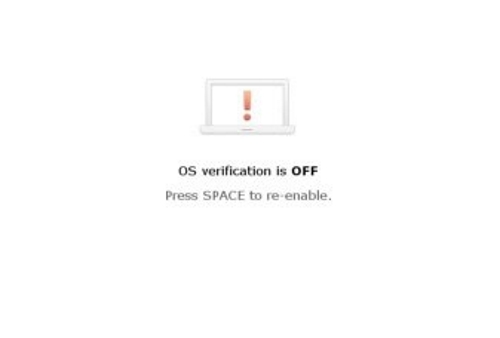
After you’ve read the warnings and acknowledged all of them, go ahead and press “CTRL + D” and then press Enter.
Chrome OS will boot you into Developer Mode and you’ll get another warning.
Again, read all of the text and proceed when you’re ready.
Step 3: Reset your Chromebook
Okay, now we’re getting somewhere.
Go ahead and press “CTRL + D” again.
This is the point of no return. Your laptop will automatically Powerwash itself, which means all local data such as images, videos, and files saved on it will get deleted.
It’ll restore to factory conditions as if it were brand new- before it was ever enrolled into any school or enterprise domain.
(By the way, you saved your stuff, right?)
Note: If your school or enterprise has enabled “forced re-enrollment,” you won’t be able to unenroll it.
By default, this option is turned on by Chrome OS and the majority of tech admins leave it on. You may also get a message saying that Developer Mode is blocked by your administrator.
For instance, if you’re trying to reset your device from your school’s network but “forced re-enrollment” is turned on, you won’t be able to reset it from your school’s domain.
Your laptop will automatically reboot and then you’ll be greeted by a screen that asks for enrollment. You can’t use it without enrolling it first. You won’t be able to access the login screen, browse as a Guest screen, or do anything without being enrolled.
Chrome OS has very tight and secure security settings, so it’s unlikely that you’ll get around it. These are settings used by large businesses and educational districts, so it’s pretty much impossible to bypass them. You’ll need to contact the admin team for permission. And chances are, they probably turned on re-enrollment.
These settings may be extremely annoying to deal with, but at the same time, it’s what protects Chromebooks from viruses and other nasty malware.
If they left this option on, it’s questionably illegal for you to unenroll it. And you should probably contact your school’s or enterprise’s IT team to get express consent to unmanage it.
Lastly, if you received this laptop and it’s still enrolled in a domain, you may have to contact the tech team behind the domain. A lot of these laptops are sold as refurbished and haven’t been unenrolled correctly from their domains.
If you don’t know who to contact, you’ll have to contact the party you obtained it from and go from there. If “forced re-enrollment” is turned on, there’s no easy way to disable it without having the admin deprovision your Chromebook or unenroll it.
Step 4: Wait
This is the easiest step. Grab a cup of your favorite drink and wait. It’ll take about 20 minutes to complete the erasure of everything. Be patient. It completely depends on the speed of your Internet and computer.
You’re probably reading this guide on your phone or another computer.
If you’re bored, how about playing some games? Do you like FPS games? Or Strategy games? Or how about just a bunch of awesome Chrome OS games?
Or you could check out some super secret Chrome OS Easter eggs.
Step 5: Enable system verification
After your laptop has reset itself, it’ll reboot and you’ll see a warning screen again.
Go ahead and press Enter to enable system verification and return to the default mode.
Congrats. Your Chromebook has now reset itself, and it should no longer be enrolled into any school or enterprise domain. Your laptop should be completely unmanaged at this point and you should be free to use it without any management.
If you have one of the following models, you have to do a few more steps. Read on for specific directions.
Samsung Series 5
Here’s detailed instructions on unmanaging a Samsung Series 5:
Note: Be sure there’s at least a good hour of battery time remaining before you being. If not, charge it first.
Step 1: Completely power off your laptop.
Step 2: With your laptop right-side up, look on the right side of the frame for the USB port.
Step 3: To the left of it, there’s a small rectangular cover. Prop this open and you’ll see a tiny switch on the left-hand side.
Step 4: Use a paperclip, pen, or tweezer and push the switch towards the right. This is towards the USB port, in case you’re confused.
Step 5: Boot up the laptop and you’ll be in Developer Mode instantly and be greeted with an unhappy icon.
Step 6: Press “CTRL + D” to start the wipe. If you don’t press anything within 20 seconds of seeing the warning screen, it’ll begin automatically. After you press the keys, it’ll start deleting everything and resetting itself via Powerwash. It’s important that you keep the device on during this process. You can use the power cable and plug it in if needed.
Step 7: After it’s complete, you’ll see the warning screen again (unhappy icon)
Step 8: Press “CTRL + D” again to complete the erasure. If you don’t do anything within 20 seconds, it’ll complete the task automatically.
Step 9: After it’s done, power off the device again.
Step 10: Push the switch back to its original position. Close the access port cover.
Step 11: Power up the laptop. It’s now not managed by any domain and ready to be enrolled again(if you please).
Lenovo X131e
Here’s detailed instructions for unenrolling a Lenovo x131e:
Step 1: Completely power down your Chromebook and remove any connected peripherals and the power cable. Take out the battery for about 10 seconds, and then plug it back in.
Step 2: The device should still be off. Press “ESC + Refresh + Power” and hold it. It’ll then boot into the warning screen for entering Developer Mode after a few seconds and show a yellow exclamation point.
Step 3: Press “CTRL + D” and then press Enter. The screen will then show a red exclamation point.
Step 4: Press “CTRL + D” followed by Enter. Your laptop will now begin Powerwashing itself. This will take about 20 minutes.
Step 5: After it’s done, press the Spacebar and then the Enter key. This will turn system verification back on.
Step 6: It’s now unlocked from any management. You can now use it as you please, or re-enroll it.
Samsung Series 5 550
Here’s detailed instructions on resetting a Samsung Series 5 550:
Note: Be sure you have at least an hour of battery left before proceeding.
Step 1: Power down the laptop completely.
Step 2: Find the Kensington lock port. It’s located on the right side of the frame to the right of the USB port right next to display (with the laptop right-side up).
Step 3: Use a paperclip, pen, or tweezer and toggle the switch inside the Kensington lock port. Push it towards the right. If you’re confused, this is the opposite direction from the USB port and towards the display. This will boot the laptop in Developer Mode.
Step 4: Power up the laptop and you’ll be greeted with an unhappy icon right away. Press “CTRL +D” when you see this screen. If you don’t do anything within 20 seconds, it’ll start automatically by itself. This will take about 5 minutes to complete the reset. It’s important that you keep the laptop on during the wipe, or else it could go awry during the wipe. You can plug in the power cable if you need to.
Step 5: After it’s complete, you’ll see the same screen with the unhappy icon. Press “CTRL + D” to complete it. If you wait 20 seconds, it’ll automatically complete the process.
Step 6: Power down the laptop. Push the switch in the Kensington lock port back to its default position. This would be towards the USB port.
Step 7: Power up the laptop. It’s now free and unlocked from any domain management. You can now re-enroll it if you’d like.
Re-enrolling a Chromebook to a managed domain
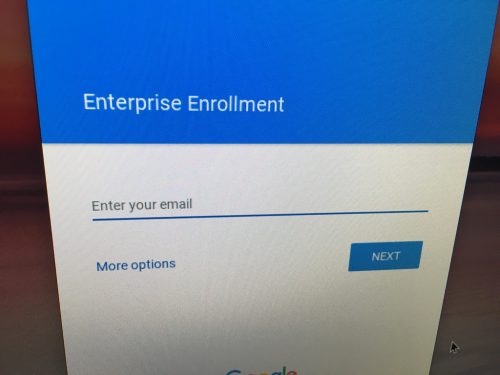
If you want to re-enroll it again, this is where you do it (after performing Step 5 in the main guide).
Be sure to enroll it before you sign in to it with any Google Account. If you sign in before properly enrolling it, it none of your G Suite settings will apply to the device, and it won’t be enrolled correctly. This is what the original IT tech did for your device to get it into the school/work network.
This applies to any user, even the admin. It needs to be enrolled into the domain properly before anyone signs in.
If you or someone else does so by accident, you’ll have to start over at Step 1.
To enroll your device again, you can check out Google’s official guide.
And if you need more detailed steps, here’s a video you can check out:
Did you successfully resolve the issue?
And, that’s about it.
Unenrolling a Chromebook from a network is pretty simple and straightforward.
This guide should be able to solve any troubleshooting issues you have with unmanaging and managing enrollment. Whether you need to remove enterprise enrollment for your business, unmanage a school Chromebook, or re-enroll one into a domain, the steps are all the same.
Unenrolling a device is quite common. This usually happens when you need to re-enroll it again because of an error or it needs be deprovisioned from the network because the device is no longer needed. Schools may need to do this to recycle Chromebooks for new students.
It’s also possible that you purchase a used Chromebook- it could still be part of a network and you need to reset it.
If you happen to have a device that’s automatically re-enrolling itself after you perform the steps, it’s because it has the “forced re-enrollment” option enabled. You need to contact the IT admin to get unenrolled and unmanaged from your school or enterprise network.
And again, if you’re not sure what you’re doing or if you know you shouldn’t be managing your device, don’t do it. It’s probably illegal and you could face fines or other consequences. By accessing this guide, you agree that you’ll only use it for legal purposes with express consent. I assume no responsibility for whatever you do or whatever happens.
If you have any questions or need help, just leave a comment and I’ll get back to you.
If you’ve found this guide useful, let me know as well.
Thanks for reading.





Alot of good information on this blog, thanks!
Finally managed to reset my X131e. Thanks!
hello Is there a w/p sight on the 300e 2gen chromebook because I looked for it without seeing it
on this model do the classic methods work?
I couldn’t describe it
i went through all the steps listed for the chromebook 11but the step that says to sit and wait, it will be about 20 minutes, its been over an hour now and still says determining device configuration, should i do anything besides wonder or is this normal?
Yes my Lennox chromebook says developer mode is disabled by system policy..how do I get past this part?
hit it with a hammer
should do the trick it worked for mine
The same with mine 🙁 Looks like need to contact school district and ask them to do it for me
should i turn in my school cromebook or hacki t
Hack it
fs
What happens if instead of reenrolling
You remove the battery and put it back in
Out of curiosity what if you do this and forced enrollment is on
But instead of reenrolling you did it again without reenroling
hi
My chrome book has the auto enrollment thing so i can;t use my personal account what should i do? ps the school gave me the computer to keep, like forever. Send me a document so we can chat about the problem, because my mom does not let me use the mail feature.
If any one ever answers you can you let me know, I am having the same problem
It did not work
hey did you find out how to get it un managed by the school. im having the same issue. if you did will you email me a ***@gmail.com. thanks.
How do I unmanage my chrome wheni t has a automatic enrollment
I found my old school Chromebook back in 2017 I forgot to turn it in when I was heading to middle school and I gotta say this worked great! I usually use Crosh to get into developer mode but that takes a while and I need to download so much s***.
broo pls tell me what you did in the dev mode (crosh) to reset it, i cant actually turn on dev mode in settings because it is blocked.
I inherited a Chromebook Model CA5W1 (very nice) As soon as I turn it on it brings me to the Enrollment Enterprise, I cannot get any further!! I have tried, powerwash, reinstalling but nothing seems to work!! How do I get rid of this enrollment so I can use this device Totally frustrated!!
the only way is contact the enterprise
“Developer mode is disabled by system policy” is what i got after trying to enter developer mode
I have a Samsung chromebook XE500C21-AZ2US. I can’t seem to get it to developer mode I purchased a lot of these laptops to flip them but I can’t get on the internet cause of the admin lock. What can I do?
is there a way i can do it by opening the chromebook and instaling a new ssd?
is posbile
i was playimg games and some how glitched and i tried to download games and didt work
You probably got hit with a virus
Remove battery
ilike open
Hi lads.
g’day man
when i reset and powerwashed my chromebook, it didnt remove the admin thingy. what do i do?
Well there is a way…
1. sign out of your computer
2. Press and hold Ctrl + Alt + Shift + r
3. Select restart.
4. in the box that appears, click powerwash (I am NOT responsible if the pc gets damaged)
5. Follow the steps that appear then sign in.
6. your probbly all set now
When I disabled OS verification, I got an error in the top left that said developer mode is disabled on the device, is there any way around this?
Thats what I get too
You can either repeat that 2000 times and hope there actually is a threshold, or you can give up. I suggest giving up.
its force enrollment it blocks dev mode
Hi Andy, I hacked my school’s Lenovo chromebook 8 months ago, and added my personal account to google playstore ago thereby converting my school chromebook into a personal one, but a week ago my administrator removed my personal account and now I can’t add it back. pls help me.
That’s illegal to steal from your school give it back now you *
I can help you:
Follow these instructions, and please note that doing so will require dev mode on Chromebook:
Standard disclaimer: If the organization blocks developer mode, do not constantly press the developer mode keys. The repetition of this can crash the BIOS and UEFI information causing your Chromebook to be a mess. I have been in your situation and here’s how to do it. Disclaimer: You will have to get your hands a bit dirty and this process may revoke any warranty and static charges may damage the motherboard. Chances of this are low though :D. (These directions are only if you cant activate developer mode because it is blocked). If developer mode is blocked, follow these instructions:
Make sure your Chromebook is off.
Unscrew your Chromebook back cover.
Unscrew the battery and unplug the power cord connecting the battery and the motherboard.
Open your Chromebook and press the power button for 30 seconds. This should bypass the admin block.
Place the battery back in and connect the power cords. Put the back cover on.
Turn your Chromebook on and press “ESC” + “refresh” + “power” It may take 9-15 minutes to boot based on your device. Do not follow this step until you reach the chrome screen.
When you reach the “Chrome Os is missing or damaged” screen press “Ctrl” + “d” and enter to turn OS verification off, then it should be working.
If developer mode is not blocked, follow these steps:
1. Press Esc + Refresh + Power and wait for recovery.
2. Press Ctrl + D and Enter to turn OS verification off.
3. Press Ctrl + D to continue, and the Chromebook BIOS will have removed Enterprise Enrollment.
Done all that and it worked but to boot to the main screen it wouldn’t update the chrome i will wait for along time but still wouldn’t work it will rather refer me to use chromebook as a guest
Thanks Andy it worked fine. I now have brand new book
Mine is a chromebook acer r 11 theres no power botton its om the screen its touch screen but it dont work
power botton is on the right side
Hello, will this work on a Hp Chromebook?
I went through the steps listed perfectly, and when i get to the re setting up of my chromebook it asks me to connect to the wifi, i connect and it says “Network isn’t available”
R/wooosh
r/itswooooshwith4o’s
I went through the steps and when setting it back up it needs wifi, well ive connected to 2 different wifis and it keeps saying “network not available”, anyone know how to get past this or work around it/ fix it.
any word on the dell 5190 2in1. I got my last year and it does now heave developer mode on and I cannot reset it. it has force enrollment on.
i literally cant reset it because my device admin disabled my setting
yes ture but got new hack just visit my you tube channel and wil tell more
whats is your youtube channel name
What is your YouTube channel for unlocking the laptop enrollment on Dell laptop 3100 2&1
my chromebook auto renrolls is there ANY way past this?
So my chromebook was accidentally(?) stolen from my school board, my sister just didn’t return it and then it was summer, no school etc etc. That was two years ago, I bring in the chromebook and the administration just says that they can’t use it anymore, probably having erased info on it thinking it was stolen or destroyed. They did not give me express consent to factory reset it, although I want to make it usable as a personal computer. Is this still illegal?
They wont find out so what does it matter
i am in the same situation lmao, it would be nice to have another laptop, if it wasnt such a peice of $#1T
my school just blocked prety much everything on my chromebook and im trying to get stuf off, thanks ill try this when i get home
I just received a chromebook for Christmas yesterday and decided to charge it up today. I logged in using my school account only to realize that caused many things to be blocked and it bothered me that my personal chromebook would be monitored by the school district. I went to take it off of the login screen and replace it with an @gmail account instead only to discover I couldn’t. Desperate to get it off of my new computer, I turned to this hack but when it rebooted and came back on the school email was still on the login bar. Not only did it not work, it also took away my ability to login with my account, or anyone else’s.
lmao
that sucks bro just reset it
then tell your parents to return it and get a new one
that’s what happens when you do things that kids would do
my admin wont let me install anything on the chrome web store
same
my admin does not allow me to install anything on chrome web store
Says my school blocked developer mode, is there a way around that?
i dont know…
yes you can but it be rally risky don’t do this if don’t know what you are doing
im willing to take it how
does school computers have a tracking device
Almost all school computers have tracking devices. That or it gives it’s location when you connect to the internet.
no
yes… id be careful about answering your front door or the phone while at home.
No i do not think
im a student in a school and i HATE the admnistreaor and i wana olay fortnight and miinecraft and roblox and not get introbel 🙂
preach on … preach on young hacker. we will free you from the matrix soon, until then just pretend you like school.
Idk man, seems like you need to take some english lessons still.
Ha you need school with that grammar you got
lol yes
Eveyone who say bad gremer
Shut
@E You need some too!!!!
same
e
CREEPER
awwww man
so we back in the mine
h
got our pickaxe swinging from side to side,
no
Side-side to side
Hey andy i did all the steps but when i try to make an account it says enterprise enrollment then it says managed by the a school
my dell chromebook 5190 wont let me use these steps need help
I have a school chrome book that only opens up to an enterprise enrollment page, and when I try to login even with my school account it won’t let me. How to I bring it back to the normal page so I can use it as intended? Developer mode is disabled as far as I know.
i hate this
mee too
haha this is evil
oof my friend did this at school
I recently purchased a chromebox from eBay. Is an Asus cn62. forced re-enrollment” is turned on, my question is . There’s a way to know where this machine was enrolled?
just enter your internet and look around the login area it’ll tell what isd is managing it
Can someone help me factory reset my chromebook, it’s a chromebook 11 3180
Hey oof,
You can reset your Chromebook by doing a Powerwash. However, if your laptop is managed by a school or work network, this may be disabled by default.
You may find this helpful:
How to factory reset a Chromebook without a password
How to Powerwash a Chromebook
Let me know if you need help.
Thanks.
Remove battery
How do u remove the battery to rest it
I don’t know.
Andy Z.
I could use your help.. is there a way to get a hold of you?
i just want to play games with no one noticing
“ALT + TAB” does the trick ;]!
me to
i bought a used asar chromebook that was enrolled to a school and when i try to put it in developer mode is says that its blocked. is there any way to get around this?
i mean *Asus*
I did this on my school pc TODAY.
Pls say I can go back to the regular one before I get suspended
Hey jayden,
Did you reset your Chromebook or did you enable Developer Mode? Developer Mode can easily be toggled off, but if you reset your laptop entirely, it’ll have to re-enrolled into your school’s network.
Depending on your school, they might not notice it immediately. Typically the tech people at schools are not superior, because lets face it, there are a lot better paying jobs for IT.
If you have a domain log into the schools. If you have a school email that doesnt have the usual @gmail.com, you should be able to get by without anyone noticing. If you have any more questions you can email me.
Nemo you might be forgetting (or perhaps you just aren’t superior enough to know) that most schools have closed wifi networks that only allow enrolled or otherwise white flagged devices on the network. When he lost his enrollment into the domain he probably lost his wifi access at school.
Not sure what schools you’re talking about but in my experience they use something called fortiguard. Ive recently installed a dual boot linux system on my school chromebook and noone has began to notice. the only problem with this is that the school managed “apps” go away upon entrance into dev mode (SBac and map testing)
I bought a set of Dell 7310 Chromebooks used on ebay and they are enrolled to Starbucks. After thinking I could figure out away around the enrollment process (which doesn’t seem like it can be done), I’m trying to work through Starbucks and Google to get these unenrolled.
Trick is, Starbucks isn’t going to want to give me admin credentials for unenrolling the Chromebooks and the Chromebooks are with me, so they can’t physically do it themselves.
It seems like the option that could work would be:
1. I give Starbucks a list of the serial numbers of the Chromebooks I have
2. I get someone at Starbucks IT to email someone at Google enterprise that they no longer own those Chromebooks and want them unenrolled
3. Someone at Google Enterprise releases them from enrollment
Does this sound possible or do you know any other way to do it that doesn’t include Starbucks giving their admin credentials to some random person they don’t know?
All Starbucks needs to do is to move these devices into an OU that does not have forced re-enrollment on it. Google Enterprise does not need to be involved. It will need to catch the new device policy, which could require a restart or two with a network connection. If it won’t catch your wifi network during this process, I bet it will catch Starbuck’s! There are a few of them out there. You might have to buy an over-priced cup of coffee made with burnt coffee beans…but that’s a small price to pay.
Remove battery
Brought a chromebook that’s locked and nothing worked. Is there any other way
Hey William,
Sadly, Chrome OS is nearly bulletproof and if enabling Developer Mode is disabled, there’s no way to get around the process without having the “admin” disable the enterprise mode or let you use Developer Mode. This is typically what they use for school/work laptops and prevents student/employees from making changes to the system or “unenrolling” the device from the network.
The only option is to get in touch with the admin and have this person disable the enrollment.
Let me know if you have any other questions.
Thanks.
Actually, there is one(two) other way but it involves removing the read write screw or changing the serial numbers. both void your warranty a hundred times over. but if you are down, here is just one of many articles detailing very similar techniques. https://www.ifixit.com/Answers/View/231737/How+can+I+reset+a+managed+chrome+book+back+to+factory
HI there!!
there is most definitely a way around this problem. But its a very risky process if you don’t know exactly what your doing.
When you get a chromebook that is managed, it has a different drive. this drive is located next to the battery in the back. You would need to replace it.
I am assuming you have an acer chromebook, or a chromebook that is managed by enterprise.
If you bought this chromebook from someone else, i would buy a new drive (its about $12) and find someone who knows what they are doing to replace it.
If you got it from the school, its too risky and it would be more beneficial to buy yourself your own computer.
If you have any questions you can email me 🙂
This may come off as stupid because i’m new to this. However, if i remove the ssd drive form the back near the battery, would i have to buy a specific ssd drive for a Chromebook or just buy any cheap ssd drive and look up a YouTube video on how to put it back in.
I bought 2nd hand laptops for my kids for Christmas and one was apparently not removed from the school district prior to being “resold” ! Last night, I followed advice of Samsung tech support after several hours of conversation and finally gave up with no luck. I decided to google it one more time before contacting the seller on Amazon to exchange. This article showed up in my search and was exactly what I needed. Worked! Thank you!
Hey Layla,
I’m stoked this article saved you the additional headache! Thank you for your kind words. This is why I write =].
If you ever run into other problems regarding your Chromebooks, let me know and I’ll try to help you out.
Thanks again.
what about a lenovo 300e chromebook
Hey there,
A Lenovo 300e should work just fine. But if it’s managed by a school or work team, they’ll likely have disabled the ability for you to enter Developer Mode. You can always give it a try, but you’ll likely need to get permission first from your tech team.
However, if you got the Chromebook used or if it was previously managed, you could try the steps to reset it and “unlock” it from another network.
Let me know if you have any questions.
Thanks.
Hello
Is there a w/p sight on the 300e 2gen chromebook because I looked for it without seeing it
on this model do the classic methods work?
I couldn’t describe it
I want to know if acer chrombook r11 with admin lock can be converted into a windows laptop
Hey Abdul Aziz,
Sadly, that won’t be possible. A Chromebook can be converted to a Linux environment and a Windows laptop with some serious programming, but if there’s an administrator lock on it, you won’t be able to enter Developer Mode- which is required to do any of that in the first place.
ChromeOS is built securely so there’s really no way around it. You’ll have to get in touch with the admin team or get a personal one to convert the OS.
Let me know if you have any other questions.
Thanks.
*Chuckles* Not necessarily. hehe…
You are right, played around with an old Chromebook my school was going to throw out(I’m a teacher). Opened it up and reset battery but it’s Enterprise enrolled so the only thing I could do was powerwash it and log in with my school email. Not sure what would happen if I wiped hard drive and reloaded the Chrome OS.
hello, does this method work for a chromebook lenovo n23 which displays the message “this device was locked by cantl.nl administrator”.
thank you
Hey lenovo N23,
Sadly, that won’t work. Your admin has disabled Developer Mode, which means you’ll need to get their permission in order to access admin privileges on your Chromebook. Chrome OS is built for security and there’s no way around this lock that I know of.
Let me know if you have any other questions.
Thanks.
What if you can’t use the escape and refresh and power button to reset
Hey Archie,
What Chromebook model are you using? Does it now have a Power button? Or is it locked by your admin?
Thanks.
9/10 bet one of your keys is broke.
First, I can’t reset the school acer chromebook r11, and i can’t powerwash the school acer chromebook r11.
Hey carlos,
If your laptop is managed by a school network, you won’t be able to reset it unless you get permission. Schools disable the ability to enter Developer Mode to prevent their students from changing the settings. You’ll have to talk to an admin and get approval.
Sorry, but that’s how Chrome OS is designed and there’s no way around it without permission first.
Let me know if you have any other questions.
Thanks.
Do I have to meet with school personnel? Or just need to contact them?
Hey carlos,
Whichever one is more convenient for you. It’s probably better to meet in person and have them do it for you. Just bring your laptop with you and ask if an admin will enable Developer Mode for you so you can make the best use of your Chromebook!
hi
you can remove the ssd and that will remove it a little hardcore thoe
my chromebook can reset,how can i do (my chromebook is acer r11 chromebook)
Hey carlos,
All you need to do is perform a Powerwash- provided that you have the permission to do so.
You can check out this tutorial on Powerwashing your Chromebook.
Let me know if you have any questions.
Thanks.
i see that ink ,but i can’t powerwashing i don’t know why.
Hey carlos,
Are you getting an error when you try? What do you see on the screen?
Thanks.
my chromebook can’t ctrl+alt+shift+r,how can i don’t
Hey carlos,
Does the combination not work? What step are you on?
Thanks.
REEEEEEEEEEEEEEEEEEEEEEEEEEEEEEEEEEEEEEEEEEEEEEEEEEEEEEEEEEEEEEEEEEEEE
So I think this will work with my district chromebook but I want to know if there is a way to reverse this without having an admin intervene
Hey Max,
Chrome OS is built solid so it’s pretty much impossible to unenroll your device without an admin’s approval- not to mention it’s probably against policy and possibly illegal as well.
If Developer Mode was left enabled, then it’s possible to unenroll it from a network. However, Dev Mode is disabled by default so you’ll probably have to get permission regardless from your IT team.
That’s probably not what you wanted to hear, but Chrome OS was programmed that way to prevent any sneaky workarounds.
If you have any other questions, let me know.
Thanks.
what if your administrator is a *******?
Wait out, if your admin is that much of an ass, its gonna be likely that you’ll get caught and find a hefty amount. It would be easier to buy your own laptop.
Hey I have a Samsung XE500C12 and its not letting me into dev mode. Says its blocked. Any help with this?
Hey Jacob,
Your Chromebook is likely managed by your school or work and is currently enrolled into their network.
Chrome OS is near bulletproof in this case and makes it impossible to unenroll it if your admin team disabled Developer Mode.
The only option is to get with an administrator and ask for permission. Sadly, there’s no other way other than to have someone enable Developer Mode for you with the right permissions.
It’s not as easy as jailbreaking a phone because Chrome OS was designed very well to prevent unauthorized unenrollments. If only if your IT team allowed Developer Mode (it’s an option they can control but it defaults to “disabled”), then you’ll be good to go.
Let me know if you still need help.
Thanks.
Someone put my new HP Chromebook on forced management after I discovered major breaches of our nation and DNC Hack I traced BWSI aka blue Water Sat Service AKA Blue Wave Service Inc I had to develop way to escape and finally developed system to break out and destroy Dom and webkit and I know have a black box pattern that defeats Google down to the seeds and sod of beacon. I can survive Delta’s all day long no swap no share no proxy no port forwarding no captive porthole ” no listeners” not even a kernal no service workers sharedworkers no wireless USB Discovery no control no sync of any Google can not even get in to save thier life.
HAHA!
are yu EVIL?!?
How to enable dev mode even if the IT team blocked it?
Hey Nathan,
Sadly, there’s no way around it if it’s been blocked. Chrome OS is built for security and it’s pretty much locked down to the point of being nearly hack-proof. You’ll have to get approval from your IT team in order to get access to Developer Mode.
That’s the only way.
Let me know if you have any other questions.
Thanks.
There are two ways. One, you can unscrew the back cover of the Chromebook (turn it off first, unless you want to get electrocuted), take out the battery, unplug it from the motherboard. Then open the Chromebook and hold the power button for 30 seconds. Put the battery back in and plug it in. Then press Ctrl-Refresh-Power, then Ctrl-D, then Space. (This will revoke the warranty, though.)
You can also spam Ctrl-Refresh-Power, Ctrl-D, Space, without having to get your hands dirty, but that can make your Chromebook a mess.