Okay, so you want to factory reset your Chromebook without a password.
If you can’t log into your Google Account on your Chromebook and you want to Powerwash it, don’t worry.
There’s a neat little trick you’ll learn about in this tutorial.
Last updated: 8/3/19.
Factory resetting your Chromebook
It’s easy to do so in general, right?
I mean all you need to do is log in to your Google Account. Go to Settings. Click on Advanced Settings. And then simply click the Powerwash button.
This will instantly delete everything on your Chromebook and reset it back to the default factory settings so it’s like new.
(Yeah, that means all your local data like images, videos, files, and more will be erased as well- so be sure to backup your data with an external drive before you do a Powerwash.)
But, what about when you don’t have a password?
That’s where things get a little more complicated.
How are you going to sign in to your Google Account in order to Powerwash in the first place?
If you can’t sign in to your account, you can’t factory reset your Chromebook.
But don’t worry. There’s actually a trick to get around this.
(If you don’t really want to Powerwash your device, I wrote a guide that covers 4 ways to login to your Chromebook without a password.)
It’s a line of defense against tampering
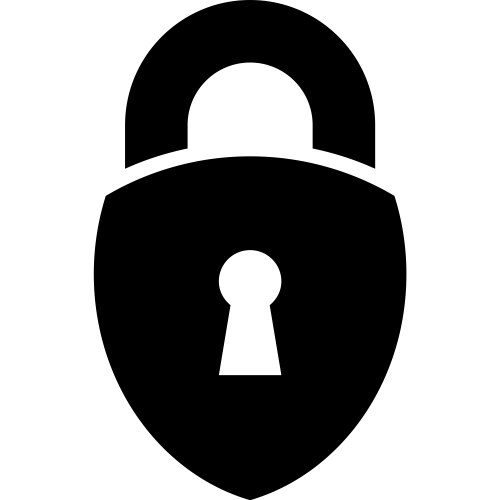
You can see that Google has implemented this features in Chrome OS so that your Chromebook is more tamper-proof.
Chrome OS was built for speed, security, and simplicity. That’s why it works right out-of-the-box. And also why Chromebooks don’t need antivirus.
Would it be annoying if anyone could just instantly delete everything on your laptop without having to log in to a Google Account?
That’s why it’s necessary to only be able to access the Powerwash option when the admin is logged in.
Using a Chromebook as a Guest requires no Google Account
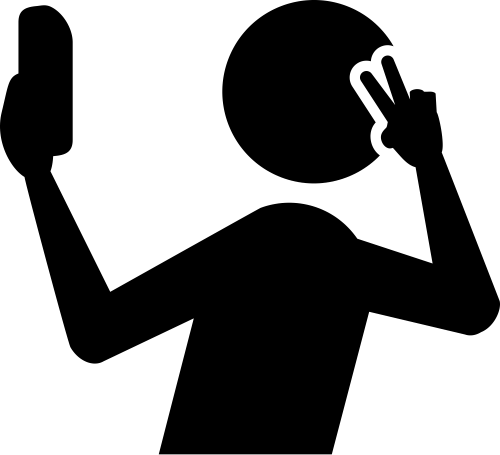
Something worth mentioning is that even if you don’t know the admin login credentials, you can still use the Chromebook as a Guest.
This will let you browse the web with Chrome.
If that’s all you need to do, you don’t need to worry about doing a factory reset (for now).
But browsing is about all you can do with a Guest account.
You can’t install any apps or extensions, and you can’t add bookmarks or save your browsing history. And you definitely can’t change the settings or do a factory reset (also known as a Powerwash).
How to reset a Chromebook when you can’t log in

But then comes the odd cases where you can’t log in to your account.
Perhaps you’re currently into one of the following scenarios with a Google Account you can’t log in to:
- You bought a used or refurbished Chromebook that still has an account attached to it
- You let someone borrow your Chromebook and that person locked their account to it
- You completely forgot your account password and you have no way of recovering it nor logging into your account
- Your account was hacked and the password was changed
- You created a new account and haven’t used the old one tied to your Chromebook in a while
Or possibly some other reason.
If you forgot your password and you’ve already tried recovering your password from Google to still no avail, then resetting it would be a good choice.
Regardless, there’s a hidden keyboard shortcut you can use to reset your Chromebook with a Google Account.
You don’t need to login to any account to do this trick. No account access is required.
Sound good? Let’s go.
A keyboard shortcut for the Powerwash function
With this keyboard shortcut, you’ll be able to reset your Chromebook.
But it’s pretty well hidden so that not anyone can just go around resetting Chromebooks for mischief.
I mean, it’s hidden enough that you had to discover this tutorial to uncover it, right?
Powerwashing deletes all local data
The only issue with doing it this way is you’ll lose everything that’s currently saved on the laptop.
This means all the docs, sheets, images, videos, and other files you have saved on the hard drive (i.e. the “Downloads” folder and any other custom folders you’ve created).
Since you can’t login to your account, there’s really no way to retrieve and save these files.
Cloud-stored files are safe
However, any Google Account settings and anything you have saved in cloud storage, such as Google Drive, will be safe from deletion.
But that’s the consequence of not being able to log in. It’s a security measure so people can’t snoop on your data- only delete it without seeing it.
Powerwash and reset your Chromebook without a password
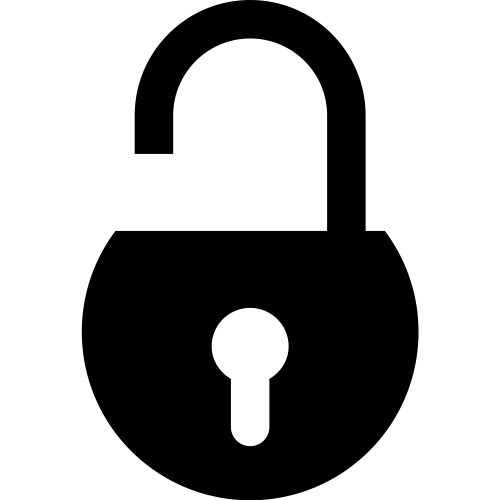
Anyway, now that we got all the warnings out of the way, let’s proceed.
Here’s how to factory reset (Powerwash) your Chromebook without a password:
Step 1: Power on the Chromebook if you haven’t already.
Step 2: At the login screen, press the following keys on your keyboard:
“CTRL + ALT + SHIFT + R”
Step 3: You’ll see a dialog box pop up with some text. Read it.
Step 4: Click on the “Restart” button to wipe your device.
Step 5: Your Chromebook will now Powerwash itself and then reboot automatically.
And…that’s it.
You’re done. Congrats.
Your Chromebook has now reset itself to the default factory settings and you can now assign a new Google Account to it.
How to easily remember your password
Be sure to memorize your password or at least set your account security questions this time around.
I like to jot down the username and passwords for all my account, but then again, there’s always that risk of someone finding it.
But it’s up to you.
Use a Chrome extension to protect and manage all of your passwords
For all other login credentials, you can use a Chrome extension.
Go with a popular and trusted one like LastPass, Blur, or Dashlane.
These password managers help you protect your account by generating a super duper secure random password and saving it to their servers.
Whenever you need to log into any website, it’ll retrieve your credentials and log you in a single click.
They can save usernames, emails, passwords, telephone numbers, credit card numbers, addresses, and even form information securely and recall them whenever you need to.
It’s like autofill on steroids. It’s a time saver.
Here’s a video of LastPass in action:
At least even if you lose your password, you now know how to restart your Chromebook again anyway, right?
Did you reset your Chromebook successfully?
It should be pretty straightforward and easy enough to do.
There’s nothing really that complicated about it unless you encounter some other issue with resetting your laptop.
If you’re having any problems getting this to work, just leave a comment and I’ll get back to you.
If you’ve found this guide to be helpful, let me know as well =].
Thanks for reading.
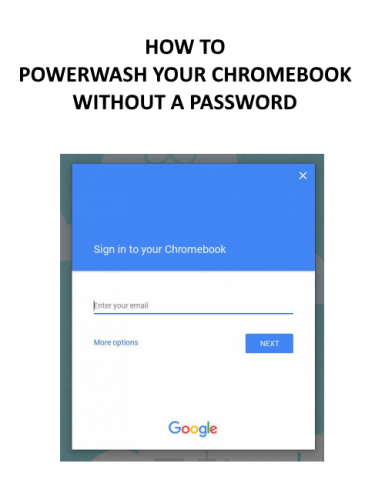




Saved as a favorite, I really like your blog!
bought a chrome book for a foster child and he changed things around and passwords, he was doing remote learning thru the school dist. and changed everything. So i did the shift/delete/alt/r and it said it was reset but if is still being controlled by the school dist. what do I do
Is it possible to ‘get a laptop’,
where if someone -doesn’t- have the password,
then it’s completely-useless,
and ‘can’t function in any way’?
toshiba chromebook 2. i did not complete my setup after a powerwash, so do not have an owner account on it. Somehow upon start of the power button it goes to a page which says “network not available”, but shows all wi-fi networks. i am also able to connect to wi-fi and browse as guest. On this page it also says “If you’ve registered this chromebook, sign in here.
But no option to register the chromebook. Please help.
My chrome book just went black screen one day. What can I do. It will not power on
Hey Jody Bonnette,
Do you have any status lights when you hit the power button? Does it light up when you charge it? How about the screen brightness (is it turned down)?
Any details you can provide will help facilitate an answer!
Thanks.
I am trying to fix a couple of lenovo n22 chromebooks for my school. Their reload and control keys don’t work, and they are managed by the school. I tried a external keyboard, but still will not work.
Tried to reset this Asus chromebook I’ve tried the key combo comntrol/alt/shift/r I don’t dialogue box an where is the restart button at
Good morning everybody
If I powerwash my chromebook, will it still be managed by my school? Also since it’s managed I can’t log on to my personal account cause it’s not a school account :/ Is there a way I can still log in?
-Annoyed teenager
Wait- just learned that powerwash was disabled so nvm
Hello Andy, I tried the keys combo on my HP Chrome…it won’t budge. Please help
Hey Redd,
Do you have a physical switch on the side of your laptop by chance? When you punch in the keyboard combination and hold it down, does it give you a message or error? You may have to hold them down for a few seconds before the CHromebook actually restarts itself. Also, are you using a managed or enrolled device to a school or work environment?
Any details you can provide can help crack this case!
Thanks.
It worked perfectly, thank you so much I didn’t know what to do, because I couldn’t find anything working, so this was really helpful!!!
Hey Vg,
Glad to hear that! Let me know if you have any other questions =].
Thanks for your truly kind words!
It worked. Thanks!!!
Hey Lo,
Awesome! Stoked to hear that =]!
Let me know if you have any other questions!
I’m getting really frustrated because for the last 3 hours, I have been looking for a way to reset my Chromebook. My Chromebook won’t let me log in and is glitched. I type in the right password and say that its wrong. And when I try in the secondary log in screen, it just loads forever. And when I try to do the CONTROL+ALT+SHIFT+R and every website says that. But when I try it, it says power wash. But I click it and it just turns it off, then, back on. So of you could actually help me. Because nothing works
No didn’t work at all.
Hi Bill,
Are you still having trouble resetting it? There are ways to login to your Chromebook even if you don’t have the password.
From there, you can do a Powerwash to factory reset it.
You may find these resources helpful:
Login to your Chromebook without a password
Factory resetting your Chromebook
If you’re stuck, post the details of your situation here and I’ll try to help you out.
Thanks.
I’ve tried the ctrl alt shift r multiple times and nothing is even popping up only thing I can do is log in as guest mode.
Hey Mike,
There may have been a change recently with the hotkey combination at the login splash page. I’ll double-check on this and let you know should I discover something.
Thanks for letting me know about this.