Okay, so, you want to learn how to install and play Minecraft on your shiny new (or not) Chromebook.
Let me just tell you right now that it’s possible. And it’s pretty (somewhat) easy.
Last updated: 3/8/23. Updated for accuracy.
You know, most Chromebooks now can just easily activate Linux Beta. That’s all you need to get the game. Try that first.
This guide has been constantly updated throughout 2016 to 2023 (yes, I’m still updating this even now, and soon into 2023) to provide you with the most up-to-date information. So don’t be worried about outdated information.
As of version 1.18 (Caves & Cliffs: Part II), this method still works on an Acer CB3-131.
Everything following this guide should be working and up-to-date.
If you find a problem, please let me know in the comments and the guide will be updated to reflect any changes.
Also, if you find this guide useful, please consider sharing it with your friends so you can all play together =].
And be sure to check out the comments section if you get stuck. Likely, someone has already had the same problem and there’s already an answer.
Or if you have a question that you can’t find an answer to, just leave a comment.
Ready to play some Minecraft on your Chromebook?
Let’s get mining already! Those Diamonds ain’t gonna dig themselves.
How to use this tutorial
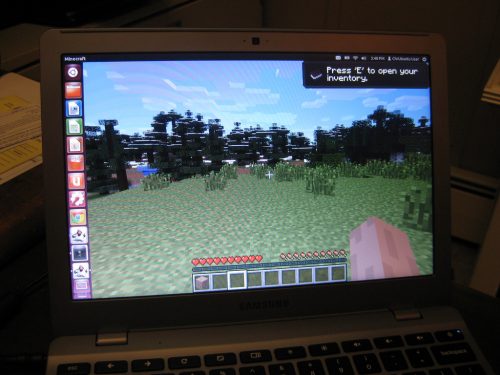
This tutorial is divided into three parts:
- We’ll first go over some basic hardware requirements that your Chromebook must have.
- Then, we’ll dive into a step-by-step tutorial that’ll have you mining for Diamond in a jiffy on your Chromebook.
- And finally, we’ll go over some troubleshooting if you can’t get the game to work, and some performance tips so you can get the best experience possible.
If you already know the requirements to run the game, or if you already have it installed and you want to getter a better FPS, feel free to skip around.
This tutorial is definitely on the lengthy side, but it’s written in that way so you get everything you need in one place- and in detail.
For the most part, this guide should get the game running on your Chromebook if followed correctly (and no updates/changes break anything).
But remember, if you do indeed get stuck, check out the troubleshooting section and also check out the comments. A lot of helpful readers have left comments on getting around certain issues and problems (thanks to all of them!)
And if you really can’t get something working, leave a comment and I’ll try to help you out.
Okay, so are you ready to dig in?
Sound good? Let’s mine.
Choosing and buying a Chromebook to play Minecraft

A lot of people buy a Chromebook just for the sole purpose of playing Minecraft, believe it or not.
You’d be surprised. Just check the comments on this guide and you can see many different readers who’ve got Minecraft working on a variety of different Chromebook models.
With the game being so popular among the younger crowd, and the fact that these laptops are distributed in schools all over the nation, it’s like a perfect pairing.
These machines can run Minecraft pretty decently even if they’re powered by Intel HD graphics. The graphics processor is indeed onboard and integrated, but it has enough power to run Minecraft at playable frame rates.
Intel HD Graphics is capable of running the game at a smooth 30FPS and onwards even for older laptops. If you own an older model, you’ll likely have 2GB of RAM with an Intel Pentium or Celeron processor. This is decent and will run the game smoothly at around 30-40FPS.
Newer models are even better.
If you’re looking for a newer Chromebook, you’ll notice that a lot of the newer devices now come with 4GB of RAM. This is pretty much the new standard and it’s way better in terms of performance and getting better FPS out of your device.
They’re still loaded with Intel HD Graphics, but they have newer and faster chips so they’ll be able to run the game like butter.
If you’re looking to buy a laptop and you want it to be able to run the game smoothly, I’d suggest getting a Chromebook made in 2017 and beyond. This is because all models made in 2017+ have the ability to run Google Play Store apps by default.
They also tend to have much better specs than older versions and they’re updated pretty often even if it’s the same model in a series. The newer the better for playing games.
(Looking for the newest models that literally just came out? Check out this list of the newest Chromebooks on the market!)
This means you’ll be able to play Minecraft, install Play Store games (like Roblox and other Chrome Web Store apps and games. And you’ll be able to do it all with plenty of power for smooth gameplay!
Can you just give me a list of Chromebooks that run the game?
Antsy, are we?
If you want a quick list of some of the best models for playing the game, here they are:
- Acer Chromebook 14 (CB3-431-C5FM)
- Acer Chromebook 15 (CB5-571-C09S)
- Acer R11 (CB5-132T-C32M)
- ASUS Chromebook Flip C302
- Lenovo N23
- Acer 11 (CB3-131-C3SZ)
They each have their own features, pros, and cons, so it’s up to you to choose the one that fits your lifestyle.
If you’re lazy do some research (who isn’t?), you’ll be happy to know that I wrote little buyer’s guide that covers each of these models in detail.
But any of these models should work just fine for running Minecraft with ultra-high FPS and performance!
Newer is better
On newer models, you can run the game with a staggering silky smooth 60FPS.
For example, the ASUS Flip 2 which is powered by an Intel Core m3 processor. It’s also got 4GB of RAM to back it up.
If your laptop is at least 2017 or newer, you should be good. Don’t know what model you have? Find out.
These newer laptops have enough processing power and RAM to render the game without a hiccup.
If you happen to own a newer Chromebook, you should consider yourself blessed.
(Considering upgrading your laptop? Check out this list of the newest Chromebooks on the market.)
Look for the Intel sticker
If you are getting a Chromebook just for the purpose of playing Minecraft, I suggest you get one that’s powered by an Intel processor as it makes the whole process a lot easier.
If it’s powered by ARM or MediaTek, you may have issues getting the game to run.
These processors don’t have the ability to integrate with Linux, which is required in order to get the game working.
Which Intel processor specifically?
The majority of Chromebooks made by Acer, Asus, and HP are all powered by Intel-based processors.
Intel Celeron and Pentium processors are more than enough to handle Minecraft, however, upgrading to an i3 or i5 is a smart move if you plan to do serious gaming on your laptop.
Do a quick search on your specific model and check out what processor it has. If it’s any type of Intel CPU, you’re good to go. I’ve also compiled a list of some cheap Chromebooks under $200, and most of them can run Minecraft provided it uses an Intel CPU.
There are some models that are powered by ARM processors, and may not work with this tutorial, let alone be able to run Minecraft with any tutorial unless some hardcore system tweaking is performed. These are usually found in Samsung Chromebooks, so these should be avoided.
However, for the majority of users, this guide should work well.
The most popular models are all powered by an Intel processor, mainly Celeron with Intel HD graphics, so this guide should apply to the majority of users who want to play Minecraft on their laptop.
If you have a different processor other than Intel, I strongly suggest that you proceed with caution and note that that the following steps may not be applicable to your Chromebook. Tread carefully.
Linux (Beta) feature
Newer Chromebooks have Linux built directly into the Chrome Browser! If you have this feature, you can skip the Linux installation part of this tutorial and go directly to installing the game!
This feature can be enabled by:
- Launching Chrome
- Go to Settings
- Find Linux Beta
- Turning it on
See this guide for directions if you’re lost.
Your Chromebook will reboot and you’ll be enrolled into the Beta channel, which lets you use Linux through a tab on Chrome without all these steps! Ain’t that awesome!
The majority of modern Chromebooks have Linux Beta built in. You literally just toggle it on and you’re set. No Dev Mode. Super easy.
But if you don’t, no worries. Just follow this entire guide from start to finish! If you get stuck, let me know by leaving a comment. This method doesn’t work well for this game. So even if you have it, I suggest you don’t use it because it doesn’t run it well.
Installing Minecraft on a Chromebook
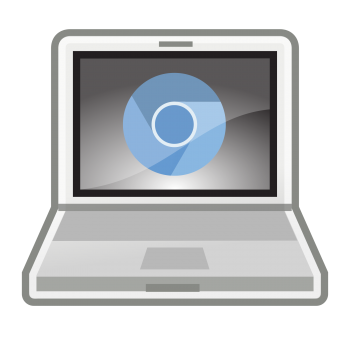
Okay, so now we’re getting to the good stuff.
A word of warning: You’ll need to have a basic understanding of operating systems and basic programming to use this guide.
Don’t worry too much about it, I’ll give you everything you need to know- including the lines of code (gasp).
But it helps if you understand what exactly an operating system is and what you’re doing by switching between them.
If you’re a total newbie, just follow the steps very carefully.
Watch out for the code
You also need to be very specific in your lines of code, because one incorrect character or casing can ruin the whole process and you may need to start over.
If you type in a command and you get an error, it’s likely that you typed in a wrong character. The code needs to be exact.
So be extra careful. Be meticulous. Make sure you follow every step. Skipping around isn’t such a good idea (unless you know what you’re doing.)
We’ll be working with Linux, which many users aren’t familiar with. It’s largely run by command lines, so it’s just something we’ll have to deal with.
I also want to let you know you are doing this at your own risk. It’s completely up to you to follow this tutorial so we’re not responsible for any damage, warranty voids, machine failures, the frustration, anger, or you tossing your Chromebook out the window.
Don’t be afraid if you screw up- just Powerwash it
I’ve only tested this method of playing Minecraft on a few machines and it worked just fine, but not every single Chromebook is accounted for.
But it should work for the majority that meet the hardware requirements in the previous section.
Also, don’t worry too much if you want to go back and start from the beginning because you messed up. All you need to do is wipe your Chromebook by doing a Powerwash and everything will revert back to factory settings.
Don’t be afraid to experiment. It’s very difficult to “break” your laptop. Powerwashing is like self-repairing instantly.
But if you mess up at any point during the guide and you want to start over and just start from the very first step below and white bean machine to start over.
Grab your favorite energy drink, because you’re in for a crazy ride.
Enough warnings. Let’s get started already!
Here’s how to play Minecraft on a Chromebook
Alright, so the first thing you need to do is to enable Developer Mode on your Chromebook.
If you don’t know how to do this, read the guide.
Please read it if you’ve never enabled developer mode before as it’ll make the next few steps super easy.
Doing this will delete all your saved images, videos, files, and other data on your hard disk, so it’s important that you back up your stuff.
For those who’ve already done this before, or are technically-inclined, here’s a brief summary of how to get your Chromebook into Developer Mode:
Enabling developer mode on your Chromebook
Step 1: Copy all your personal files that you want to keep to an external storage device (such as an external hard drive, USB flash drive, or SD card)
You can also use the free storage provided by Google on Google Drive for this purpose.
Step 2: When you’ve copied your files, press “ESC + Refresh + Power” and hold it until your Chromebook reboots.
You’ll see the recovery screen, which may look kind of scary. But don’t worry. Just read it over and acknowledge it.
Step 3: Hit “CTRL+ D” to enable Developer Mode on your Chromebook.
You’ll get another confirmation message warning you that this will erase everything on your machine. Make sure you’ve already backed up your stuff. This is your last chance to do so.
The machine will now reboot and it’ll take about 15-20 minutes. Sit tight.
After the reboot, you’ll see a screen that says “OS verification is off” and the option to enable it.
Keep it off because we want to get into Developer Mode.
You can now wait 30 seconds, or simply just press “Ctrl + D” again to skip the wait.
Okay, now your Chromebook is officially Developer Mode enabled.
Now let’s move on to the next step.
Installing Crouton on your Chromebook

So now we’re going to actually start installing Minecraft on your Chromebook.
This is the fun part. Did you take a sip of your drink yet?
Note that all of the following lines of code are case sensitive. So make sure you type the lines in exactly as you see them here.
And don’t include the quotation marks on any of the lines below as you type them in.
If you use quotes, your Chromebook will return an error and prompt you to input the line of code again. So please be careful.
Use the proper casing, spacing, and don’t include the quotes. (Seriously.)
Step 1: Get Crouton
You’ve probably heard of Linux before.
It’s the only way we can get the game to run with proven success.
By nature, Chrome OS (the operating system your Chromebook uses) doesn’t allow Java to run in order to lock down on security and make their platform super safe.
This is partly why Chrome OS doesn’t get any viruses, trojans, or malware.
So, in order to get Minecraft going, we need to run it on a platform other than Chrome OS. That’s Linux.
Linux is what’s going to run Minecraft on your Chromebook. It’s free, open-source, and very popular among a very specific crowd of computer power-users.
For those who are interested, Linux comes in hundreds of different distros and desktop environments. There are also tons of resources about Linux online.
Don’t worry too much about what Linux is. We just need it to run Minecraft since Chrome OS can’t run the game by default.
And in order to get Linux, we need something called Crouton. It’s basically a small app that installs Linux onto your Chromebook with ease. Just think of it as the installer for Linux.
After you’ve installed Linux, you’ll be doing running both Chrome OS and Linux simultaneously. This is called dual-booting.
You’ll have two operating systems that you can switch between with a keyboard combination on-the-fly. Isn’t that sweet?
Here’s another way to think about what we’re doing…
Think of it like this:
- Crouton = Minecraft launcher.
- Linux = Minecraft.
- Xfce/KDE = Minecraft mods.
Do you (kinda) get now? Heh.
So, we need to get Crouton in order to get Linux in order to get Minecraft.
Let’s get Crouton then.
If you see multiple downloads on the GitHub page, the Linux version we’re going to be using is called “Xfce.”
I’ve also written a complete tutorial on how to install Linux on a Chromebook. If you’re having problems installing Linux using this guide, try referencing it.
Don’t know anything about Linux or Crouton?
Note: It’s strongly recommended that you check out the GitHub page as it contains some important instructions if you get lost.
It also contains other important code that you may want to include.
By default, I’ll be installing a version of Linux that’s bare-bones.
If you have a Chromebook with touchscreen support, you may want to take advantage of that and include the ability to use it on Linux.
This requires additional code that you can find on the GitHub page. There are also many other features you can install with your Linux kernel. It’s like customizing your install.
You’ll have a lot of questions during installation, such as what version to install and what parameters to use. Reading the FAQ page will answer a lot of your questions, and it’s written in easy to understand language.
If you have any problems installing Linux via Crouton, you may want to check out this page about some common issues and solutions to fix them. It’ll answer most of your troubleshooting questions.
Choose your Linux distro
After Crouton has been downloaded onto your Chromebook, the next step is to install Linux using it.
Note: There are 3 different desktop environments of Linux via Crouton you can download, and they’re all different mainly in resource usage, UI, looks, and design.
For this tutorial, we’ll be installing “Xfce” which is the most basic version of Linux. It runs the fastest but looks very plain and vanilla.
If you want something more flashy or with more eye-candy, then try “KDE” instead.
Simply replace “xfce” with “kde” in all of the following lines of code.
If you’re daring enough and want to try some other crazy Linux distro, there are plenty out there. You’ll just need to replace the code and substitute your distro in the right places.
If you run into any problems, please leave a comment so I can update the tutorial.
Also, make sure the file is in the “Downloads” folder.
Open the app launcher and look for the blue folder icon.
Click on it and look for the “Downloads” folder on the left-hand menu.
By default, anything you download from the Internet gets downloaded into the “Downloads” folder, so you shouldn’t need to change to anything in most cases.
If however, the file saved into one of your custom folders, move it to the “Downloads” folder. This will make your installation much easier to deal with, and the next few steps assume you have the file in the proper folder.
Install Linux with Crouton
Next, we’ll use Crouton to install the Xfce desktop environment.
The process is pretty easy and is the first few lines of code you’ll be typing in.
So if you get an error, double-check your spelling.
Again, if you want to use KDE, replace the following steps with “kde” whenever “xfce” appears.
Make sure you don’t use them interchangeably. They’re completely different Ubuntu environments and mixing them will throw an error.
Okay, so after you’ve downloaded Crouton, let’s move on.
Step 2: Press “CTRL + ALT + T” to open the command prompt.
This will open a new command terminal for you to punch in some code.
Step 3: Type “shell” and press Enter.
Step 4: Type “sudo install -Dt /usr/local/bin -m 755 ~/Downloads/crouton” and press Enter.
Then, type “sudo crouton -t xfce” and hit Enter. And grab on tight!
This will begin the installation.
I suggest that you plug in your Chromebook so it doesn’t shut off during this step (it takes a while).
If you want touchscreen support, want to add encryption, or otherwise modify, check out the optional code:
Optional stuff:
- If you want to use your Chromebook’s touchscreen function within Linux, type “sudo sh -e ~/Downloads/crouton -t touch,xfce” and press Enter.
- If you want to add encryption, type “sudo sh -e ~/Downloads/crouton -t xfce” and press Enter. You can also just add the “-e” parameter whenever you enter a Chroot to make it encrypted.
- And if you want to add both encryption and touchscreen capability, type “sudo sh -e ~/Downloads/crouton -t touch,xfce” and press Enter.
There are a ton more commands you can use to customize your Linux installation.
You can also see this list of Crouton commands.
Did you get an error? Try again. Check your spelling and remember- don’t use the quotations.
Note: If you’re trying to install this on an Acer-branded Chromebook, you may want to add “-r trusty” to your command line as well.
You may get an error later calling for “qdbus” if you don’t do this.
Although, you can proceed without doing this.
But, if you get an error when you try to launch KDE (Step 6), come back to this step.
You’ll need to Powerwash your system to reinstall Xfce, so you probably want to save yourself some time and just add the extra command.
Another note: If you install Trusty, you may get an error later in Step 10.
Adding “-r trusty” will fix the “qdbus” error, but it may cause a Java error. Trusty is compatible with Java Runtime Environment 6 (JRE6), which is outdated by now.
The current version is JRE8, which you may have to force an update to later on (thanks to Greg for pointing this out).
This solution could possibly cause a JRE issue, but don’t worry. It’s pretty easy to fix.
Yes, this is confusing. And yes, it’s contradictory.
Just do this: I’d suggest first installing with “-r trusty” and see if you can get the game running. If not, then on your second attempt, try skipping the “-r trusty” option.
If you’re having issues, here’s a video that may help you out:
Now your Chromebook is going to automatically install Linux via Crouton.
This can take anywhere up to 30 minutes. Just sit tight. Watch some Minecraft videos to relieve your excitement.
Or just sit and jitter with anticipation. The choice is yours.
You can do whatever you want during the download and it won’t interrupt it, so don’t worry (as long as you don’t close the command line).
You can also browse the rest of this tutorial to see what’s coming up. (You’re halfway done!)
Step 5: After the Crouton installation is complete, it’ll prompt you for a username and password.
Go ahead and choose whatever you desire.
When you are entering your new password, it’ll be blank for the password field. This is normal. Don’t get confused! Even when you type, you’ll see no characters appear- that’s OK!
Write down your login information so you don’t forget it. This is very important because if you forget it, you’ll have to start all over.
Step 6: Now we’ll boot up our fresh installation of Linux on Chromebook.
Type “sudo startxfce4” and hit Enter.
The Xfce splash screen will show, and then a little after your Chromebook will reboot with Linux.
You now have Linux and Chrome OS running simultaneously.
When your Chromebook boots up, it should be running Linux. Doesn’t look familiar? Don’t fret.
You can switch back to Chrome- well, actually you’ll have to for the next step.
- To switch back to Chrome OS, hit: “CTRL + ALT + SHIFT + Back Arrow.”
- And to switch to Ubuntu, press: “CTRL + ALT + SHIFT + Forward Arrow.”
Note: This is found on the top row of your keyboard– where the F1-F12 keys would be on a traditional Windows keyboard.
You’ll see a pair of Left/Right arrow keys on the top row. Don’t get this confused with the actual arrow keys used for scrolling.
Another note: Some users have reported that you need to press “CTRL + ALT + SHIFT + Forward/Back Arrow” to switch between Chrome OS and Linux.
Try this combination if the above doesn’t work. It seems to vary between models (when it really shouldn’t).
Are you getting a “qdbus” error?
Some users have also reported that they’re getting a “Could not start D-Bus. Can you call qdbus?” error.
Some models may throw this error when you try to launch up the KDE environment using the “sudo startkde” command.
If you get this error, you’ll need to reinstall KDE.
You’ll need to perform a Powerwash on your machine to get it back to factory settings and start over.
The exception and how to fix this error is easy- when you install KDE again, add “-r trusty” to the command line when you’re installing KDE (Step 4).
For example:
“sudo sh ~/Downloads/crouton -t xfce –r trusty”
This should fix the D-Bus error.
Step 7: Now that you’re back in Chrome OS, launch the Chrome Browser.
Go to the Minecraft official site and find the alternate download that reads “Minecraft.deb” (it should be the fourth one down).
You’ll find a few different versions on that page, other than the Windows versions:
- Debian/Ubuntu – Minecraft.deb
- Arch Linux – minecraft-launcher
- Mac – Minecraft.dmg
- Other Linux – Mincecrat.tar.gz
You’ll want to grab the “Debian/Ubuntu” version, which will let you get the .deb file and is exactly what we’re looking for!
Download it. It’ll save to your local hard disk.
A possible shortcut
There’s actually a way to skip the rest of this tutorial by doing the following steps. If this works for you, then you’re all set!
You can first try double-clicking the Minecraft.deb to launch it after it’s downloaded to start the installer.
The problem would be that because it’s a .deb file, you may not be able to open the file directly. This may require that you use some fancy commands to the magic for you.
But let’s give it a try!
First, let’s get the latest version of Java Default OpenJDK.
Type the following in the command prompt (“CTRL + ALT + T”):
“sudo apt update”
“sudo apt install default-jdk”
Test your Java version by using “java -version” and you should see something similar to this:
“openjdk version “x.z.y” [timestamp]”
If you see that, you’re good to go. If not, try using these commands to get OpenJDK8:
“sudo apt update”
“sudo apt upgrade”
“sudo apt install openjdk-8-jdk”
Java not installing?
If you still continue to get an error, try using:
“sudo apt-get update && sudo apt-get upgrade -y”
This will update the database of available packages, and update the packages themselves on Ubuntu.
Then run:
“sudo apt-get install openjdk-8-jdk”
Check your list of Java installations by running:
“sudo update-java-alternatives –list”
You should see a list of all the Java installations on your Chromebook. You’re looking for JDK version 8, which will run the game.
If you have multiple instances, you can set your default to Java 8 by typing:
“sudo update-alternatives –config java”
Then hit the number corresponding to the Java instance in the “Priority” column (should be the first one) to set your default Java version.
It should look (very roughly) something like this:
- *1 OpenJDK version 7
- *2 OpenJDK version 8
You’d hit the number “2” on your keyboard to select it in this example.
Then check your Java version once more with “java -version” to make sure you’re good to go.
You should now have Java on your machine!
Next, let’s install the game.
Move your Minecraft.deb file to any folder you want. Here I just left the file in my Downloads folder. Just remember where the file exists.
Launch the command prompt once again (“CTRL + ALT + T”), and type the following command:
“sudo apt install ~/Downloads/minecraft.deb” and hit Enter.
If you get an error, you’ll need to specify where the file exists.
Be sure to change the path to the folder depending on where you saved the .deb file. You’ll get an error if the system can’t find where the file exists. Change it as needed!
If that doesn’t work, try this:
“sudo apt-get install -f ~/Downloads/minecraft.deb”
Or this:
“sudo dpkg -i ~/Downloads/minecraft.deb”
If this works, you’ll be all set! This will install the game and you can launch it straight from Applications > Games.
And if none of this worked, you can try getting something like .GDebi if needed:
“sudo apt install gdebi-core”
“sudo gdebi ~Downloads/minecraft.deb”
After you get the game launcher up, follow the directions and install the game! If this worked for you, skip to the optimization section to see how you can make the game run smoother on your device.
Didn’t work?
Or you can simply continue with the instructions to get the game the old school way.
I’m assuming that you’re Minecraft account subscriber (i.e. you’ve purchased the game).
If you’re not, you’ll need to purchase an account. Cracked versions of Minecraft or other illegal copies won’t work on Chromebooks. Sorry.
Step 8: After Minecraft has finished downloading, switch on over to Linux.
You can easily switch back to Linux by pressing “CTRL + ALT + SHIFT + Forward Arrow,” and then “CTRL + ALT + Refresh.”
(Remember, the Forward Arrow is on the top row of keys on your keyboard, not the Up/Left/Down/Right arrows on the bottom.)
Now that you’re back in Linux with a copy of Minecraft, right-click your desktop with your cursor, and click on System and then Xfce Terminal.
This will open up a window with a black background and white text.
You’re going to enter the following commands in this window (yeah, more code).
Note: If you’re using KDE, click the KDE button on the bottom left of the screen- similar to where the “Start” button would be on a Windows computer.
Then type “konsole” into the search bar and you should see it pop up. Go ahead and click it.
Step 9: In the new window that opens, you should see some text that reads “sh-x.x$.”
You’ll use this to type in more code. Yay.
Step 10: Now we’ll make a new directory for Minecraft and get Java.
In the command terminal, type the following lines of code:
(Don’t include any quotations- and mind your spelling.)
“mkdir ~/games”
“mkdir ~/games/minecraft”
“mv ~/Downloads/Minecraft.jar ~/games/minecraft”
“sudo apt update”
“sudo apt install openjdk-8-jdk”
After you entered the last line, you’ll have to wait as Linux is now downloading some additional required applications.
If you get an error, don’t panic. Keep reading.
Note: If you’re using Xfce and the following step doesn’t work, try starting over and using KDE instead.
Some users have reported that Xfce didn’t work, but KDE did, so if you’re one of them, just wipe your Chromebook and start over.
But for most people, it should work just fine.
This goes with Iced Tea as well. You might want to try Ubuntu Iced Tea as it’s a newer version with updated packaged applications.
Getting errors?
If you’re getting errors, it’s likely due to the Java version being outdated.
Here are some common errors and ways to fix them:
Are you getting a “Package openjdk-6-jre is not available” error?
This error is thrown because we’re trying to install Java Runtime Environment (JRE) 6, which is considered to be outdated by now.
You can easily fix this error by typing the following:
“sudo apt-get install openjdk-8-jre” and hit Enter.
An alternative way to update Java
Open up the command prompt and type the following (don’t use the quotes, use only one entry per line, and hit Enter after each line):
“sudo apt-get install software-properties-common”
“sudo add-apt-repository ppa:webupd8team/java”
“sudo apt-get update”
“sudo apt-get install oracle-java8-installer”
“sudo apt-get install oracle-java8-set-default”
If you get this error:
“sudo: add-apt-repository: command not found”
Try this code:
“sudo rm -fR /var/lib/apt/lists/*”
“sudo apt-get update”
If you’re not getting any errors, continue with Step 11.
Still getting Java errors?
Another option is to install Xfce without the “-trusty” flag in the code.
Remember back in Step 4 there was a note about how you could get Java errors if you add “-r trusty” to the code?
Trusty is an older version of Ubuntu that doesn’t play well in terms of compatibility with JRE8 (it only works with JRE6).
All you need to do is simply Powerwash your laptop and make your way back to Step 4. But this time, don’t install Trusty.
Instead of installing Xfce with “-r trusty” back in Step 4, try the following line of code instead:
“sudo sh ~/Downloads/crouton -t xfce” and hit Enter.
And then make your way through Step 5-9. When you reach Step 10, add the following line of code after you type in all of the other code in Step 10:
“sudo apt install openjdk-8-jr” and hit Enter.
This will install JRE 8 on your device. This is the newest version of Java and should be compatible with Minecraft. It also offers some performance enhancements as well.
Still not working? Try installing Ubuntu Iced Tea…
Alternatively, you can install Iced Tea, which is a newer version of Ubuntu with the right Java version.
I actually recommend doing this if you’re getting any kind of Java error. I know for most people, this is kind of scary. But for those who are familiar with Linux, this option is worth a try.
You can download Ubuntu Iced Tea here.
Don’t be afraid to install it. It installs the same way as Xfce. You’ll just have to replace some words in your code. Remember how I mentioned that you can customize your installation earlier? This is where it can come in handy.
You can refer to this guide if you need help.
Step 11: After the downloads are complete, you’ll have to find where Minecraft is installed and add a new item to your menu.
Depending on the version of Xfce/KDE you have installed, it shouldn’t be that hard to find.
For most people, you can simply right-click on the kickoff button which is located at the very bottom left corner.
Note: If you don’t have the button, don’t panic.
You don’t necessarily need the Kickoff button to install the game. It’s nothing more than a launcher button (just like the Launcher button on Chrome OS or the Start button on Windows).
This seems to be something that confuses a lot of people. You can safely ignore this step if you don’t know where the Kickoff button is. All it does is add a shortcut to your desktop menus. This is NOT required.
The exact location of the button can vary depending on the Linux distro you have installed, and the version of it. If you can’t find it, don’t worry.
Just do a quick search on “how to add applications to [your Linux distro] menu.” (without the quotes, obviously).
For example, if you installed Xfce, you can search for “how to add applications to xfce menu” and you’ll find a healthy dose of tutorials online.
Just pick one and follow it.
If you’re running Xfce, you can reference this guide.
In essence, it’s pretty straightforward to customize your menu in Xfce:
Go to Edit Applications > Games > New Item.
Type in “Minecraft” in the new window, and then click OK.
You’ve just added a new quick-access item to your Linux menu. Awesome.
You should have another window pop up after you’ve added Minecraft. Don’t close this, as you’ll need it for the next step.
You’re almost done! Take another sip. Can you smell the Creepers yet? Or how ’bout them Zombie Pigmen? Or Diamonds?
Note: If you’re running KDE and your Chromebook doesn’t give you the option to edit applications, open another command window and type “sudo apt-get install kmenuedit” which will install an additional application to give you the option.
If you do this you’ll need to log out and log back in and then repeat this step.
Can’t find the Kickoff button? Can’t figure out how to add a new item? Can’t work the menus?
If you can’t get the game added to your menu, don’t fret. It’s completely optional.
You can still launch, run, and play the game using the command prompt.
It just may get annoying after a while, so that’s why I included some steps on adding it as an application shortcut- but again, it’s not required to play the game.
Step 12: In the new window that popped up, look for some blank fields.
Go to the command field and type “java -jar Minecraft.jar” in the field.
Step 13: Click on the Advanced tab, and find the word path. Type “~/games/minecraft/” and then select the option to “run in terminal.”
Save and close the window when you’re done.
Step 14: Now when you launch the Xfce menu, you should be able to access Minecraft and add it to your home screen.
The icon will appear and you can launch it like a Windows (or Chrome) application.
The primary purpose of this is to make it easier to launch the game. You’re adding a shortcut to it so you don’t have to type in the code every time you want to play it.
Wouldn’t that get annoying rather quickly?
Double-click on the Minecraft icon and the game will run like just like you’re used to on Windows.
Again, if you run into any issues just leave a comment and I’ll see if I can help you out.
Congrats, you’ve just installed Minecraft on your Chromebook!
Treat yourself to some miner’s delights. Light some torches. Craft some pickaxes.
It’s Diamond time.
Couldn’t get it working? Want the best performance and FPS? Keep reading…
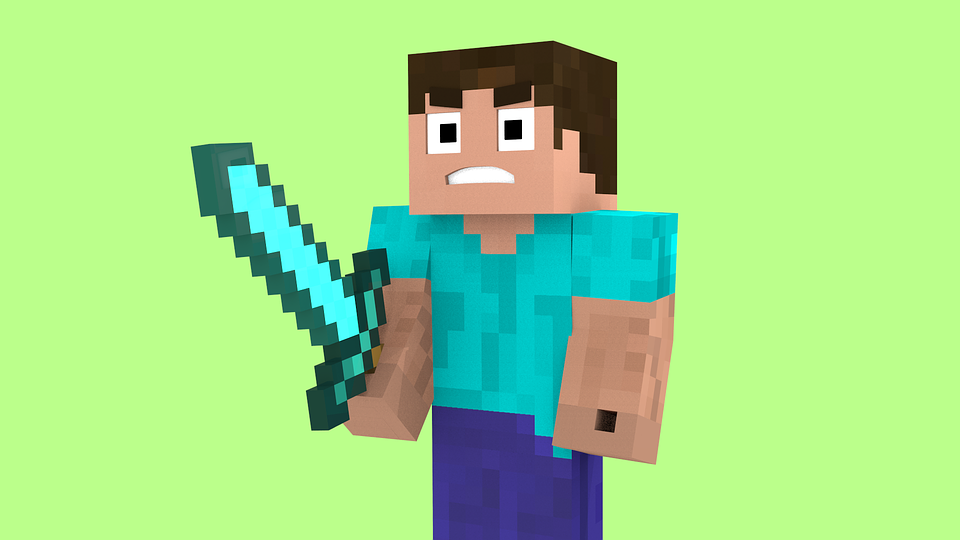
Differences between the Windows and Linux versions
The controls are identical, other than the missing keys on a Chromebook’s keyboard- but you can adjust them within the game’s settings screen.
Your profile settings, display settings, graphics, sound, FOV, rendering distance, mipmap settings, brightness, and other settings will revert back to the defaults, so you’ll have to reset all these settings.
However, since you’re playing it on a new device, you might as well go through them again quickly to optimize your experience.
You’ll also have to reinstall any mods you’re used to playing with. Yes, you can use mods on your Chromebook.
Isn’t that awesome? This means you use any and all mods that your laptop can handle. Thankfully, the majority of the must-have mods don’t require too many resources to run.
So you’re pretty much covered if you stick to these mods.
This includes some of the most popular Minecraft mods:
- JourneyMap
- Not Enough Items (NEI)
- WAILA
- Bibliocraft
- Carpenter’s Blocks
- Pam’s Harvest
- Biomes O’ Plenty
- Twilight Forest
- Inventory Tweaks
- Thaumcraft
- Thermal Expansion
- ComputerCraft
No matter which modes you decide to install, I only recommend that you get Optifine (aka Fastcraft) to help increase performance on your laptop for sure.
The majority of Chromebooks are pretty modest in terms of performance, and Optifine will nearly double your FPS for smoother performance.
Newer laptops really do pack quite a punch and if you happen to own one, you could probably get away without it.
But if you own an older one, you should probably get the mod to get better framerates.
This will let you go caving, mining, hunting, exploring, and build your empire with silky, buttery smoothness. Wouldn’t that be nice?
Update: Some people have asked me about getting mods and the process of installing them. The process is exactly the same as how you’d do it on Windows. You’d download the mod and then drag it into the “mods” folder.
So the process is:
- Download the mod.
- Drag the file into the mods folder.
- Relaunch Minecraft.
When you launch the game, you should see the modpack show up. I know that you’re probably not familiar with doing this on Ubuntu, so if you get stuck, ask me and I’ll try to help you out.
Of course, the modpack must be compatible with Linux-based systems. If you’re trying to use something that’s weird, it may not work. Texture packs tend to work just fine, as long as it doesn’t overload your computer.
Increasing Minecraft FPS and boosting performance on Chromebook
Chromebooks can get about 50 FPS or higher. I’ve seen frame rates in the 100+ category on a Chromebook.
It really depends on the specific model and make you have. A lot of newer laptops have tons of power and should be able to give buttery smooth framerates and you’ll be able to traverse Mushroom Island without a hiccup.
High-end Chromebooks such as the Chromebook Pixel, Samsung Plus, ASUS Flip 2, and HP 13 have powerful specs that can run Minecraft with a higher frame rate due to a faster and more powerful Intel processor and more RAM capacity.
They feature processors like Intel Core m3, m5, i3, and i5 processors which are many times more powerful than Pentium and Celeron CPUs.
(Thinking about upgrading your Chromebook just to play Minecraft? See this list of the best Chromebooks for running Linux.)
If you plan to do some serious gaming on your Chromebook with Minecraft or any other game, consider purchasing a stronger Chromebook. It’ll be worth it instead of having to deal with lag or FPS drops on a maxed-out Chromebook.
However, for most Chromebooks, they’re loaded with your standard Intel Pentium or Celeron processor with 4GB of RAM. This will net you in the 50 FPS range.
Is it high? Not really. Is it playable? Definitely.
You only need about 30 FPS to play Minecraft without too much distraction from performance issues.
That’s seriously not bad for such an inexpensive little machine running integrated graphics.
You can try tweaking the game settings and turning down the stuff that’s not important to you to give yourself a little FPS boost. This is where you’ll get the most performance- by changing the settings. Turn off fancy graphics. Use a lower render distance. Turn off all particles. Turn off animations. Turn off clouds. Turn down mipmap levels. Turn off anti-aliasing. Turn off view bobbing and V-Sync. Turn down the resolution. Use as little rendering power as you can.
You can also close all the other apps you have running as well to reserve your RAM for Minecraft specifically.
And again, you can try using some mods like Optifine or plain 16 x 16 texture packs.
There are a ton of mods out there and texture packs that can help speed up your game by reducing resource usage. Some of these mods are made just for improving your performance, so you just need to hunt them down.
You can also try using a different version of Linux. There are some extremely lightweight ones that are built just for speedy response times and minimal resource usage. You can check out this resource for a list of them. This should also help increase the performance of the game and snag you a few extra frames.
Feel free to experiment so you get the best performance possible from your laptop. It’s always good to squeeze out a few more frames so you can hunt down those zombies with an arrow from 350 blocks away. Oh yeah.
Can’t switch between Chrome OS and Linux?
If you’re having trouble switching between the two systems, you can try the following troubleshooting tips to fix the problem:
- Try using “CTRL + ALT + SHIFT + F1/F2” instead of “CTRL + ALT + SHIFT + Back/Forward Arrow”
- Log out of Linux by using the “Log off” function every time
- Restart the Chromebook
Can’t log in?
Sometimes Chrome OS will lock up when you’re trying to log in and thus can’t launch Linux. You’ll see that your username credentials change to:
“chronos@localhost”
To fix this, just use the command “sudo enter-chroot” and then “sudo startxfce4” or whatever distro you installed.
The reason you get this error is that you’re not running the command in the right place. You may be running the command from the Chrome OS shell, rather than the shell of the Linux install which will throw the error. The command enters the proper chroot.
Can’t get it to run?
- Double (or triple) check your lines of code (this is the most common issue, type in the lines of code exactly as shown without quotes)
- Did you use the exact password and username you created? (if it says your login credentials are wrong, it’s because they’re wrong; write down your password when prompted in the guide)
- Did you enable Developer Mode? (you need to do this)
- Did you restart your Chromebook when prompted? (it should be automatic, but if not, it’s important to restart)
- Did you use the right arguments in the commands suited for your laptop? (if you don’t have a touchscreen, don’t use the touchscreen argument)
- Did you try using Iced Tea?
- Read the Crouton FAQ page (it answers a lot of common questions)
- Read the steps thoroughly (it’s easy to skip an important substep)
- Read the comments (you may find your issue there; thanks to those who posted helpful comments!)
Getting the game to run is hit-or-miss. After dozens of comments on this article, it’s apparent that some models will work and others won’t- even if they’re both exactly the same brand or have the same specs. It’s quite perplexing.
Even if two people both have an Acer, Intel CPU, 2GB of RAM, 16GB of storage, and the latest version of Chrome OS, one person may have success and the other gets stuck somewhere. It could be due to technical variation, but more likely it’s human error. Typing in lines of code into a black-and-white command terminal isn’t something the typical user is familiar with, therefore it’s easy to make a mistake.
It’s also quite extraordinary what we’re doing here- we’re trying to get a Java-based application to run on a laptop with an OS built to block such applications by using another OS which allows it. That’s the gist of it. Bugs, technical issues, and problems are just bound to happen. We’re pretty much going against nature here…in terms of Chrome OS. And it’s freakin’ glorious.
We’re bypassing some hard-coded software by building a workaround. It’s just pretty cool to think about. It makes you feel like a computer hacker.
If you can get the game running, you’re one of the few who made it. If not, you’re with the rest of us who are still trying to figure it out. With code changes, updates, and lots and lots of tweaking, it makes it both difficult and gives us a new window of opportunity at the same time to get this working.
I mean, we (everyone here) must all be hardcore Minecraft fans here if we’re willing to go this far just to play it on a Chromebook. Any breakthroughs or new findings will be posted here to help guide anyone who wants to give this a try.
Thanks to the fans and helpers in the comments who have contributed by helping others, suggesting alternatives, or posting new workarounds. These people have helped out (on their own time) and contributed to the discussion. I guess there really are nice people out there.
Got it to run?
Well, there you have it.
You’ve installed Minecraft on your Chromebook!
That wasn’t too hard, right?
To all the people that say you can’t play Minecraft on a Chromebook, just shove this guide in their face and rub it in.
Please share this guide if you found it helpful.
Now, go hunt for those Diamonds.
Dig in, Steve!




—- Minecraft Crash Report —-
// I’m sorry, Dave.
Time: 2/16/18 4:59 PM
Description: Initializing game
java.lang.ExceptionInInitializerError
at bib.av(SourceFile:661)
at bib.aq(SourceFile:456)
at bib.a(SourceFile:404)
at net.minecraft.client.main.Main.main(SourceFile:123)
Caused by: java.lang.ArrayIndexOutOfBoundsException: 0
at org.lwjgl.opengl.XRandR.findPrimary(XRandR.java:326)
at org.lwjgl.opengl.XRandR.ScreentoDisplayMode(XRandR.java:315)
at org.lwjgl.opengl.LinuxDisplay$3.run(LinuxDisplay.java:746)
at org.lwjgl.opengl.LinuxDisplay$3.run(LinuxDisplay.java:743)
at java.security.AccessController.doPrivileged(Native Method)
at org.lwjgl.opengl.LinuxDisplay.init(LinuxDisplay.java:743)
at org.lwjgl.opengl.Display.(Display.java:138)
… 4 more
A detailed walkthrough of the error, its code path and all known details is as follows:
—————————————————————————————
— Head —
Thread: Client thread
Stacktrace:
at bib.av(SourceFile:661)
at bib.aq(SourceFile:456)
— Initialization —
Details:
Stacktrace:
at bib.a(SourceFile:404)
at net.minecraft.client.main.Main.main(SourceFile:123)
— System Details —
Details:
Minecraft Version: 1.12.2
Operating System: Linux (amd64) version 3.18.0-16288-g64d05cf80004
Java Version: 1.8.0_141, Oracle Corporation
Java VM Version: OpenJDK 64-Bit Server VM (mixed mode), Oracle Corporation
Memory: 12639232 bytes (12 MB) / 153034752 bytes (145 MB) up to 1060372480 bytes (1011 MB)
JVM Flags: 5 total; -Xmx1G -XX:+UseConcMarkSweepGC -XX:+CMSIncrementalMode -XX:-UseAdaptiveSizePolicy -Xmn128M
IntCache: cache: 0, tcache: 0, allocated: 0, tallocated: 0
Launched Version: 1.12.2
LWJGL: 2.9.4
OpenGL: ~~ERROR~~ RuntimeException: No OpenGL context found in the current thread.
GL Caps:
Using VBOs: Yes
Is Modded: Probably not. Jar signature remains and client brand is untouched.
Type: Client (map_client.txt)
Resource Packs:
Current Language: ~~ERROR~~ NullPointerException: null
Profiler Position: N/A (disabled)
CPU:
Tried running Minecraft, this error message showed up.
Any ideas?
Hey wanderingalpha,
Hmmm…what Chromebook model are you using? And what version of Java do you have installed?
You can check by launching the command prompt (“CTRL + ALT + T”) and punching in the following command:
“java -version”
Let me know and I’ll try to help you out.
Thanks.
I’m trying to get back into linux to do more commands but I can’t. I did the keyboard commands it said to but it still wont work. I’m using an acer chromebook. will that make a difference on what I have to do?
Hey,
Check out the previous post I made. It should answer all your questions =].
Let me know if you need help!
Thanks.
I can’t get back into linux to type in more commands. I have an Acer Chromebook, will that change the command to get back into it?
Hey MollyMarie333,
Hmm…there are a few reasons why it’s not working:
1. Be sure you’re pressing the right keyboard combination. Press “CTRL + ALT + SHIFT + Right Arrow.” The arrow keys are at the top row of your Chromebook’s keyboard- not the arrow keypad at the bottom.
2. Be sure that Linux installed successfully. Check your Chromebook’s hard disk space (use the “Files” app) and see if you can find a partition for Linux. See the links below if you don’t know how.
3. Be sure that you’re still in Developer Mode. Chrome OS will automatically revert out of Dev Mode and go back to normal mode if you don’t press the right keyboard combination whenever you start up/reboot your Chromebook. You need to press the right keys and do it fast enough (it’s on a timer), or else your device will revert back to normal mode. This is annoying, but it’s a fail-safe to prevent tampering.
You can check if you’re still in Dev Mode by running the command prompt (“CTRL + ALT + T”) and typing “shell” and hitting Enter. If you get an error like “ERROR: unknown command: shell” then you’re not in Developer Mode. You should do a Powerwash and start over.
Here are some pages you may want to check out:
Powerwash your Chromebook
How to check reminiing disk space on a Chromebook
How to enable Developer Mode
Let me know if you still need help.
Thanks.
HI again. I’m still having trouble. I was typing the command right originally and I’ve been in developer mode the whole time. I also checked my files like you suggested. It was there. It downloaded successfully and I’m still quite confused on why it won’t work. Is there any way I can fix this without having to redo the whole process?
Hey MollyMarie333,
So you don’t get any errors when the “shell” or “sudo” commands are entered in the command prompt, right?
Hmmm…if it installed correctly, and you’re in Dev Mode, and the Linux files are still there, it must be some bug (Linux is still far from perfect).
If you can’t switch to Linux in order to punch in commands, you’re best off starting with a clean slate. It’s difficult to know exactly why you’re not able to switch to Linux and stuck in Chrome OS.
Sadly, that’s probably what you wanted to avoid doing. Other than restarting the Chromebook (along with the aforementioned solutions), there’s not really any other way to get it working.
At this point, it’s probably your best bet to start fresh with a Powerwash.
Let me know if you have any other questions.
Thanks.
When you type in the code early on, it says command not found.
Hey Aidan,
Hmm…typically, this happens when you’re not in Developer Mode.
If Dev Mode isn’t enabled, Chrome OS won’t let you enter any commands and will throw that error. Even after you’ve enabled it, it still may easily revert back to normal mode as a fail-safe. After you’ve turned it on, your Chromebook will give you a warning prompt every time you boot it up or restart it. You need to press the right keyboard combination in order to keep Dev Mode enable.d
Here’s a tutorial that you may find helpful.
Let me know if you’re still having issues.
Thanks.
if i type “java -jar Minecraft.jar” (without quotes) it tells me “unable to access jarfile Minecraft.jar
Hey TZ47,
Adding it to the desktop is optional, so no need to worry about that. (It’s just a minor inconvenience- but it sounds like you’re already over that part.)
As for launching the game, you’re probably getting that error because Linux is looking in the wrong directory and can’t find the .jar file. Linux is extremely picky and you’ll need to specify the exact directory you installed the game in using the “cd” command, like this:
1. Launch the command terminal (“CTRL + ALT + T”).
2. Navigate to the directory where you installed Minecraft (use “cd” to change the directory).
For example, you’d type in something like “cd /home/user/games/…” to specify the directory that you installed the game in.
3. Launch the game using the following command:
“java -jar Minecraft.jar”
Let me know if you can’t get it running!
Thanks.
I have a samsung chromebook pro, and i installed xfce, when i tried to install java it said package not found so i did java 8 instead and that seemed to work, i can’t get minecraft added to my desktop, and i’m confused as to how you run it without adding it
Thank you for your detailed instruction! We have successfully installed Linux and downloaded Minecraft. When we launch Minecraft it crashes immediately and under the launcher log it comes up with an error of “game ended with bad State exit code 1”. Under update notes the error says failed to get page and has a Java security certificate exception. Can you guide us to fix this please?
Hey Heidi seeking help,
Congrats on making it thus far!
It sounds like you’re using an outdated version of Java.
Try launching the command prompt (“CTRL + ALT + T”) and running the following command (without the quotes):
“sudo add-apt-repository ppa:webupd8team/java”
“sudo apt-get update”
“sudo apt-get install oracle-java8-installer”
Let me know if you’re still stuck!
And thanks for the kind words. This is why I write =].
Thanks for your comment.
Andy Z,
Thank you for your quick response and help! Your recommendation worked and Minecraft is running! You’re a coding genius!!
Hey Heidi,
I’m glad you got it working =]!
Let me know if you need any additional help.
Thanks.
also to make it an (.exe) can i just rename it. i tried but it said there’s no applications to run it.
Hey,
Hmm…you can try two different things:
1. Right-click the .jar file and look for the “Properties” tab to change it to an executable (.exe) file.
2. You can try deleting the current .jar file and re-downloading just the .jar file again, and Ubuntu should prompt you if you want to make it an executable file.
Also, could you post what version of Java Runtime you’re currently using?
If you don’t know how, don’t fret. Just launch the command terminal and type:
“java -version” and hit Enter.
Thanks.
it says bash java: command not found
Hmm…in that case, try the following:
First, find the directory where Minecraft is installed.
Then:
1. Try launching the game directly from the command prompt by navigating to that specific directory:
For example, if it’s in the “Downloads” folder, you’d type in “java -jar /home/user/Downloads/Minecraft.jar” and hit Enter.
2. Change the Minecraft.jar file to an executable (assuming it isn’t already).
Navigate to the .jar file and go into the Properties tab and look for a checkbox with something like “Allow Executing This File as a Program.” Check the box. Save it. And then try launching the game directly by double-clicking on the .jar file.
If you don’t see the option to run it as an .exe, here’s some code you can run:
Launch the command prompt (“CTRL + ALT + T”) and then “cd” to the directory where the .jar file resides.
For example, you’d type in something like “cd /home/user/games/…” to specify the directory (Linux is picky).
Then type in “chmod u+x Minecraft.jar” to make it an executable (.exe) file.
Let me know if you get an error.
Thanks.
how do you launch minecraft through the command prompt. i tried adding it to the menu but i gave up lol.
Hey ImAProAtImperfection,
It’s pretty easy. You need to first locate where you installed the game and find the “minecraft.jar” file.
After you’ve located this file, you can launch it from the command terminal (“CTRL + ALT + T”) and typing the following command:
“java -jar ~/Downloads/Minecraft.jar”
Note that this assumes you saved the game in your “Downloads” folder. If you saved it somewhere else, you’ll have to change the command to match the exact directory where the game is installed.
Let me know if you need help!
Thanks.
thank you. do i do this in chrome or in linx
Hey there,
Try it in Linux and let me know how it goes.
Thanks!
not sure if i sent this yet but if i did sorry.but its saying “bash: Java: command not found.”
Same for me
I downloaded on my chrome book yesterday and when I went to play I couldn’t get into Linux I saw there a way to fix without having to completely start over.
Hey jerp,
Did you successfully install Linux, or did you have an issue trying to get it installed?
Let me know and I’ll try to help you out!
Thanks.
I successfully stalled Linux however I figured out you just have to type in “sudo startxfce4”
Hey jerp,
Ah, gotcha. In that case, I’m glad you got it working].
Let me know if you need any other help!
Thanks.
Help! I followed the steps and logged into minecraft but when I tried to play the game I encountered a few errors. Something with the “java.io.IOException: Stream Closed” and “Game ended in bad state (Exit code 1)”. How do I fix this or is my device not compatible after all?
Hey there,
What version of Java are you running?
Try running this line in the command prompt:
“java -version”
You need at least JRE8 to run the game. If you’re already on the latest version, it may be another issue that we’ll have to troubleshoot!
Let me know the readout when you run the line.
Thanks.
I have version:
“java version 1.6.0_41”
“OpenJDK Runtime Enviorment (IcedTea6 1.13.13) (6b41-1.13.13-0ubuntu0.14.04.1)”
“OpenJDK 64-Bit Server VM (build 23.41.b41, mixed mode)”
Hey whovian1234,
I’d suggest updating to the latest Java version and also updating Ubuntu!
Launch your command terminal (“CTRL + ALT + T”) and try running the following commands- one entry per line:
“sudo add-apt-repository ppa:webupd8team/java”
“sudo apt-get update”
“sudo apt-get install oracle-java8-installer”
If you get stuck, here’s a helpful resource you can check out:
http://www.webupd8.org/2012/09/install-oracle-java-8-in-ubuntu-via-ppa.html
Then try launching Minecraft again afterward.
If you still get an error, please jot it down and let me know. I’ll look into it.
Thanks for your comment!
Thank you so much it worked!
Hey whovian1234,
I’m stoked it worked it out for you =]!
Let me know if you have any other questions.
Thanks.
On some chromebooks, you can sideload Minecraft PE in developer mode. Works well on a Samsung Chromebook Pro. Buy it from the Play store first, then find instructions on grabbing the correct apk for an allowed device that aligns with your architecture (x86 or arm). If it works, complain to Mojang that your device should be enabled in the Play store. Then, uninstall the app since this installation method violates Google’s Play Store Terms of Service.
My chromebook won’t reboot when I try the ESC+Refresh+Power.
Hey tyler4454,
Try pressing “ESC + Refresh” together first, then hit the Power button a second later. It should jump into a warning screen after a reboot.
Do you have an older Chromebook? What model do you have?
Some older ones require that you actually flip a physical switch on the side of the unit or even use a paperclip to push a tiny button just to enable it.
Let me know if you need help =].
Thanks.
Hello,
We have followed all steps properly, but we receive this error code: “_XSERVTransmkdir: ERROR: euid != 0,directory /tmp/.X11-unix will not be created.” after entering “sudo startxfce4”. Not sure what to do! Linux seems to be fully operational.
Hey peanutbutter,
Try running the following in the command terminal and see if it works:
“sudo delete-chroot -d xenial”
“sudo sh ~/Downloads/crouton -t xfce,xorg,xiwi”
Let me know if you’re still having issues.
Thanks.
Hey Andy,
I tried that, and it did get rid of crouton. I promptly redid the entire process. I still got the error. Though, I did notice that it says that the user is not authorized, is that normal?
Hey peanutbutter,
Hmmm…that’s strange.
Does your account have full admin privileges over the Chromebook? Are you sure it’s not enrolled in a school or work network?
Could you jot down the exact error you’re getting? I may be able to help you out more effectively.
Thanks.
Nevermind i figured it out!
I get everything going and play minecraft then i shut my chromebook down and cant get back to my linnux system
Using the word “code” for linux commands entered at the command line seems very weird to me. It might be reasonable usage if you are stacking them up in a script.
Hey Just_Liberty,
Thanks for pointing that out!
That’s what happens when you’ve been watching too many Linux tutorials made by international tutors.
I’ve caught myself doing that a few times, but for the sake of consistency, I kept it the same instead of finding/replacing everything on the page and all linked resources. It started out with “code” and then went to “command” and then went to a weird hybrid of the two terms. Comments were posted at the beginning using “code,” which is improper indeed!
But since most readers here aren’t familiar with Linux, I kept it consistent with the first few comments that were posted on this tutorial.
However, for newer tutorials, I’ve been trying to use the more conventional (and proper) terminology. Hopefully, this catches on and I break the habit!
Thanks again!
Thanks for the tutorial. One feedback is that I think there’s a typo in the java 8 section… here’s the copy/pasted part in question: “sudo apt install openjdk-8-jr”
It threw an unavailable error, so I added the letter “e” at the end; then it appeared to download/install as hoped.
Finally, I could use help. Everything appeared to go smoothly until I tried to run the Minecraft.jar file. Double clicked it in the /home/user/games/minecraft folder… nothing happened. Right clicked it; then left clicked “Open With “Open JDK java 8 Runtime””…. nothing happened.
Brand new Acer R11 4Gb Celeron I bought yesterday at a big box store.
Thanks in advance for any assistance.
Hey T,
Thanks for pointing that out! I’ve gone ahead and updated the guide to fix that error! Much appreciated.
As for the Minecraft.jar issue, it seems to be happening to a few other readers as well. When you try to launch the game from the command terminal (or directly from the directory), you get an “unable to access jarfile” error or the game simply fails to initialize. I’m looking into a solution right now and will update the guide when I find one.
In the meantime, here are two possible fixes:
1. The first solution is to try launching the game directly from the command prompt by navigating to the direct folder where the game is installed.
For example, if it’s in the “Downloads” folder, you’d type in “java -jar /home/user/Downloads/Minecraft.jar” and hit Enter.
2. Another possible solution is to make the Minecraft.jar file executable (assuming it isn’t already).
Navigate to the .jar file and go into the Properties tab.
Look for a checkbox with something like “Allow Executing This File as a Program” and tick it (this may vary depending on your Linux distro).
Save it and try launching the game directly by double-clicking on the .jar file.
If you don’t see that option in your Properties tab, you can use some code to enable it:
Launch the command prompt (“CTRL + ALT + T”) and then “cd” to the directory where the .jar file resides.
For example, you’d type in something like “cd /home/user/games/…” to specify the directory (Linux is extremely picky).
Then type in “chmod u+x Minecraft.jar” to make it an executable (.exe) file.
Let me know if either of these work for you.
Thanks again for pointing out the error!
it keeps telling my bash java command not found
Hi, thanks for this guide, my son was in tears at the thought of not having Minecraft on his new laptop. After a few attempts finally got it ready to launch, but after logging in to Minecraft in the launcher, black screen says “failed to get page”, Javax.net.sslhandshake exception and certificate exception. If you press play, comes back with “exception in thread “main” java.lang.Unupported class version error etc etc. Please help we seem so close!
Hey djnoob,
Congrats on making it thus far!
It seems like the game is looking for an older version of Java instead of the newest one.
Change your profile settings to use JRE 8 at the launcher menu, or try playing around with the different version. It’s basically trying to launch using a Java version that’s not matching another setting!
Let me know if you need help.
Thanks.
I got to the step where java just doenloaded, but nothing new popped up so were do i type “java -jar Minecraft.jar” i put it into the command terminal i had just used and it said it couldnt access the jarfile
Hey,
You should probably check the directory where the game is saved and make sure the “minecraft.jar” file is physically present in the directory.
If not, you can redownload another copy of the game and move that file into the directory. And then try running the code again. The file is probably missing which is why you get the error.
There was a previous commenter who had the same issue just a bit ago. You can see my reply to it if you need detailed instructions.
Let me know if you can’t get it working!
Thanks.
Thanks for responding so quickly! The directory was definitely made and i see Minecraft.jar in it but it is still giving me the same error. I am using Xfce and I am pretty sure java 8 downloaded because if i right click on the .jar file, it gives me a prompt to “Open with ‘OpenJDK Java 8 Runtime”’. If i follow this nothing happens. Plz help
Hey,
No problem =]. I always try to reply ASAP.
Could you type out the exact error you’re getting when you try to launch the game? Does it happen when you launch the game? Do you see anything weird happen on the screen or just that it throws the error?
I’ll try to look into this. Seems like something fishy is going on.
Thanks.
Thanks again, all that was happening was that even after downloading java 8, the system “couldnt access the jarfile” i have decided to pawerwash and retry so ill comment again if i have any other problems
Hey there,
I’m looking into a fix for this problem.
If you do a Powerwash and it still doesn’t work, try checking out my reply to another reader previous to this one. (Sort the comments by “newest” to see it.)
Let me know if you get it working!
Thanks.
Update: no longer confused, was opening terminal in wrong directory now its working.
Hey there,
No problem! Glad you got it working =]!
Let me know if you have any other questions.
Thanks.
Thanks for responding so quickly! The directory was definitely made and i see Minecraft.jar in it but it is still giving me the same error. I am using Xfce and I am pretty sure java 8 downloaded because if i right click on the .jar file, it gives me a prompt to “Open with ‘OpenJDK Java 8 Runtime”’. If i follow this nothing happens. Plz help IF THIS comment appears twice its because the first one wasnt posting and i didnt know if something went wrong
Can you add screenshots for step 13? I don’t know what “advanced tab” you’re talking about.
Hey there! This guide has been very helpful, and I have Linux installed. However, I can’t seem to switch back to ChromeOS with either of the key inputs you have provided… Is there any other way to do it?
Hey Todd Doyon Jr.,
Hmm…are you using the “Back Arrow” key on the top row of your Chromebook’s keyboard (where the F1-F12 keys are on a traditional Windows keyboard)? This is the most common reason why the function doesn’t work.
Also, try both of these keyboard combinations:
“CTRL + ALT + SHIFT + Back Arrow” and
“CTRL + ALT + Back Arrow”
Lastly, if both of those solutions don’t work, you may not be in Developer Mode. Double-check it by launching the command prompt (“CTRL + ALT + T” and try punching “shell” and hitting Enter.
If you get an “unknown command” error, you’re not in Dev Mode and you’ll need to enable it again.
Chrome OS has a bad habit of reverting out of it. Just be sure you’re indeed still in Dev Mode.
If you still can’t get it working, let me know.
Thanks.
Thanks a ton Andy. The CTRL+ALT+SHIFT Back arrow workef perfectly.
Hey Todd Doyon Jr.,
No problem =]! Glad to help.
Let me know if you have any other questions.
Thanks.
Hi Andy,
It’s so impressive that you are working so hard to help people in the comments! thank you for your hard work!
I’ve finished installing minecraft, but when I boot it from the launcher, I am met with a black window. The game is running: I can hear the music, and if I click n the black window I hear the clicking of the minecraft buttons. However, I can’t see what I’m doing!
I’m running Xfce on a Dell Chromebook 13.
Thank you,
Finn
Hey Finn,
First, try running a forced update via the game launcher. This will verify files and redownload the latest version. Then try giving it a shot.
If that doesn’t work, try navigating to your game directory and looking for the “.minecraft” folder. Delete it. Then launch “minecraft.exe” and it’ll regenerate it. Then try launching the game again.
If that also doesn’t work, try deleting the entire directory (uninstall the game) and reinstalling it again. You don’t have to reinstall Linux, just Minecraft itself.
And lastly, if it still doesn’t work, can you copy/paste the error code here from the launcher?
Thanks. And thanks for the kind words =].
I have done the entire guide and got to the final step but when i click on the icon nothing happens. i typed the command into the terminal and it said unable to access jarfilr Minecraft.jar. what do I do. Im running KDE.
Hey,
Try double-checking that the minecraft.jar file is actually present in the directory. You’re getting the error because Linux is looking for that file in your Minecraft folder, but it doesn’t exist. It could’ve been renamed or placed in the wrong directory.
You can check out this video for reference. It’s on Windows, but it’s the same idea:
https://www.youtube.com/watch?v=FSYV6EJxvLM
Let me know if you can’t get it working.
Thanks.
now i am getting an error that says chromium OS needs a password. I do not want to do this. help. i put an -e when i did not want to.
how do i start over yet again…
I am trying this for the 3rd time. I have spent hours on this to get it to work on my Son’s Acer R11. I am stressing that i will have hardware issues with 3 powerwashes in a short period of time. should i be?
Hey Lisa,
Apologies for your troubles.
I’ll see if I can help you out.
What step are you having problems with?
Chrome OS shouldn’t require a password for the first time after a Powerwash unless it’s prompting you to set one up by connecting your Google Account. If it is, it may indeed be a software/hardware issue.
Could you screenshot the issue and post it here?
Thanks.
i powerwashed it again..and i give up. ;(
Hey,
Sorry about your troubles. Although some people have successfully installed the game, others do indeed have difficulties due to a variety of issues.
Are you by chance using a Chromebook from school?
If so, it could be blocked by the school’s network which would explain why it’s causing so many issues.
Thanks.
So, this is now the second time this has happened, and I don’t want to go through the whole process again. So I completed everything the first time (I used xfce), got Minecraft, played it, had fun. I was able to open and close my Acer chromebook a few times and still play. Then suddenly, I wasn’t able to transition to the Linux desktop. When I tried to Ctrl+Alt+Shift+Forward Arrow to switch, I would no longer work. And when I did Ctrl+Alt+Forward Arrow, it would bring me to a terminal where it asked for my login. I would put it in correctly, and it would tell me that it was incorrect. I reluctantly powerwashed my chromebook, and redid all of this using kde this time. I got through it all, and was able to play minecraft again. Today, my chromebook crashed, so I had to restart it, and now I’m having the same problem where my login isn’t working. I’d rather not go through all of this again to play Minecraft, so I’m hoping that there is someway for me to fix it. Any ideas?
Hey,
When you type in your username/password, does it just throw an error or do you notice any screen blinking/refreshing?
What’s the exact error you’re getting? I could give you some code to try.
Thanks.
Hey, step 8 (getiing back into linux) Isnyt working, anything I could try to fix it? Note that I have no idea what Iam doing and have followed every instruction carefully.
Hey Sammy,
Hmmm…did you try pressing “CTRL + ALT + SHIFT + Forward Arrow” using the arrow keys on the top row of your keyboard?
If that doesn’t work, double-check that you’re still in Developer Mode. Just press “CTRL + ALT + T” in Chrome OS and typing in “sh” and hitting Enter.
If it states that you have an unknown command, you’ve switched out of Dev Mode and will need to enter it again.
Let me know if you can’t get it working.
Thanks.
When I enter those commands it sends me to the developer console. It is asking for a local host orgin.
Hey Sammy,
I think something went wrong with the install. You should try doing a Powerwash and trying again.
Sometimes it just magically works the second time around.
Thanks.
You actually need to open xfce again!
Same thing happened to me!
I watched your recent video update because I have not been able to get anything, xfce or kde (trusty or not), to install the appropriate Java version to allow Minecraft to run on my son’s ACER CB5-571. I just downloaded Crouton from Github and then tried Crouton from your weblink and neither one include the Cinnamon target. I prefer to use this desktop environment as I’m guessing it has the best chance of working. Any suggestions? I also explored using Iced Tea, but I could not find any good instructions for installing it. Thanks for your assistance!
Hey there,
Hmm…let’s try to get this working in the simplest way possible.
Can you recall any of these specific errors you’re getting when running the game? What distro are you using now?
And what version of Java are you running?
You can check by using:
“java -version”
If it reads JRE6, you can try updating to JRE8 by running the following code:
“sudo add-apt-repository ppa:webupd8team/java”
“sudo apt-get update”
“sudo apt-get install oracle-java8-installer”
I believe that’s the current Java version required to run the game. If you get any errors, leave a comment and I’ll take a look.
Let me know if that works for you =].
Thanks for your comment.
Sorry, I thought I would get a email notification of your response or I would have responded earlier. I had already powerwashed the Chromebook and started over again. I am currently installing:
-t kde,chrome,audio,keyboard,extension -r trusty
I received the qbus error without trusty and when I installed trusty and launched minecraft I received a java error because it was java 6. I tried fixing with some of the commands listed in the blog and comments but to no avail. This is when I started exploring Iced Tea.
I will let you know how the current install goes with the three java update commands shortly.
Thanks again!
So, after reinstall, of KDE trusty, I was able to get as far as the minecraft login prompt
When I click register it gives me a platform error. I am guessing this is because of the Java version being incompatible. Here’s my current version:
java version “1.6.0_41”
OpenJDK Runtime Environment (IcedTea6 1.13.13) (6b41-1.13.13-0ubuntu0.14.04.1)
OpenJDK 64-Bit Server VM (build 23.41-b41, mixed mode)
I tried the first of the three commands you gave me and I get the following error:
…@localhost:~$ sudo add-apt-repository ppa:webupd8team/java
sudo: add-apt-repository: command not found
almost seems like I need to download something first. I got this far before and thought I needed to download something from the java website.
I didn’t have any clear directions to move forward on so I aborted those installs. kind of stuck at this point, but i’ll keep researching. Any assistance to get beyond this point would be helpful. Thank you!
Just another update, I decided to try and run the second command and that did a bunch get commands. etc. I then tried the third command and got some action and then:
E: Unable to locate package oracle-java8-installer
Hope this helps!
Hey,
Nice work on the updates. Thanks for taking the initiative!
We can try installing Oracle instead of the OpenJDK version.
Assuming you’re still on 14.04, try this:
sudo apt-get install software-properties-common
And then:
sudo add-apt-repository ppa:webupd8team/java
sudo apt-get update
sudo apt-get install oracle-java8-installer
sudo apt-get install oracle-java8-set-default
If that still doesn’t work, try this:
sudo rm -fR /var/lib/apt/lists/*
sudo apt-get update
If you manage to get Oracle Java installed, go here and download the game:
https://minecraft.net/download
And then place all the files somewhere safe…let’s say the “Documents” folder in your directory.
Then launch the command prompt again and type:
cd ~/Documents
java -jar Minecraft.jar
Wait for it to install and the login screen will eventually pop up. Try logging in your details and see it works.
Let me know if you can’t get it working- or if you managed to find a solution (all solutions help other readers!)
Thanks again, and nice work on the updates.
Update: The first set of commands in your last post worked like a charm! So much so that I lost the Chromebook to my super excited son for over 1/2 hour. Thank you for your willingness to help and your lightning fast responses! The game runs super smooth and no issues so far. My son just kept repeating “This is so awesome…This is so awesome!”
After running these commands:
sudo apt-get install software-properties-common
And then: sudo add-apt-repository ppa:webupd8team/java sudo apt-get update sudo apt-get install oracle-java8-installer sudo apt-get install oracle-java8-set-default
I got the following Java Version output:
java version “1.8.0_151”
Java(TM) SE Runtime Environment (build 1.8.0_151-b12)
Java HotSpot(TM) 64-Bit Server VM (build 25.151-b12, mixed mode)
Note: I actually successfully installed Java 7 before I tried these commands, but I don’t think this is necessary.
I had found this command:
sudo apt-get install oracle-java7-installer on the following website: https://poweruphosting.com/blog/install-java-ubuntu/
———–
For those who are trying to get this to work on the same or similar Chromebook, ours is a Acer Chomebook CB5-571 (Intel 4GB Ram and 16GB HD), I highly recommend following this blog to a T. I used the following Desktop environment and options:
-t kde,chrome,audio,keyboard,extension -r trusty
Once you install Java 6, I would then run the commands Andy has provided to update to Java 8. I am going to document my exact process, and if Andy is good with it, I will submit it later.
Andy, I did receive this notification about 64 bit Java 9. Is this something we should be looking at installing for minecraft? Oracle JDK 9 is now considered stable.
There are currently only 64bit builds (no other builds are available for download: http://www.oracle.com/technetwork/java/javase/downloads/index.html )
Thanks again!
Hey there!
I’m stoked you got it working! Congrats! You did all the work. I just helped where necessary =].
And yes, if you’re up for it, a quick documentation about your steps to success would be awesome! It would greatly benefit hundreds of other readers who may be having similar issues!
I’ll update the guide with the new code in just a bit, and add in your advice should you choose to document it later on (with credits to you, of course).
As for Java 9, the issue is that it doesn’t come in the 32-bit flavor. Oracle has dropped support for 32-bit version and doesn’t seem to be rolling one out. And the majority of Chromebooks run on 32-bit CPUs- which could be a major problem. This will be a headache to work around- but let’s wait until then.
I don’t think you’ll break anything if you install it, but I’d hold off for now. I believe Minecraft is still running on Java 8 in the current build, but will probably update to Java 9 some time in the near future.
Anyway, I’m glad you got it working. I hope your son has an awesome time with the game!
Let me know if you have any other questions- always glad to help.
Thanks again for taking the initiative.
Now that Chrome OS can run android apps is there a way to get the android version to run on a Chromebook?
Hey there,
You could definitely give it a try if you have access to the awesome Google Play Store.
But from what I’ve been reading, it has very limited support for very specific models only. The majority of Chromebooks still won’t be able to run the game, and even if so, it’s a very buggy experience- lag, stuttering, and crashes.
The whole integration between Google Play and Chrome OS is still pretty primitive and is still in beta. As of now, there’s no surefire way to get the game running smoothly.
Besides, it’ll be Minecraft: Pocket Edition- not the original one. (If you don’t mind playing Minecraft: PE, then it’s no issue.)
You could always give it a try though if you don’t feel like installing the desktop version. Why not?
Let me know if you have any other questions.
Thanks for your comment.
Android Minecraft PE installed from the Play store works well on my son’s Asus CP101 Chromebook Flip, but is not available to install on my Chromebook Pixel 2. I suspect it’s available for ARM but not Intel CPUs. My guess is that it’ll run decently on any ARM Chromebook which has Play store support.
I had Minecraft running on crouton well on a Pixel 2, but recently it stopped working – the Minecraft game window shows up, but it’s completely black. Sound works.
As far as I can tell, recently GL window contents have stopped being displayed – they just display as black. For example, if I run glxgears, I get a window with black contents, but it prints out that it’s rendering at 60 FPS. I suspect that something has changed with ChromeOS’s 3D compositing which has broken GL in X windows.
I suspect that this is because I’m on the ChromeOS beta channel, and this issue will come up for all of you once ChromeOS 64 rolls into stable.
Anybody else having this problem? Or running ChromeOS 64 and *not* having this problem? Drop a comment…
My setup:
Pixel 2
ChromeOS Version 64.0.3282.41 (Official Build) beta (64-bit)
beta channel
Occurs on both Ubuntu xenial and Debian stretch chroots. (I installed a fresh stretch chroot to verify that it wasn’t xenial’s fault.)
No responses. Is anybody else running ChromeOS beta channel and Minecraft under X/Crouton?
I messed up and never made a password what to do
Hey,
If you can’t login without the password, you’ll have to do a Powerwash and start over. Sadly, there’s no way to recover it on Linux.
When you’re making one up, just jot it down or memorize it and you should be okay.
Let me know if you need more help.
Thanks.
I’m getting an “unable to locate package openjdk-8-jr” error when I try to install. I also got an “unable to locate package openjdk-6-jr” error. Is there a way to find openjdk-8-jr without installing iced tea? Thanks!
Hey there,
What distro did you install? Xfce?
Thanks.
i am having the same issue and i installed kde
Hey Gabe,
Did you get this resolved?
If not, what’s the exact error you’re getting?
Thanks.
what do i do in step 11 its confusing like when you say kickoff button whats that? and are you talking about where the .jar Minecraft is installed?
Hey Michael,
The whole “kickoff” thing can be ignored- it’s just a way to add Minecraft to your list of applications so it’s easier to launch.
If the game is already installed, you can simply launch it straight from the game directory. The process of adding it to your menus is just supposed to make the process simpler so you don’t have to go into the game’s files every time you want to play.
Thanks.
Errors are: Package openjdk-6-jre is not available and Unable to locate package openjdk-8-jr. Tried both Xfce and KDE.
Hello Andy, thank you for the excellent guide; very helpful. I got all the way to installing “sudo apt-get install openjdk-6-jre” with non-trusty Xfce but received some error, so tried “sudo apt install openjdk-8-jr” and a few things loaded then received another error. You then say to install Iced Tea; is this instead of Xfce or in addition to it; I couldn’t tell from the guide? And how is this done; is it done by typing “sudo sh ~/Downloads/crouton -t icedtea” ? Or some other way? Thanks in advance. Trying this on an Acer Chromebook 11; CB3-131.
Hey there,
Assuming you’re still on Ubuntu Xfce, you need to update your Java version- that’s the main culprit right now.
Iced Tea is completely optional and isn’t necessary at this point.
Try launching the command line and typing the following:
“sudo apt-get install openjdk-8-jre”
Let me know if it installs or you get an error. If it installs correctly, you should be good to go. If not, please note the error and report it here.
And thanks for the kind words. Happy holidays.
Hi, I’m a newbee to both chromebook and linux. I have followed the steps, and am now stranded at step 11. The installation of minecraft may or may not have finished. No error message, but also no confimation How do I know?. The following steps about finding minecraft location and adding menu item I have no idea on how to work. The Linux is xfce version 4.10. I see an application menu at the top left corner. How to go from there is beyond my knowledge. This guide does not help me further.. I need a lot more detail I am afraid.. Please give me som advise on how to go about..
Hey Kloppster,
The “adding Minecraft to a menu” thing isn’t necessary. It’s optional for those who want a quick shortcut to the game.
Try installing the game again by running the code. You should get some confirmation text in the command prompt when it’s done. Something may have interrupted the process during your first attempt.
Let me know if you’re still stuck.
Thanks. And happy holidays.
Thank you for the follow up. Much valued and appreciated. Will try the code once more as you said. Until then: Do we need to keep the Chromebook in developer mode still? When we turned on the Chromebook today it stopped at the screen showing “OS verification is OFF”. Can we now press space to re-enable, or do we still need to re-do the developer mode as we did initially. Thank you for the support.
Hey Kloppster,
No problem. Glad to help you out =].
It may take a few tries to get it working. You’ll probably have to experiment with different approaches to get it running. It rarely works on the first try, but each time you’ll get a little further and eventually you’ll get the game running.
To answer your question- yes, you’ll have to keep Developer Mode enabled because that’s the only way you’ll be able to boot Linux, which is the only way you’ll be able to play Minecraft. Once you enable it once, it’ll prompt you whenever you boot it up. But it’ll stop eventually, like what happened in your case.
Just be sure that Dev Mode is indeed enabled. An easy way to tell is to launch the command line and try to type some code. If it’s disabled, it won’t let you do anything and will throw an error.
Let me know if you have any other questions.
Thanks. Happy holidays.
I am very last step and I got E: Package openjdk-6-jre has no installation candidate, what does this mean….doing this first time really, I downloaded Minecraft for linux in chrome download folder
Hey,
Try running this code:
“sudo apt-get clean && sudo apt-get update”
Let me know if you’re still stuck.
Thanks.
Thank you for this guide. I used the KDE and when I tried to install JRE 8 the Konsole gave me a recommendation to install icedtea. Everything is running nice but I can’t seem to open/close/minimize/resize/maximize my windows. Works like a charm and I’m grateful for this guide but I’d love a suggestion for this.
Hey there,
I’m glad you got it working =]!
What happens when you try to do anything to resize the windows? Do it just freeze or is it unresponsive?
Thanks for your comment. And happy holidays.
after I got minecraft working and went back to the chrome OS thing, i tried to close the window with the developer shell commands but it said if I closed it all the stuff I did might not save. Would I still be able to access the linux and minecraft if I close the developer shell window? Thx so much bro
Hey,
If Linux installed successfully, you’ll be able to access Linux, Minecraft, and Chrome OS just fine. You don’t need to keep the command prompt window open on your desktop =].
Let me know if you have any other questions.
Thanks.
I downloaded minecraft, and got all the lines of code correct up until mv ~/Downloads/Minecraft.jar ~/games/minecraft. Have any ideas on why?
eep nvm i figured out what was wrong sorry 😀
On step 7, It will not let me go back to chrome, there is no error message or anything, it seems to not exist
Hey Kahlan,
Did you install Linux successfully at this point?
Are you trying to switch to Chrome OS using the keyboard combination?
Be sure to hit the arrow keys on the top row of your Chromebook’s keyboard (where F1-F12 are on a traditional Windows QWERTY keyboard) when you hit “CTRL + ALT + SHIFT + Left Arrow.”
The arrow keys on the Up/Down/Left/Right pad don’t work for the hotkey combination.
Let me know if you can’t get it working.
Thanks.
Ive got it done and I just need to pay for minecraft, didnt see that for some people you needed to press shift. Sorry I was planning on deleting it.
Hey Kahlan,
No problem =]. The combinations do indeed get a little tricky.
Let me know if you need any extra help.
Thanks.
My comments aren’t posting
I have a samsung chromebook model XE500C13 and it is powered by intel celeron. i was wondering if i could download minecraft on it without all of these steps.
I have a Samsung chrome book and I want to know if I can download Minecraft on it. The model is XE500C13. And it is powered with intel.
Hey Alexys,
Yeah, it should work. I don’t see why not.
Unfortunately, you’ll have to go through the process in order to get the game installed properly. Chrome OS doesn’t support Java natively, so that’s why we need to get around it by installing Linux. And then installing the game from there.
As long as it has an Intel CPU, it’s worth a try if you like the game enough. And if you screw something up, just Powerwash it and it’ll factory reset it back to when it was like new.
Your particular model also has a nice 4GB of RAM for smoother framerates during gameplay. The game should run pretty well if everything is set up properly =].
If you have any other questions, please let me know. And I apologize for the delayed comments- technical issues.
Thanks.
Thank you.
Hey Alexys,
No problem, glad to help!
Let me know if you have any other questions =].
Hopefully I’m not spamming this list as I tried to comment earlier and it doesn’t seem to have posted. In any case thanks for the guide. Very helpful.
Basic question: If I buy a chromebook for this purpose and install the needed software and minecraft would my 8yr old son be able to also use the machine for school work (ie chrome based apps) without switching out of developer mode himself? Do you need to be in developer mode to run minecraft or is that only used during the install.
Thanks again for your help!
Hey MacJ,
I’m glad you’re finding the tutorial useful! This is why I write =].
And don’t worry about spamming. It’s not an issue.
Now, let’s get to your question.
The short answer: Yes. He’ll need to have Dev Mode always on in order to run the game.
The long answer: Dev Mode is used for installing Linux, which is used to run and play Minecraft. After it’s enabled, it has a bad habit of reverting back to the default “normal” state.
In other words, Chrome OS will revert itself back to the default state pretty much every time you restart or wake up the Chromebook. You’ll be prompted with a warning screen that tells you something like “OS Verification is OFF” (this means it’s still in Dev Mode) and you’ll have to press a specific keyboard combination to keep it off- or else it’ll automatically turn back on.
I believe there’s a keyboard combination you can press to keep it off, but even if you have to press it every time, it’s really not that bad. It’s just an added step you have to go through when you boot it up (just like typing in a username/password).
As for using the device for schoolwork, it can be kept in Dev Mode and it’ll run just fine. He’ll still be able to use Docs, Sheets, the Chrome Browser, and whatever other Chrome Web Store apps/extensions he wishes to use. In fact, he can use the laptop to do both schoolwork and play Minecraft at the same time- without having to switch out of Developer Mode. The Chromebook can be kept in Dev Mode indefinitely after the game is installed.
Even better, he can switch between Chrome OS and Linux simultaneously with just a quick keyboard shortcut. So he can literally be working on schoolwork with Chrome apps on Chrome OS and then switch to Linux and play some Minecraft to take a break, and then switch back to Chrome OS to continue working. Both can be running at the same time and can be switched between on-the-fly instantly (provided that the Chromebook is powerful enough to handle it). I’m not sure if you’ve read this part in the guide, but it’s in there somewhere if you want to reference it.
Dev Mode is pretty much just an escalated access to the Chromebook- kind of like how there’s “run as administrator” mode for Windows (if you’re familiar with it). You can do everything you normally can, but with elevated privileges (such as running Linux on the side).
There are only two issues I can see right now:
One is that keeping Dev Mode enabled can pose a security risk because, again, it does give the user more powerful commands. However, I don’t see this as a big problem especially if he’s not interested in using the command prompt to punch out some code. Even if the device does get bricked, you can always simply do a Powerwash and it’ll revert back to default settings. And you can start all over again with a clean slate. Chromebooks are very versatile and self-repair easily.
The other thing is the system’s hardware. Running the game doesn’t require a beefy spec sheet, but if he plans to run both the game and do schoolwork at the same time, you should consider in getting a more powerful Chromebook. A lot of newer models offer crazy performance boosts over previous models.
As a side note, I’d also suggest getting one that has access to the Google Play Store, which basically lets you install Android apps on your Chromebook. This way, he has access to Chrome Web Store apps and Android apps all on one machine. Newer models ship with the update preinstalled. Older laptops are iffy on whether or not they’ll actually receive the update. Google is slowly rolling out the update to older devices, but not all will receive it. The Play Store is all the craze. It’s the new update that’s currently the absolute “big thing” in the Chrome OS world.
You can reference this guide to get a hint.
I also have an ongoing list of the newest Chromebooks.
Lastly, if you need help on choosing a Chromebook, you can also check out this brief buyer’s guide I wrote for some of the most kid-friendly models.
—
Okay, I think that’s about it.
I’m terribly sorry for the ramble. I get lost in this stuff easily. I think I covered everything, but let me know if I missed something (I probably did) or if you have any other questions.
Thanks again for your comment!
Hey Andy,
I read through your guide and seems well written and reasonable to approach. The reason I am looking is my son (8yr old) would like a laptop for minecraft but I can’t justify it unless he can use it for school as well. At his school they use Chromebooks almost exclusively. My question I have is: after I install the needed software and get minecraft running when I start the machine again will it be in developer mode? In other words would he be able to use it for school collaborations and minecraft without having to do any switching himself?
Thanks in advance.
Thanks for the guide. I have an acer r11 N3160. I installed with xfce and trusty. I had an issue with java jre6 saying that it could not authenticate. I couldnt figure out how to install iced tea. I thought maybe updating to jre8 might solve my problem but it looks like trusty doesnt work with jre8 (?). I reinstalled without the trusty option and with jre8 and now I am up and running.
Only remaining issue is I couldnt get minecraft added to my menu so I am launching from the command line. I couldnt find “Edit Applications > Games > New Item” through any menus.
Thanks again, couldnt have gotten it working without your guide and hopefully what i provided saves someone some headaches.
Hey Greg,
Thanks for taking the initiative and finding a solution! I’m glad you got the game up and running.
I’m going to update the guide soon. It’s been way overdue for a major update for a while now.
I’ll also add in your comments regarding the Linux distro (with credits to you) to save some time for others attempting to get the game installed. And I’ll see if I can find a way to fix that menu entry issue.
Regardless, thanks for your comment. And thanks for the kind words as well. You’re awesome.
Hopefully you respond, i would love to do this, i am running KDE and whenever i press play on the final screen, a new window on the launcher pops up saying game output, and doesnt let me lauch the game. Any suggestions?
Hey Carson,
What’s the exact error it’s throwing? I’ll check it out.
It sounds like an update issue.
Thanks.
Oh wait nvm