So you want to play League of Legends on your Chromebook.
In this tutorial, we’ll go over (step-by-step) exactly how to do so.
Perhaps you’re craving some long-distance sniping with Kog’Maw’s “R.”
Or maybe you’re ready to headbutt and pound with Alistar.
Or you just want to kit up and melt Teemo’s HP bar with Caitlyn’s auto (just right-click and win).
Whatever the case, I’ve got you covered.
You’ll be playing on the Fields of Justice in a bit after you get LoL installed on your Chromebook.
It’s “Time to Feast!” (I don’t care if Kog ain’t meta.)
Last updated: 3/2/23.
Some things you should know before getting started
This guide gets pretty complex at parts, so it’s recommended that you take it slowly and don’t rush.
It also involves some degree of coding and a basic knowledge of computers (don’t worry about the code- it’s all ready for you to copy and paste).
If you don’t League running on your Chromebook the first try, it could work on the second. Or third. You may have to tweak the settings and play around until you connect all the dots to get the game installed and running.
As a side note, this won’t work for every Chromebook. Some models out there just don’t seem to work and League of Legends just refuses to run- even with the same hardware and OS. It’s very bizarre.
But then again, we’re trying to get a game to run on an OS that wasn’t made to support it in the first place, so we’re bound to run into problems.
And another note, you should definitely back up all your stuff. Installing LoL on your Chromebook requires a Powerwash, which basically will delete all your local data. Your Google Account is fine, but your stuff saved on your laptop’s hard disk will be deleted. We’ll cover this again later and I’ll remind you when to back up your stuff.
Okay. That’s enough rambling. I’m sure you’re anxious to play the game already.
We’ll go over some basic hardware needs, then the actual installation, then some tips to boost performance, and then some troubleshooting pointers if you can’t get it to work.
Ready to play some League of Legends on your Chromebook?
Update: With Season 13 rolling out in the world’s most popular MOBA, this method is still working on Chromebooks. Stick with the Linux > Lutris method for the best compatibility. Linux USB and Linux Beta (the one that’s built into Chromebooks) exist, but old-fashioned Crouton works best.
The updated graphics overhaul definitely changed the game. Whether you like it or not, you’ll need a beefy Chromebook to run it smoothly.
Let’s roll.

Basic Hardware Requirements
Can a Chromebook run League of Legends? Can it play it? Can it even install it?
To answer these questions, we’ll have to break it down to the specific hardware requirements to run the game.
As stated earlier, this process won’t work for all Chromebooks. That’s why we need to go over hardware requirements.
Your laptop needs to meet only one basic requirement to install and run League:
It needs to be powered by an Intel CPU.
That’s the bare-bones minimum. You can check what processor your Chromebook has by looking for an Intel sticker somewhere on the frame. If you don’t see one, look on the bottom panel for the manufacturer’s sticker. It should list all the components used. Look for the Intel logo or text.
If you have an Intel-based Chromebook, you probably have one of the following CPUs:
- Intel Celeron
- Intel i3
- Intel i5
- Intel i7
- Intel M3
They should all be compatible with the purpose of this tutorial. If you have something else that’s branded by Intel, don’t worry. You’re good. As long as it’s Intel, you should be okay for the majority (unless you have a really, really old Chromebook that’s dated).
As of now, I’d suggest getting at least an i3 or higher with plenty of RAM. The graphics update for Summoner’s Rift has changed a lot of the demand on resources.
If you have a newer device, you should be OK. But it ain’t gonna run at 30FPS for most. Still playable, but not ideal. Definitely not for esport practice.
You should be good to go
The majority of Chromebooks are powered by Intel processors, but a few have Rockchip or MediaTek CPUs. If you own a Samsung or Asus you may have one of these processors. Samsung has a few Chromebooks with ARM-based CPUs, and Asus has a few Chromebooks with Rockchip processors. Also, the Acer R13 uses a MediaTek CPU, so watch out for that one too. There are also a few other odd ones out there that won’t work as well.
Here’s a few of them. The following processors are not compatible with this guide:
- Intel Tegra K1
- Intel Atom
- ARM (by Advanced RISC Machines)
- Rockchip (by Fuzhou Rockchip Electronics Co., Ltd)
- MediaTek M8173C (used in the Acer R13 Chromebook)
Again, you can check your processor by looking for a sticker on the frame next to the touchpad, or underneath the laptop. If you really don’t know, then just look up your specific model and get the specs online. You can also check out this guide if you don’t know what Chromebook you have.
The only other hardware requirements to get League running is strictly for performance.
Obviously, the more RAM and storage you have, the better. The game will run at about 20-30 FPS with a basic 2GB RAM with an Intel Celeron processor. A lot of newer Chromebooks now come with 4GB of RAM and more powerful processors, so you can expect better FPS.
(We’ll cover how to increase performance and FPS later in the guide.)
Storage is another thing in its own right. The bare-bones minimum storage capacity for a Chromebook is 16GB. They all run SSDs, which is good for fast read and write speeds (which means a less laggy game). But 16GB is way too small for League of Legends. You’ll want to use an external hard drive or get a Chromebook with a 32GB or 64GB SSD. The game won’t fit on a bare 16GB drive. That’s a pain point for a lot of Chromebook users.
Riot has updated the graphics of the game for those who haven’t played in a while. The new update runs a lot smoother, so that’s good for us. Getting 30FPS isn’t tournament tier, but it’s good enough for some Silver II domination.
If you happen to be one of them, I’d strongly suggest getting a Chromebook with more storage capacity. Of course, this means returning or exchanging your laptop. But it really depends on how much of a hardcore fan you are and how bad you want to play LoL on your Chromebook.
Okay, that’s enough for hardware. Now let’s actually get to the steps.
Installing League of Legends on Chromebook
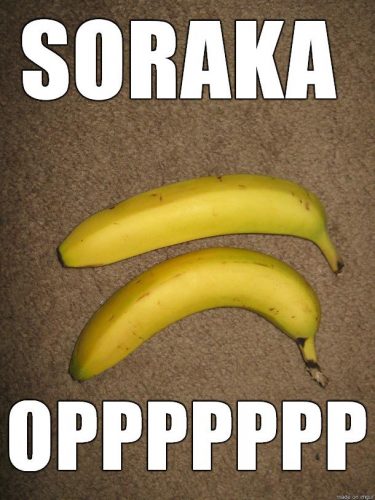
This is where you’re actually going to install the game. This will take anywhere between 2-5 hours (it varies widely), so make sure you have the time set aside because it’ll be difficult to pause it once you get started. (You’ll probably also want to get a Red Bull.)
How this works is pretty straightforward. We’ll be installing a copy of Linux and dual-booting the Chromebook with two operating systems. League doesn’t run on Chrome OS, so it’s going to have to be Linux with a few other tweaks to get it running. To install League, you need to install Linux. To install Linux, you’ll need to install Crouton.
So it goes Crouton > Linux > League of Legends.
Note: The Linux Beta feature lets you install Linux without having to do the above steps. You can try it out, but it has poor performance compared to just installing the full-fledged desktop version of Ubuntu.
That’s about it in a nutshell.
Things you’ll need:
- Chromebook with Intel-based CPU
- Internet connection
- A secondary computer, tablet, or phone for referencing (you should probably pull this page up on it right now)
Got all your stuff? Let’s go.
Step 1: Enable Developer Mode
The first step is to switch to Developer Mode.
Note: This is where you’ll want to backup your personal data. All your images, videos, files, and other stuff saved on your Chromebook’s hard disk will be deleted. In essence, your Chromebook will perform a Powerwash automatically. You can either back up all your stuff using a cloud service like Google Drive or back it up using an external hard drive or SD card.
Another note: Your Google Account settings, Chrome apps, history, and other user data will be saved on Google’s servers. So don’t worry about that stuff. It won’t get deleted.
Okay, did you backup your stuff? Let’s continue…
So, you’ll need to enable Developer Mode. This lets us bypass a lot of Chrome OS’s built-in security checks so we can install Linux. I’ve already written an in-depth guide covering exactly how to do this, so go ahead- read the guide and enable it. It covers everything step-by-step. Go through the guide and then come back here and continue.
When the whole process is finished, your Chromebook will restart and you’ll see a warning screen when it’s done booting up.
It should say something like “OS verification is off.” That’s normal.
Press “CTRL + D” and your Chromebook will boot into Developer Mode to complete the transition. If you’ve already done this, you can ignore this step.
Are you done yet? Did you enable it? Awesome.
You’ve done well so far. Grab another Red Bull (Blue Edition is my favorite) and let’s rock.
Step 2: Download Crouton and customize your install
Okay, now with your Chromebook in Developer Mode, you can install third-party apps and programs. We’re going to be installing Crouton, which will let us install a copy of Linux. Remember the overview of the installation path we’re taking from earlier? This is the next step.
Installing Crouton is super easy. Go to the GitHub page here and download Crouton.
I also strongly suggest reading over the page. It’s important that you use the proper arguments in your code in the next step. In this tutorial, I’ll simply be covering how to install League of Legends on a basic Chromebook.
If you have a touchscreen Chromebook, you may want to add touchscreen support to your installation. Or if you want additional security parameters, you can add that too. The catch is that you need to add additional code. You can refer to the Crouton GitHub page for the exact code you need to type in. But this is optional.
(If you choose not to add anything fancy, you can simply follow this guide and install the basic setup. That’s completely fine too and it should work without issue.)
Step 3: Install Linux on your Chromebook

Here’s where we get to the fun stuff- the code. Now’s where you’ll start seeing some stuff happening.
Don’t fret. It’s very easy.
Update: Newer models have the ability to use Linux (Beta), which allows you to run Linux directly on your machine without having to use Crouton and enter commands. This may work with LoL, but there have been reports of performance problems and that’s why I suggest sticking with the tried-and-true Crouton method.
However, if you want to try it, you can check out this tutorial to get Linux (Beta).
If not, then proceed with the steps below!
I’ve typed out all the code you need to input into the command line interface. All you need to do is make sure you don’t mistype anything. And be sure to type them in without any quotations. A single invalid character will throw an error. So if you get errors, be sure that you input the code exactly as shown into the command prompt.
First, you’ll want to open up a command terminal window.
To do this, just press “CTRL + ALT + T” and a window will pop up with some intro text and black background in your browser.
(You should probably memorize this keyboard shortcut for the command terminal because you’ll be using it a few more times throughout this guide.)
Next, type “shell” and press Enter.
You’ll see some more text pop up that states you’re inputting from the localhost. This is where you’ll actually install Linux.
Here are the commands necessary to install a copy of Ubuntu with Xfce:
“sudo install -Dt /usr/local/bin -m 755 ~/Downloads/crouton”
“sudo crouton -t xfce”
Follow the on-screen prompts to complete your installation.
After it’s done, launch into Ubuntu:
“sudo startxfce4”
That’s all that’s needed to get going. If you want to customize your Ubuntu, you can read the below steps. Or just skip it if you’re good to go!
Customizing your Linux installation
The following instructions are completely optional, but it’s probably worth reading just to make sure whether or not it applies to you.
As you may know, there are a ton of different distros of Linux available. By default, Crouton will install the support release of Ubuntu (which is 12.04 or higher) for the operating system. The desktop version will be Unity.
You can completely customize what version of Linux you want, such as Debian, Kali, or the many different versions of Ubuntu (Quantal, Raring, Trusty, Feisty, Gutsy, Hardy, Intrepid, Saucy, Natty, Lucid, Maverick, Hoary, Dapper, and a lot of others). If you’re comfortable with what you’re doing, feel free to install whichever distro you want.
If you want a supported release, you should only consider Precise (12.04), Quantal (12.10), Raring (13.04), and Saucy (13.10). Precise is the stable default installation of Linux with LTS (long-term support).
Along with the Linux distro, you can also customize the desktop you want to install. You can choose from quite a few different versions such as Xfce, Unity, KDE, Gnome, E17, Cinnamon, and LXDE. Each desktop environment has its own user interface, so it’s up to you to decide on how much eye-candy you want and what you’re comfortable working with.
If you’re new to this, you’ll probably want to do some research on the different Linux distros and desktop versions. And then choose a version of Linux and a desktop environment that works best for you. It’s actually pretty straightforward. Each environment is just a little bit different in its own way.
You should do some research and watch some videos and pick out one that you like instead of following the guide blindly.
It’s strongly suggested that you learn and familiarize yourself with these distros. At least pick one that you can stick with and has decent LTS (long-term support). This will save you time when it becomes time for an update. Instead of breaking the game, you’ll be able to keep playing without a hiccup.
If you want to try installing a different version or desktop, you’d change the code above with your specific choices. The “-r” dictates the release version. The “-t” dictates the desktop UI.
For example, if you wanted to install the Saucy release with the kde desktop, you’d type:
“sudo sh -e ~/Downloads/crouton -r saucy -t kde”
Or if you wanted to install Precise with the Cinnamon desktop:
“sudo sh -e ~/Downloads/crouton -r precise -t cinnamon”
Easy enough, right? You just replace the code with whatever version of Ubuntu and desktop UI you want.
But you should note:
- If you don’t input any -r flag, Ubuntu Precise will be installed by default.
- If you don’t input any -t flag, the Unity desktop environment will be installed by default.
You can also install a whole bunch of other extras following the “-t” flag. For example, you can use any of the following arguments to customize your installation:
- If you want the Chrome browser installed by default, add “chrome”
- If you want keyboard support for the Chromebook’s exclusive keys, add “keyboard”
- If you have a touchscreen and want to use it, add “touch”
- If you want a media player, add “xbmc”
- If you want to be able to copy and paste between Linux and Chrome OS, add “extension”
- If you want to be able to play audio, add “audio”
For example, if you wanted to install Precise with Cinnamon and have touchscreen and audio playback, you’d input the following line:
“sudo sh -e ~/Downloads/crouton -r precise -t cinnamon,audio,touch -e”
Personally, I use the “audio” and “extension” and “keyboard” arguments only. I find that those three additions are the most helpful to keep a Chromebook feeling like a Chromebook and also keeps the process integrated between two operating systems. You can customize your Linux installation however you’d like.
After you’ve chosen a distro and desktop, it’s time to install Linux. To keep this guide as simple as possible, I’ll install a basic version of Ubuntu with the Unity desktop environment.
No customization? No problem.
If you’ve read all that and don’t feel the need to install a customized version of Linux, just go with the default installation of Saucy with unity.
Type the following line of code in the command prompt:
“sudo sh -e ~/Downloads/crouton -r saucy -t unity -e”
This will install the 13.10 version of Ubuntu with some added encryption. I find that it works well with League and the rest of this guide.
Okay, so you’ve typed in your code and Linux should now be installing. This will take about 20-30 minutes. Go take a break. Read up on some Diamond Kog’Maw guides to sharpen your artillery strike.
Note: If you get an error that reads:
“WARNING: saucy has reached upstream end-of-life.
That means there will be no package updates available.
You also have to specify a mirror to crouton (-m) for installation to proceed.”
There are two ways you can get around this error.
- You can use a temporary fix that’ll let you advance and continue with the guide. But any future updates may cause the game to not be playable (whether it fails to launch, can’t be played, or any other reason). It’s pretty much like a Band-Aid patch over the wound. It’ll work for now and it’s easy, but it’s not a good solution if you plan to take League seriously on your laptop.
All you need to do is replace the code with:
“sudo sh -e ~/Downloads/crouton -r saucy-rolling -t unity -e”
The only addition is the “-rolling” flag which will install a different version of Saucy. Again, keep in mind that this is only good for a temporary fix. It could suddenly stop working anytime. I only recommend this if you know what you’re doing or you’re familiar with Linux.
- The other technique is that you can download the newest version of Ubuntu with good support. Saucy was used in Ubuntu 13. The newest version of Ubuntu is 16. So quite a few updates have been made to the distro. If you do this method, you’ll end up with a stable solution that’ll give you fewer headaches in the long run. The only catch is you have to install it using a different command (but that’s pretty easy to do- even if you’re not familiar with code).
There are plenty of guides online that’ll teach you how to get the latest version. Just do some quick reading and you’ll be set.
You’ll have to choose which desktop environment you want, but as long as you install Ubuntu, this guide should work just fine. If not, leave a comment and I’ll help you out.
Besides, it’s good to learn a little because you’ll be able to solve issues that arise later on. It’s always better to teach someone how to fish, right?
You can reference this tutorial to install Linux on your Chromebook.
You can check out the Ubuntu downloads page for detailed tutorials and a support forum if you get stuck.
And you also search for video tutorials online that teach you how to get it going on your laptop, such as this one:
Step 4: Create the admin account
After it’s done installing, it’ll prompt you to create an admin account. Go ahead and type in a username and password. If you’re bad at remembering this stuff, write it down.
Step 5: Go back to Chrome OS
You’ll have to quickly switch back to Chrome OS to refresh the installation.
Press “CTRL + ALT + SHIFT + Back Arrow” and you’ll switch back to Chrome OS.
Note: The Back/Forth Arrows referred to through this guide are not the arrow keys. They’re literally the back/forward at the top of your keyboard (where the F1-F12 keys are on a Windows keyboard).
After you’ve switched, the installation should be complete.
Step 6: Switch back to Ubuntu
Press “CTRL + ALT + SHIFT + Forward Arrow” and then “CTRL + ALT + Refresh” and you’ll switch back to Ubuntu.
You should now have a brand new desktop environment to play around in.
Familiarize yourself with it. If you look at the launch bar, you’ll see that there’s a folder with the username you created. This is connected to the “Downloads” folder in Chrome OS. Files and media you put in here will be accessible between both operating systems. How convenient is that?
Step 7: Install Synaptic
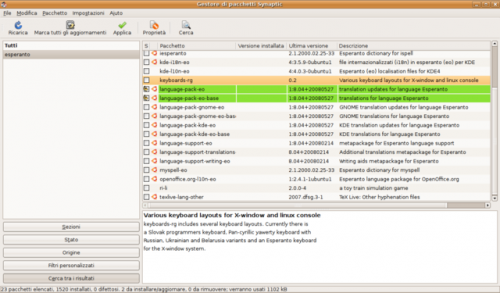
You only need three applications to play LoL on your Chromebook (besides the game itself). This is one of them.
Right now, your Ubuntu desktop should be pretty bare-bones. You can install other applications if you wish, but for the sake of minimizing error, you should install League of Legends first before you screw around. Even though it may look tempting as you’re installing this stuff, you should avoid it (for now).
To install the Ubuntu Software Centre, you’ll have to install Synaptic. It’s basically a guided user interface (GUI) that makes installing applications a lot easier than doing everything by command line. Unless you’re a regular Linux user.
And to install Synaptic, you’ll need to make sure you’re in Ubuntu.
Look for the button in the top-left corner with the Ubuntu icon. Click on it.
A search box will appear. Type in “term” and you’ll be greeted with the terminal window (yay, more code).
Type in “sudo apt-get install synaptic” and press Enter.
Your laptop will then fetch and install Synaptic automatically. Wait until it’s done.
When it’s done installing, type in the following code in the same window:
“Sudo synaptic” and press Enter.
This will launch the application.
Step 8: Install Ubuntu Software Center
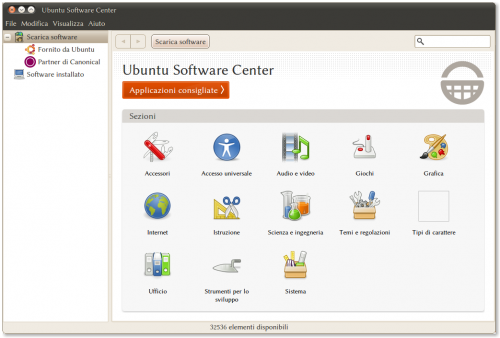
Now that you’ve installed Synaptic, it’s time to install the Ubuntu Software Center.
Launch Synaptic if you haven’t already and then in the search bar, type in “software center.” This will bring up a list of applications, and there are a lot of them.
You’ll need to look for it. When you see it, tick the checkbox next to the app. When you tick it, it’ll also automatically install a few other applications as well. This is normal. It’s because the Software Center requires a few other applications to run properly.
After you’ve ticked it, click on “apply” and it’ll start installing automatically.
When it’s done installing it, you need to launch it.
First, just do exactly as you did with Synaptic (click on the Ubuntu icon and type in “term” to launch the command terminal.
Then type “gksu software-center” and press Enter.
It’ll then launch the Software Center.
Step 9: Install 7zip
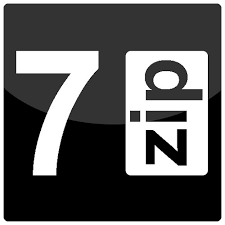
Finally, a program you may have heard of before. It’s called 7zip.
We’ll probably need this to unzip the game, though we may end up not using it at all. Let’s download it just in case.
To install it, launch the Software Center and search for “7zip.”
Tip: Try searching for “7 zip” instead if you can’t find it.
After you’ve found it, go ahead and install it. It should be straightforward.
Step 10: Install PlayOnLinux

This is the main application you’ll need to be able to play League of Legends on your Chromebook.
PlayOnLinux will let you run League (and a whole bunch of other games) on Linux OS.
You’ll need to install PlayOnLinux by doing the following:
Open up your command terminal (refer to Steps 5 or 6 if you forgot how).
Type in “sudo apt-get install playonlinux” and press Enter.
Linux will then automatically install the application. Be patient as it may take a while.
(If you’re stuck, you can try asking a question PlayOnLinux at their support forums.)
Step 11: Enable Curl on Linux
PlayOnLinux requires curl, which is basically a command that allows Linux to download content from the Internet. You’ll obviously need it to download League.
Once you enable it, it doesn’t require any more user interaction so you only have to do this once. Here’s proof straight from the Linux manual:
curl is a tool to transfer data from or to a server, using one of the supported protocols (DICT, FILE, FTP, FTPS, GOPHER, HTTP, HTTPS, IMAP, IMAPS, LDAP, LDAPS, POP3, POP3S, RTMP, RTSP, SCP, SFTP, SMB, SMBS, SMTP, SMTPS, TELNET and TFTP). The command is designed to work without user interaction.
To enable it, all you need to do is open the command prompt and type in the following:
“sudo apt-get install curl” and press Enter.
This will enable curl on your copy of Linux so you can download League of Legends.
Step 12: Download and Install League of Legends onto your Chromebook
This is where you’ll actually be downloading the game.
Are you pumped yet? If not, go watch some OddOne or Voyboy on Twitch and then come back. (Not that I see how that’ll get you pumped to play LoL on your Chromebook.)
Anyway, open up the command terminal and type the following:
“playonlinux” and press Enter.
It’ll start loading up and it’ll probably take a few seconds.
When it’s done, look at the menu bar and find the “testing” box. (This text may have changed since then.)
Search for “league of legends” and it’ll pop up. Click on it to launch it and go through the on-screen prompts. You’ll see a whole bunch of warnings and errors thrown at you, but it’s okay. Just ignore them and continue clicking “next.”
The game will start to install when you’re done going through all the prompts.
Step 13: Wait (and keep your Chromebook awake)
This step takes a while and is pretty important so I made it into its own step.
When the game is installing, it’ll take a pretty long time. Like, several hours long. Or even days (YMMV).
The issue is that Chromebooks have a set sleep timer. Even though you’re running in Ubuntu, your Chromebook will still enter sleep mode. If your laptop goes to sleep, it’ll freeze and crash the client. If this happens, you’ll have to start over from Step 11.
To stop your Chromebook from entering sleep mode, you have several options:
Option 1: Constantly touch the trackpad every few minutes to keep your Chromebook awake.
I really don’t recommend this because you’ll literally be stuck with your Chromebook for hours. Unless that’s your thing.
Option 2: Install Crouton integration (and play League of Legends in a browser tab)
This is pretty awesome.
It’s an app that’ll basically launch Crouton in a single tab on your Chrome browser. It basically takes the whole experience and puts it in a tab on your browser.
You can download League while you surf the web, watch movies, do homework, or whatever else you do while the game downloads in the background. This minimizes effort and keeps you productive (and reduces your time required to set this whole thing up).
Even more awesome is that you can even play the game in that single tab. You can full screen it and launch the game. It’s like playing a web-based version of League. You need to try it to believe it.
In fact, some of you will probably want to go this route even after it’s done installing.
Here’s how:
Get the Crouton Integration app.
(It’ll save to your “Downloads” folder. It doesn’t matter if you’re in Chrome OS or Linux, as the file can be accessed by both operating systems if everything was installed properly.)
Enter Chrome OS if you haven’t already (press “CTRL + SHIFT + ALT + Back Arrow”).
Open the command prompt by pressing “CTRL + ALT +T” and press Enter.
Type “shell” and press Enter.
Type: “sudo sh ~/Downloads/crouton -t xiwi -u”
When it’s done installing, it’ll launch itself in a tab on your Chrome browser. From here, you can continue with the next step.
Option 3: Install Crouton Integration and Keep Awake
This option takes Crouton Integration a step further.
Even if you have the game downloading in a background tab, it’ll still take hours or days (I’m not kidding).
A smarter option is to just download a Chrome Web Store app called Keep Awake. This does exactly what it says- it keeps your Chromebook awake. You can leave your Chromebook on overnight to download League rather than babysitting it all day (and/or night).
You can watch your movies, surf the web, do your homework, and then go to sleep and your Chromebook will stay awake and continue downloading.
All you need to do is get it here and install it to Chrome.
(If you need instructions on setting it up properly, I wrote a complete guide about using Keep Awake.)
Either way, it’s up to you. You can choose any of these options or make up your own. The point is to keep your Chromebook awake when it’s downloading the client. Don’t let it enter sleep mode. It’ll freeze the game install and you’ll have to restart.
Also, the game will probably freeze a few times during the installation. It usually happens when there’s just about 250mb left to download. This is completely normal.
It’ll appear to be frozen, but it’ll soon resume afterward. Be patient.
With Riot’s new game launcher, it seems to happen less often. So this may or may not apply to you.
Step 14: Error
After it’s done installing, you’ll see the launcher with an error.
This is normal. It’s part of the installation process on a Chromebook. You’re bound to get a few errors here and there.
You’ll see an option to play League of Legends with an automatically check-marked box. Uncheck this box and then close the launcher.
Note: It’s important that you make sure you the box isn’t ticked. You do NOT want to launch the game. If you do launch it by accident, you can continue to see if it’ll work. If not, you’ll need to uninstall LoL and try this step again.
Step 15: Fix the error
Now we’ll fix the problem.
Open up PlayOnLinux and look for the “Tools” menu. Click on it. Look for the PlayOnLinux console option and launch it.
After you launch it, you’ll see a command line (I told you there would be a whole lot of code, but don’t worry, I got you covered).
Type in the following command:
“POL_Config_Write NO_FSCHECK TRUE” and press Enter.
It’ll then turn off error checking. Close the PlayOnLinux console when it’s done (it should be instant).
Step 16: Install the game again
This is the last time you’ll have to install LoL.
Go ahead and try installing the game again (refer to Step 11 if you need help) and it should install without any errors being thrown.
Since you’ve already installed the game once, it’ll ask if you want to overwrite the League of Legends installer. Go ahead and choose the “overwrite” option. You’ll want to do so.
After it launches and the game installer pops up, click on the “repair” option. It’ll then continue to install and repair the game. It should take a few minutes. Be patient.
After it’s done installing League, you can exit the installer.
Step 17: Play League of Legends
Click “Play” and launch the game!

(Gasp.)
It’s finally time…to enter the Fields of Justice
Go ahead and launch the game.
If you still have the launcher open, you can launch the game by ticking the box (yes, it’s OK this time) to automatically run the game.
Note: Don’t tick the “Remember me” box. This will likely throw errors. You’ll have to type in your credentials every time when you log in.
If you’ve exited the launcher, you can do so by simply launching from your applications menu using the shortcut, or by using the command prompt (which you should have a grasp on using by now, if not, refer to any of the earlier steps that utilize the command prompt).
If the game works, congrats. You’ve just installed League of Legends on your Chromebook. It’s time to “R” the @&!# out of that squishy LeBlanc.
If not, check out what errors are being thrown and try again. It could take a few tries before it works. Sometimes the game will install and run on the second attempt even if you did the same exact thing as the first attempt.
If not, you need to mess around with the settings, do some research, and ask around in some forums. I’m afraid there’s no “universal solution” to getting the game installed and running, so it widely varies depending on your situation.
Sometimes you need to initiate a full repair. Other times you need to reinstall the game. If you really want this game to work, you’ll have to try multiple times.
It’s annoying and frustrating, but for some magical reason it works after you’re about to give up. It really depends on how much you want to play LoL on your Chromebook.
Try redownloading. Try reinstalling. Try repairing. There are a ton of reasons why it won’t work. Don’t waste too much of your time doing this though. Just initiate the task and go do something else. It’s always a shame to wait overnight for it to install and see that it doesn’t work.
Remember, we’re trying to get League to run on a device that was never meant for it to run on. And we’re doing this by hacking our way through it with different applications. It’s not exactly a cakewalk.
There are a few common problems that users get when trying to install the game. I have some solutions to troubleshoot these issues in a later section.
You can also post your error(s) here in the comments and I’ll see if I can help you out.
Improving League of Legends performance and FPS
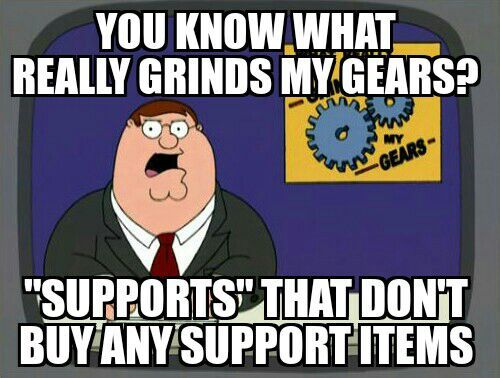
Okay, so now that you’ve gotten League of Legends running on your Chromebook, you may notice that performance isn’t up to par like you’d expect.
Believe it or not, League is more CPU-intensive rather than GPU-intensive. In other words, the game requires more system resources from your processor rather than the graphics card.
However, Chromebooks don’t have dedicated graphics cards (at least not yet). Therefore, all the game processing is done with the Intel HD graphics coprocessor.
This isn’t a discrete graphics card, but rather a portion of the CPU used for rendering games, videos, and other motion-heavy applications.
Again, League of Legends doesn’t really use a lot of the GPU, so worry about Chromebooks having no dedicated video card. The Intel HD graphics is suitable. It’s all about the CPU.
To increase performance and squeeze out more frames on your Chromebook, you’ll want to do the following to get a significantly better FPS in League of Legends:
- Turn character quality, shadows, environment quality, and effects quality to the lowest setting
- Turn off anti-aliasing
- Turn resolution down to the lowest playable setting for you
- Turn off all unnecessary effects
- Turn off help tips
- Turn off combat text
- Turn off alerts
- Turn off health and resource bars
- Turn off ability and attack displays
- Turn off player names
- Turn off all UI display text
- Scale the UI to be as small as possible
- Turn off minimap movement
- Turn off all sound (if you can play without audio)
- Turn on frame rate capping (for smoother frame rates and fewer fluctuations)
- Play in a small window
You can get more FPS easily
Doing these will give you a noticeable performance boost in the game. With these settings, I go from a measly 3-12 FPS to about 22-25 FPS on my Acer CB3-131 (Intel Celeron CPU, 2GB RAM) on the lowest settings.
This particular laptop is pretty dated by today’s newer Chromebooks. I can play the game, but not competitively. Of course, a stable 30 frames would be nice, but the Chromebook isn’t equipped with powerful hardware.
So it’s safe to assume your basic Chromebook with an Intel Celeron processor and 2GB of RAM will net you on about 22-25 FPS on the lowest settings. Is this playable? Yes, but it’s not ideal. But if you’re just trying to get your League fix, then it’s worth it.
Of course, if you have a newer Chromebook, you should have a nice performance boost over older ones.
I also tried playing League of Legends on a modest Acer c270p Chromebook (Intel Celeron CPU, 4GB RAM, 32GB SSD) which I borrowed from a friend. I got about 20-40FPS with heavy fluctuation. I netted 30 FPS on average. During team-fights, it drops down to about 20-25 FPS with human players. It’s a lot smoother and playable than the Acer CB3-131.
If you have a newer laptop, you’ll probably be able to get an average 30 FPS out of it. Definitely playable. A lot of them now come with 4GB of RAM like it’s the new standard. They also have higher resolution screens and convertible form factors as well.
If you haven’t bought a Chromebook yet and you’d like to play League on it, I’d suggest getting one with an i3 or i5 CPU with at least 4GB of RAM and 32GB of SSD storage. Also, a larger display would definitely help improve your game on League of Legends.
Playing LoL on an 11.6’’ screen isn’t really that nice.
If you have a spare computer monitor or TV, you can connect your Chromebook to it with an HDMI cable for a bigger picture. Or you can also connect them wirelessly.
Troubleshooting: Can’t get it to work?
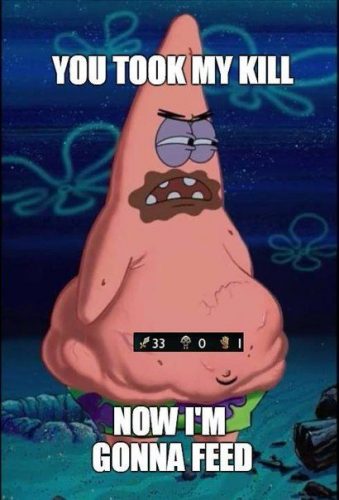
If you’re having problems getting the game to install, here are a few common issues and solutions to (possibly) fix them.
Try using Lutris
If PoL doesn’t work after you’ve tried everything you could think of, you may want to try using a different game launcher.
Specifically, you should give Lutris a try.
Lutris is another game library similar to PlayOnLinux and Steam that has built-in support for LoL.
Installation is pretty easy.
Just launch the command prompt and type the following code to set up the repository (no quotes, one entry per line):
“ver=$(lsb_release -sr); if [ $ver != “17.10” -a $ver != “17.04” -a $ver != “16.04” ]; then ver=16.04; fi” and hit Enter.
“echo “deb http://download.opensuse.org/repositories/home:/strycore/xUbuntu_$ver/ ./” | sudo tee /etc/apt/sources.list.d/lutris.list” then hit Enter.
“wget -q http://download.opensuse.org/repositories/home:/strycore/xUbuntu_$ver/Release.key -O- | sudo apt-key add -“ and hit Enter.
Linux will then set up the repository for Lutris.
If you get an error, you can check out this installation guide.
When it’s done, you can install Lutris by running the following code:
“sudo apt-get update” and hit Enter.
“sudo apt-get install lutris” and press Enter.
After it’s installed, launch it and then install LoL from here.
Follow the on-screen prompts and you should be able to play League using Lutris.
This should fix a few problems you may be having with PlayOnLinux, such as the patcher buttons not working or the game not launching/installing.
League of Legends Patcher gets stuck
If the patcher gets stuck, there a few ways you can deal with this:
Don’t let your Chromebook sleep
Make sure your Chromebook doesn’t go to sleep when it’s patching or downloading the game. I’ve covered this above and provided a few solutions to remedy the installer getting stuck. Please refer to Step 12.
Reinstall League using a copy from Windows
This solution requires a bit more work. But if you want to play it enough, you may want to give it a shot.
Note: The following steps assume you’ve already gone through this guide and you have a working version of Linux and PlayOnLinux installed.
We’re going to try to copy a version of League from Windows onto your Chromebook.
Here’s how:
Step 1: Download League onto a Windows-based computer. You can get the latest client here.
Step 2: Copy the game onto an external hard drive, SD card, or flash drive.
Step 3. Launch PlayOnLinux on your Chromebook.
Step 4: Insert your external hard drive, SD card, or thumb drive into your Chromebook.
Step 5: Within PlayOnLinux, look for the League of Legends files on your device you just connected. Find the installer file.
Step 6: Double-click on the installer file to install the game again.
Step 7: Choose to “overwrite and repair” the game.
Step 8: Let the game install and patch.
The game should now finish installing and should be playable.
I followed the guide exactly, but it’s still not working
You should definitely try again- whether you do the same exact steps or mess around with it.
That’s where everyone gets lost and has to find a solution that works for them to get it working.
You can try messing around with the settings, trying a combination of different solutions, or even try looking it up online or post in a forum for any solutions.
You can also try posting your error here and I’ll see if I can provide any help.
The game should now be patched and installed and ready to play.
The game runs with very low FPS or has weird texture problems
First, I’d suggest for you to try all of the suggestions in the section above dedicated to improving FPS.
If you’ve done that and you’re still getting low frames, you can try the following:
Step 1. Launch PlayOnLinux
Step 2: Click on the “Miscellaneous” tab
Step 3: Find the section labeled “Command to exec before running the program”
Step 4: Look for the text field.
Step 5: Type the following (without quotes):
“force_s3tc_enable=true playonlinux”
This should fix your textures and give you a slight performance boost in FPS.
Remote streaming from a PC to Chromebook
A last resort is to simply stream League from a Windows PC.
Setting up a remote connection to your computer from your Chromebook is very easy. You’ll basically be controlling your Windows computer using your Chromebook and you can play the game remotely.
All the processing power and rendering is done on your PC, so it doesn’t really require any powerful hardware. You’ll be able to play the game relatively smoothly with decent FPS if assuming your Chromebook isn’t too underpowered.
Sound good?
All you need to set up a stream are the following:
- Windows PC with League of Legends
- Chromebook
- Chrome Remote Desktop app (completely free)
- A pretty fast Internet connection (going both ways)
It all really depends on your connection speed. If you have a fast connection, you’ll be able to play the game with little-to-no latency.
For most gamers, I assume you’re going to want to play away from home (because if you’re at home, you’d just play on your PC). That’s kinda the point of having a laptop- for portability and so you can play LoL on-the-go.
The Chrome Remote Desktop app lets you connect to your home PC anywhere in the world. It works by connecting your Chromebook and PC via a remote connection based on an Internet connection (not a local area network (LAN) connection).
So, if you have fast Internet at home but a slow connection using the free WiFi at your favorite cafe, it’ll bottleneck and the game will be slow.
So you need to think about it on both ends if you want a fast, playable session of League.
Are you ready to enter the Fields of Justice (on a Chromebook)?
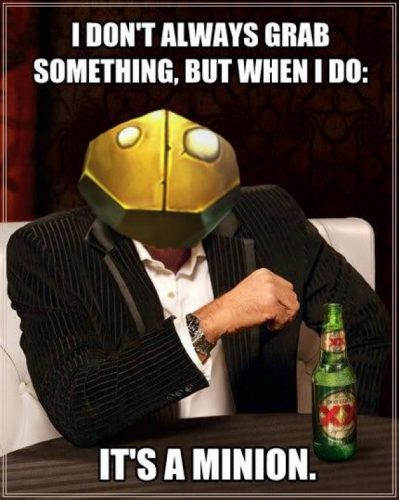
Well, that’s about it.
I wrote this tutorial to help out anyone who wants to get some League of Legends action on their Chromebook.
The game is seriously that addicting and fun that it’s worth bringing it around with you on your laptop. I mean, how else are you gonna practice your Living Artillery strikes on Lux without being able to play while you’re away from home?
If you have any questions (or you’re stuck), go ahead and leave a comment and I’ll get back to you ASAP.
If you’ve found this guide helpful, please consider telling a friend about it (or just leaving a comment). It makes it all worth it knowing that it helped you in some way.
Thanks for reading. And keep on blasting those squishies with those perfectly-timed, blind, and gosu-accuracy “R” artillery strikes.
And don’t forget- protect the freakin’ Kog.




Hey dude, I have been trying to do this, currently stuck of the installing of play on linux, i paste it into the terminal in ubuntu and it says check internet connection or proxy. they are both fine, what am i doing wrong?
Hi currently stuck on step 8, I go to type in gksu software- center and nothing happens. Please respond back!
xfce ask me to put down a passwd, first i don’t what is my passwd moreover i can’t type anything its like the bar isn’t working
Hi. I’m on step 8. I just finished downloading the software center. But I can’t do step 9. When I put in gksu software center into the terminal, a password prompt shows up and i put in the correct password but after that, nothing happens. I just get a new line in the terminal to enter things . Please help. I’ve tried restarting all over already.
When I’m doing step 8, I see 2 ubuntu spftware centers, one which is like lubuntu software center and another which is similar to ubuntu Kyrin software center.
Hi. I’m stuck in step 3. When I type “shell” the chronos@localhost appears, but when I then type “sudo install -Dt /usr/local/bin -m 755 ~/Downloads/crouton” it says “install: cannot stat ‘ /home/chronos/user/Downloads/crouton’ : No such file or directory.
What can I do?
🙂
go to youtube and search up how to download crouton there is the complete tutorial
for step 7 when I put the code sudo apt-get install synaptic it shows “could not get lock…unable to acquire the dpkg frontend lock (bar/lib/dpkg/lock-fronted), is an other process using it?”. I need help please!
It doesn’t get past directx 9 and it keeps on saying Error executing C: (file name)/prerequisites/Dx9/dxsetup.exe /silent :child killed: unkown signal , is it because its outdated or other causes?
that child killed thing seems too weird and creepy to be an error code
please help fast
I am stuck on the 8th step because i can’t find ubuntu on synaptic.
search for “software center” in the search box and it will give results, mark the one all the way down that says “ubuntu-kylin-software-center” and if that doesnt work do “lubuntu-software-center” aswell
When I’m in the installer and it gets to directX installation it crashes and says child has died
Im on the same problem, looking for a solution now will post if I find one
Quick question. When I go to install league using playonlinux, it says that my playonlinux is out of date; however when I try to update playonlinux ubuntu says it is up to date. Why would this be the case
Hey cal,
Hmm, when you get the message, are you seeing this within POL? Are you able to verify the current version of the program? Could be related to the package needing an update. Hard to say at this point.
Let me know and I’ll try to help you out.
Thanks.
It seems you need to update to version 4.3.4 in order to install. Something about wine and stuff idk tbh im fairly new to this. However I found this guide which worked for me;
https://www.ubuntuupdates.org/ppa/playonlinux
If you still have questions or this one doesn’t work simply google “Ubuntu update 4.3.4” and a whole slew of guides will come up. You will know you have successfully gotten version 4.3.4 when you open “PlayonLinux” in the terminal it will say something along the lines of “running 4.3.4” (right now it probably says running 4.2.10 or something like that)
for any steps past that I referred to the guide above as well as these 2 forums:
https://www.playonlinux.com/en/topic-14718-cannot_even_get_to_install_in_league_of_legends.html
https://www.playonlinux.com/en/app-3102-New_League_of_Legends_Client.html
Hope this helped bro
Stuck trying on the Pixelbook Go (i5 version)- Skipped 7zip and curl showed as already installed (xenial ubuntu). I get all the way to the Installing League part then it just spins. Console logs give errors about unsupported ioctl commands for a bit then nothing. I can be patient if I have to and just take the machine out of use for a day (or more) if it’s eventually going to work but with no visible sign of progress, I need some reassurance or suggestions on how to make it go
i’m stuck on step 2 🙁
i can’t seem to download crouton, it responds with “install: cannot stat ‘/home/chronos/user/Downloads/crouton’ : No such file or directory”
Me too. I need help 🙁
Hello guy,
First, thank you for this article it’s a really good thing to help people who wanna play LoL
I have a problem at step 3 with the code.
I did Ctrl+Alt+T, I wrote shell and it was ok, and then when I wrote “sudo sh -e ~/Downloads/crouton -r saucy -t unity -e” and it answer “sh : 0: Can’t open /home/chronos/user/Downloads/crouton-r”
I don’t know why and I’m not a professional of code so If you can help me it will be really nice
The only thing I know is that the problem doesn’t come from Red Bull cause I took some 😉
I hope you’ll read that
(Hopefully my english is not bad as f*ck )
Been trying to install League, keep getting an error (I did the “POL_Config_Write NO_FSCHECK TRUE” command already). The error reads “Error in POL_Wine_Installversion
Unable to find version: 4.3-staging”. Not sure where to go from here. Had to tweak a few steps already to get to the next parts, managed to make it to this point, and have gotten stuck after trying to fix the problem for awhile. Help would be appreciated. Thanks.
Also, I was able to download the Software Center, but unable to launch it with “gsku software-center”. I was able to search for Play On Linux using Synaptic and booted it that way, not sure if this could potentially be the source of the error?
typo, meant to put “gksu software-center”, and the following error is “Gtk message: Failed to load module “canberra-gtk-module””
appreciate the effort put into this guide.
ermm…yeah…i think ill just buy a windows book instead ;D
when I type sudo apt-get install synaptic, it brings up “method has died unexpectedly.” the same message comes up when I type “sudo apt-get update”
Same here :/
stuck on step 12, just says “command not found” when i type playonlinux
when i type the sudo sh -e.. etc it tells me that We trust you have received the usual lecture from the local System
Administrator. It usually boils down to these three things:
#1) Respect the privacy of others.
#2) Think before you type.
#3) With great power comes great responsibility.
Password:
pls help
Yeah I get the same issue. Maybe it’s because mine is a uh…. “repurposed” education edition chromebook that was used in schools but I can’t get past the password part.
Hi again:
I went through this guide, but I get a Wine error from POL whenever I try to install the game. It keeps on saying that I need version 3.21_staging in order to proceed, and I don’t know how to go on installing the game from there.
Hi Tiara,
This means you’ll need version 3.21 of WINE in order to continue. You can grab this version here:
https://www.winehq.org/announce/3.21
From there, the directions should be the same. You’ll just be on a newer version which seems like it’s required to run the game at this point. As an alternative, I believe Lutris also works with League of Legends if you can’t get PoL running.
Let me know if you get stuck again!
Thanks.
It’s not working!
Hey there,
What step are you stuck on? Let me know what you’ve done so far and any errors you’re getting. I’ll try to help you out!
Thanks.
i have linux beta and i down loaded synaptic like it said but then i tryed “Sudo synaptic” it said comand not found
Hey Dragon0f0range,
Try typing in these commands:
sudo apt-get update
sudo apt-get install synaptic
From there, you can grab Synaptic and continue with the installation to get League.
Let me know if you’re still having problems.
Thanks.
Everything worked fine but in the end it didn’t let me download the same.
Sorry i meant GAME
I’m stuck on step 12 and I keep getting an error message while trying to download league on the POL app. Any suggestions?
Hey,
What does the error message say? Can you copy/paste it here?
Thanks.
Hi, I just got this chromebook for Christmas (super exited). The chromebook is touchscreen, got through the Developer mode, got into Developer mode. I type shell, everything is fine, but when I typed:
sudo sh -e ~/Downloads/crouton -r precise -t unity,touch -e
it says it’s downloading, BUT THEN, it says I need a “root password in Chromium OS to mount encrypted chroots”
what?
I try to type things, and nothing happens.
i hit enter a couple of times and it gives me the “end-of-life” error, so, i type in the -rolling one (with touch) and it says it doesn’t belong to any supported distribution.
so I refresh the page, type in:
sudo sh -e ~/Downloads/crouton -r saucy -t unity,touch -e
(I decided i just wanted saucy) and now it is saying “Choose an encryption passphrase for saucy”
What on Earth did I do wrong, can I fix it, and also, PLEASE HELP.
Thanks!
~A man with a problem.
For the error regarding the -rolling command:
It states: saucy-rolling does not belong to any supported distribution.
I didn’t know if you needed clarification on that or not.
~A man with a problem.
Hey A man with a problem,
I’d suggest installation without encryption for now by removing the “-e” flag so that Linux will install first, then from there, you can add encryption later (yup, no commitment required)!
If removing “-e” doesn’t work, there may be another problem we’ll have to look into.
PS: There’s no real “danger” without encryption. Linux by nature is already very secure. But for those who want it, it can always be added later by encrypting the chroot (puts on tinfoil hat).
Let me know if you’re still stuck.
Thanks.
Alright, so I came back today, got rid of the beginning and end -e encryption, but now I have the issue of it always reaching the “end-of-life” error, and that “saucy-rolling does not belong to any supported distribution”
Did I break it?
~A man with a problem.
Also I have not installed Ubuntu yet, so I will try that, see what happens.
~A man with a problem.
I have just entered “Sudo synaptic” into the terminal and it has brought up a page called ‘synaptic package manager’, what do I do from here?
Hey Luke,
You’ll want to use the Synaptic Package Manager to install the right software in order to run League of Legends! I believe you can get PlayOnLinux via the Synaptic Package Manager.
Let me know if you need help.
Thanks.
i typed shell but it wont work
Hey siu,
If you’re getting the “unknown command” error, it means you’re not in Developer Mode. You need to enable it in order to type commands.
Let me know if you need any help.
Thanks.
I have Linux (beta) already on my chromebook. I tried the code “sudo apt-get install playonlinux” and it didn’t work. It said “Package playonlinux is not available, but is referred to by another package. This may mean that the package is missing, has been obsoleted, or is only available from another source
E: Package ‘playonlinux’ has no installation candidate”
I tried “sudo apt-get update” and that did not help.
Hey tashia,
You can download PlayOnLinux directly from their site if the commands don’t work.
Check it out here.
Scroll down to Ubuntu and download 4.3.3.deb. Then follow the instructions/commands to install PlayOnLinux.
Let me know if you have any other questions!
Thanks.
i typed shell but it wont work
I’m using a school chromebook that is one hundred percent mine will it lag other sites once installed. It need to be full speed for classes.
Hey! I have a Chromebook Samsung 3 (Intel Celeron), which came with a Linux (beta) terminal. Is it possible for me to use this terminal with the code given to get League Of Legends, or should I still go through all the steps given to get League?
Hey Tiara,
You should be able to run League using the built-in terminal. Theoretically, you can just skip to the installation of PlayOnLinux and run the commands to install LoL. I don’t see why it wouldn’t work. I haven’t had a chance to play with the newer Linux setup yet, but I don’t see why it wouldn’t work.
Let me know if it doesn’t work.
Thanks.
Hi Andy. I too have a chromebook that already has Linux (beta). I tried the code “sudo apt-get install playonlinux” and it didn’t work. It said “Package playonlinux is not available, but is referred to by another package. This may mean that the package is missing, has been obsoleted, or is only available from another source
E: Package ‘playonlinux’ has no installation candidte”.
same here!
sir can i just copy the League of legends from other pc after i installed crouton and linux??
Hey jon babaan,
I wish you could! Sadly, it doesn’t work like that because you’re switching from Windows (PC) to Linux, which are two different operating systems, basically.
You’ll have to go through the steps as Linux has its own way of running LoL, which is completely different from Windows.
But thankfully, you can use installers like Lutris/PlayOnLinux to get League of Legends running, so it’s not too difficult =].
Let me know if you have any other questions.
Thanks.
hey andy,
i got as far as to the part where you downlad leage but it gives me error evry time i try to run it. i redownloaded it and disabled the error check thing, still didnt work. please help
Hey again,
Are you using Lutris or PlayOnLinux to download LoL? Can you copy/paste the error output here =]?
Thanks.
Hey Andy,
In Ubuntu I tried to download an app from the softwarecenter and it says installing and “waiting for apt-get to close” or something and didn’t install. What do I do?
Hey Gio,
Try restarting the Chromebook and installing the software again. Sometimes there may be another process running in the background that hangs the computer and halts all other processes, which in turn will throw that error!
Let me know if it’s still stuck. I have some other commands you can run.
Thanks.
Hi Andy,
After attempting to get Ubuntu trusty, the text was scrolling for at least 20 minutes and it just stopped. I’m assuming there was something wrong with the installation? It didn’t redirect me to make an admin account. Can you please help me?
Hey Hank,
What step are you on? You just typed in the command to install Linux at the command prompt, right? The install can definitely take some time depending on your Chromebook’s hardware setup and connection speed, but shouldn’t be longer than 20-30 minutes! Did it throw any errors before the text started hanging?
I’d definitely restart the installation by running the command again. If it fails, try doing a Powerwash to wipe everything and try once again. It’s annoying, but restarts are a magical thing!
Please let me know if you’re still stuck.
Thanks.
Thanks, I got it running. All I had to do was type startunity and it started.
Awesome. Thanks for the update! Glad you got it working Hank.
Andy,
Sorry if this has already been asked. I own an acer chromebook cb315-1h and I was wondering since it already has a linux terminal installed do i still need to go through the steps for Crouton
Thanks!
Hey Drew,
If you already have a working copy of Linux, I think you should be all set! You can skip over the Crouton download and install and just run the commands straight from the Linux command prompt.
Let me know if you get stuck. This is relatively new so I’m curious to see if it should work myself!
Thanks.
its saying “E: method http has died unexpectedly!” every time I try to download synaptic
Hey lee,
Could you copy/paste the line of code you’re using to install Synaptic that’s throwing the error?
Try these commands:
sudo apt-get update
sudo apt-get install synaptic
Thanks.
Hello, I’m getting 403 forbidden error, so I visited https://github.com/Nefelim4ag/League-Of-Legends .
First line, I successfully did $ git clone https://github.com/Nefelim4ag/League-Of-Legends.git /tmp/LoL .
but I don’t know how to do the second line ” # /tmp/LoL/install.sh ”
I tried 1. ” sudo /tmp/LoL/install.sh ” and I got sudo: /tmp/LoL/install.sh : command not found.
and 2. ” /tmp/LoL/install.sh ” and I got bash: /tmp/LoL/install.sh: No such file or directory.
Can you help me how to do this line?
Oh hey, I need some help. When I installed the game, it says that I cannot download it because I have a fatal error
Can you help me please
Hey Huy,
Did you install Lutris successfully? What step are you on that’s giving you the error? Please provide some more details and I’ll try to help you out =].
Thanks.
Thank you for replying my message. It said that it had ERROR 403: Forbidden
I could send you the image that I have so you could see it
Oh, thank you for replying. When I tried to install it, the computer said that Error 403: Forbidden
Thank you for replying, it said this Error 403: Forbidden. Can you please help me? Thanks again
Thanks for your help Andy Z, it said that I have Error 403: Forbidden
Hey Huy,
This code means that the server refused the request from your computer or a broken path.
In this case, you may want to try this LoL installer on GitHub:
https://github.com/Nefelim4ag/League-Of-Legends
Just follow the instructions there and install the game, then run “leagueoflegends launcher” after it’s done. You can then choose to run the old or new client. Then, the game should work just fine. You’ll need to have the WINE client and winetricks both installed though. Just be sure to get them both and then follow the installation instructions and you should be good to go!
Tip:
leageoflegends launcher = old launcher
leagueoflegends client = new launcher
Let me know if you need any help.
Thanks.
thank you
No problem =].
can you help me my league of legends wont download on my crombook
Hey pheonix,
Are you getting an error? Could you post the error output here or post a little more details about what it’s not working? I’ll try to help you out =].
Thanks.
i am stuck on step 15
Hey there,
What error are you getting when you try to log in? Did the game successfully install?
Thanks.
cant login help plz
Okay when I type playonlinux it runs through the code, then a window pops up that says ‘PlayOnLinux cannot fins convert (from ImageMagick)
You need to install it to continue’
Help??
Hey Blake,
Try running this in the console:
“ln -s /usr/bin/convert-im6 /usr/bin/convert”
Thanks.
Hi, I’m kinda stuck on Step 7. I downloaded the bionic distro (seemed like the most up-to-date version of ubuntu) with the xfce desktop environment. I looked for your described Ubuntu icon and could not find it sadly. I powerwashed the chromebook and am retrying it as i type. Any thoughts if this issue occurs again when its done?
Hey Brenden,
If the Ubuntu icon isn’t present, you may need to use the command line in order to install/launch programs. Xfce is very basic and hides a lot of everyday functions, but the benefit is that it’s very fast. If you’re stuck, I’d suggest going with KDE instead the second time around. Did you happen to get this issue resolved yet?
Thanks.
Whenever I try to download League of Legends via playonlinux, I get an error. I can’t use lutris because the only Linux distribution I could use is Trusty which is too old for it. I need help to go around this problem.
[POL_System_wget] Fatal: POL_System_wget failed: Server issued an error response
–2018-07-04 11:20:17– http://l3cdn.riotgames.com/Installer/SingleFileInstall/LeagueOfLegendsBaseNA.exe
Resolving l3cdn.riotgames.com (l3cdn.riotgames.com)… 104.17.190.5, 104.17.189.5, 2402:800:ffff:ffff:0:1:6811:be05, …
Connecting to l3cdn.riotgames.com (l3cdn.riotgames.com)|104.17.190.5|:80… connected.
HTTP request sent, awaiting response… 404 Not Found
2018-07-04 11:20:18 ERROR 404: Not Found.
I would try to download playonlinux and it says that I got to accept something, but I don’t know how to accept it so I just exited out of that tab. Know it won’t let me download curl cause it says that it’s unable to lock the administration directory, is another process using it? I’m using trusty btw, thank you for answer in advance
Hey Holy rooster,
Was it prompting you to accept it the ToS/EULA in the command prompt? You have to use the “Tab” key to highlight “accept” and then hit Enter I believe.
As for the error message you’re getting, it’s likely due to something getting forced shut down and is still running in the background.
Try restarting the Chromebook using the menu and then run the following command after you log back into Ubuntu in the command prompt (“CTRL + ALT + T”):
sudo dpkg –configure -a
sudo apt-get update
That should free up the error.
Let me know if you’re still stuck.
Thanks.
Hi Andy,
Thanks for the walkthrough! I am having a problem when pushing the button to download Lol from the client. The button doesn’t work. I have tried deleting and re-installing Lol several times with the same result. I tried the Debug feature through playonlinux and the terminal log shows the following error each time I try pressing the install button…
Fixme:SHELL_execute flags ignored: 0x00000100
Any thoughts?
Hey Mike,
I’d suggest trying to use Winetricks. It’s a set of scripts that fixes a lot of the common issues with WINE.
It should also be fully compatible with PoL. If not, you can simply install WINE first, and then use Winetricks to run the game.
You can easily install it from here- with complete instructions:
https://wiki.winehq.org/Winetricks
And if you need WINE, you get it here:
https://winehq.org
Let me know if you still can’t get it working. Let me know the error you’re getting if you run into any.
Thanks for your comment.
When i type in exactly what you say to type in on the playonconsole command line it just repeats exactly what i had typed when i press enter for some reason.
Hey Richie,
Which line of code are you inputting? Did you use “sudo” before the code? I’ll try to look into this.
Thanks.
Okay, I have actually gotten all the way to the installing step of LoL. For some reason though, I can’t launch the LoL Patcher when it says install new client. Not sure what the problem is. Further more, I cant even use the command line when i access “playonlinux console”. Every time I click it shows up for a very split second and disappears.
Im at install curl and when i type in terminal exactly what you said type in above, it says “could not get lock var/lib/dpkg/lock – open (11: Resource temporarily unavailable.” What does this mean?
Hey Jordan,
It basically means your system is locked. This usually happens if you forget to use “sudo” when typing in a command, or another program has locked the apt database because it’s performing an action in the background.
You can try unlocking with this command:
“sudo rm /var/lib/apt/lists/lock”
After that, try running the code again.
If it still doesn’t work, try deleting the cache:
“sudo rm /var/cache/apt/archives/lock”
“sudo rm /var/lib/dpkg/lock”
Let me know if it doesn’t work.
Thanks.
Hi… I feel so bad to bring forth all these questions, but I’ve gotten as far as Step 8 where you say:
“Then type “gksu software-center” and press Enter.
It’ll then launch the Software Center.”
It doesn’t launch it for me… is there another command I could input?
Hey,
Sorry for the delay. I’ve been swamped with work lately.
I’m glad you made it past the earlier issue. Nice going. Now that’s initiative =]!
As for installing the Software Center, try running this code (no quotations, one entry per line):
“sudo apt-get update && sudo apt-get upgrade”
And then:
“sudo apt-get install software-center”
Let me know if it works.
If not, note the error it throws and reply here. I’ll see if I can help you out!
Thanks.
I tried using this but it brought up a super long error
Did not receive a reply. Possible caused include: the remote application did not send a reply…… And so on.
Hey Kayla,
Any chance you could send a screenshot over? Or copy/paste the error here?
Thanks.
Disregaurd my last comment, I fixed it. What I have trouble with is that when I go into Linux, there is no Ubuntu logo in the top left corner, I followed the video link, so how can I tell if i’ve installed Ubuntu?
Hey,
No problem.
If you switch back to Linux and you’re in the desktop (with the icons, taskbar, UI, etc.), it should’ve been successfully installed!
The video shows an older version of Ubuntu so the newer version may look different. It also varies depending on the exact desktop environment and distro you’ve installed.
For example, Ubuntu has KDE and Xfce desktop environments. They’re both running Ubuntu, but they look very different.
If you still can’t figure it out, let me know and I’ll give you some code to run.
Thanks.
Could you send me the coding you used in step 3 to install Linux? I think that’s where I went wrong, I’d like to keep the google feel too it as well but I’m having a little trouble figuring out what to input =D…
Thank you!
If you wouldn’t mind sending me the coding to keep chrome when I go to Linux, I would appriciate it, I don’t really care about the rest. Thank you
I got to the Linux and back but then after I came back to Chrome OS it wouldn’t let me switch to Linux again
Ok so I got to the desktop screen and then i went back to the crouton screen thing and when I tried getting back on it asked for a localhost login and when I typed in my user and password it said it was wrong and made me retry and now it keeps asking for the localhost login and won’t let me do anything including go back or shut off my computer
Hey Lucy,
Did you try using “CTRL + ALT + SHIFT + Right Arrow” instead of “CTRL + ALT + Right Arrow?” The keyboard shortcuts are completely different and do completely different things.
That could be causing the issue.
Let me know if that doesn’t work.
Thanks.
IT keeps telling me that my login is incorrect even though I’m typing it in correct did I mess it up?
Hey Katie,
Yeah, likely you mistyped a character or so when you created your login information. Without the cursor moving as you type, it’s easy to get lost and decipher where you may have screwed up.
At this point, you’ll have to create a new account. No worries though, it’s pretty easy and you can either do a Powerwash and start over or try adding an admin account.
Here’s a guide on Powerwashing your Chromebook if you need it.
Let me know if you need any help =].
Thanks.
Hi Andy,
And thanks for such a great guide on this complex system. It worked great, but for my system, every time I use the download client on PlayonLinux it won’t allow me to download the application, the button instead loses color and texture with each press of the mouse key. I’ve also redownloaded the client throu Pol 5 times now and each time the same problem happens. If you know anything on what I could try it would be a big help! Thanks again!
Hey Mat,
Hmm…try giving Lutris a shot. It’s another game library that supports League of Legends pretty well.
You’ll have to download Lutris first, and then add League to the library.
Here’s a link to the downloads page.
And here’s a link to LoL’s page.
I’ve heard from users that Lutris works better than PoL.
Let me know if this works for you. And thanks for the kind words.
i am scared to complete the step where i install Play on Linux because just before the very end of the download a pop up informs of a EULA. should i continue? is it safe?
will anything happen to me (e.g. fine) ?
Hey,
All you need to do is read and accept the EULA- as with pretty much any software out there.
As far as I know, it doesn’t really violate any law and doesn’t go against Riot Games’ ToS, so you should be okay. And there are also a ton of people who play League on Linux, and they haven’t been banned, fined, or anything of the sort.
If you’re seriously worried, consider asking Riot directly by contacting them.
Let me know if you have any other questions.
Thanks.
I’ve gone through all the way to installing League. When Prompted to Install League, I press the “Install League of Legends” in the client, only for it not to work. I’ve downloaded Ubuntu, gotten everything going so far until actually getting my first download to work. When prompted with the League client, I click the button but League will not actually begin to download. Any ideas what I’m doing wrong? Thanks a BUNCH!
Hey Zach,
Does it just freeze and do absolutely nothing? Or do you see progress (albeit very slow)?
The game may take several days to download and the process is very slow. You’ll also have to keep your Chromebook “on” the entire time, which can be done using extensions like Keep Awake, or you can disable sleep mode and leave it on overnight to download.
If the game shows no progress of downloading, I’d suggest deleting the client and trying to install it again. Sometimes, it magically works the second time around. There was a comment posted here regarding the same issue. It may take a few tries to get it started.
Thanks for your comment.
Hey, umm I’m doing the installation for gksu software-center and it’s saying type password that I can modify essential parts. I tried typin my own pasword I made frist and it wouldn’t let me
Hey,
Is the blinking cursor not moving when you type? this is normal in Linux as a security measure.
Just type your password as you’d normally do and hit Enter. It should register and you should be able to install the Software Center.
If it doesn’t work, let me know.
Thanks.
Thanks for this guide! It’s worked really well up until I try to install League through POL. It keeps failing and giving me this this error.
Error in POL_System_wget
POL_System_wget failed: Server issued an error response
–2017-11-30 20:36:33–
http://l3cdn.riotgames.com/Installer/SingleFileInstall/LeagueOfLegendsBaseNA.exeResolving
l3cdn.riotgames.com (l3cdn.riotgames.com)… 209.197.3.7Connecting to l3cdn.riotgames.com
(l3cdn.riotgames.com)|209.197.3.7|:80… connected.HTTP request sent, awaiting response… 403
Forbidden2017-11-30 20:36:33 ERROR 403: Forbidden.
I think it has something to do with it struggling to connect to the league of legends website to download the file, but I’m not exactly the best at linux yet. Thank you for this guide!!
Hey,
I’ll look into this and see if I can find anything. Sit tight.
In the meantime, keep us updated if you discover a solution.
And thanks for the kind words =].
So i found out downloading the installer and running it through there works, but i get this error now
Error in POL_Shortcut
Binary not found: lol.launcher.admin.exe
Have you installed the program to the default location?
It’s all very confusing.
Hello,
First of all thanks, I really appreciate what you are doing.
I’m getting this error
ALSA lib seq_hw.c:457:(snd_seq_hw_open) open /dev/snd/seq failed: Permission denied
When trying to click “install league of legends”on the game launcher after step 16
Hey Ugo,
Could you post the entire error log? I’ll see if I can help you out.
And thanks for the kind words =].
Help! I can bypass the step where I type “shell,” but afterwards I can’t type the code for downloading Linux. I’m no tech wizard, but I’ve tried different variations of the codes I found online, but every time it keeps responding with:
sh: Can’t open /home/chronos/user/Downloads/crouton
What should I do?
Hey,
Double-check that Dev Mode is enabled. Chrome OS has a habit of reverting back to the default mode if you restart or put your Chromebook into hibernate mode because OS Verification switches back on.
Also check that crouton is indeed in your local “Downloads” folder (the default one) and not in a custom folder or directory. Be sure that the file actually present in the folder.
And be sure to that you’re typing everything in with the proper casing (including “shell” and “sudo”).
If all that doesn’t work, try using this code instead:
“sudo sh ~/Downloads/crouton -r trusty -t xfce,extension”
Let me know if you’re still getting the error.
Thanks.
Thanks for your help! Now I’m stuck at PlayOnLinux, specifically step 14/15. The error that keeps popping up for me is something along the lines of “error in pol shortcut binary not found lol.launcher.admin exe.” (This always pops up after the step where I uncheck the box after installation). If this is supposed to happen then it’s step 15 I’m having trouble with; I can’t seem to open the PlayOnLinux console, for it blinks open for a half a second and then it goes away. What do I do now?
Anyway, thanks for your help and quick response—please let me know as soon as you can!
It keeps saying i need to specify a mirror to crouton (-m) for installation to proceed. What do i do?
Hey,
Try using “-r saucy-rolling” instead. It’s a temporary fix and should work (for now).
This is because the version of Ubuntu is considered outdated because a newer version rolled out.
I’m in the process of updating the guide and it should be done by tomorrow.
If you’re still having issues, let me know.
Thanks.
WARNING: saucy has reached upstream end-of-life.
That means there will be no package updates available.
You also have to specify a mirror to crouton (-m) for installation to proceed.
what do
Hey,
You can try using “-r saucy-rolling” instead. It’s a temporary fix and should work (for now).
I’ll have to update the guide soon with a newer version of Ubuntu.
Thanks.
will this work fro the 2013 acer chromebook? i ripped off the sticker but i believe its intel
Hey Togo,
Yeah, it should work. The majority of Acer laptops are powered by Intel anyway.
And if you want to be sure you’re running the right hardware, you can check if you have an Intel processor easily by launching Chrome and then typing in “chrome://system” and hitting Enter.
Click on “cpu” on the left table and look for Intel on the right.
Let me know if you need help.
Thanks.
thanks so much fro replying quickly also i love your guides im a big chrom boy
No problem. Nice to see another Chrome-head around these parts.
Let me know if you need any help or have any other questions.
And thanks for the kind words =].
Chrome on.
For some reason, I can’t get past step 15. I can click on Tools and open up Playonlinux Console. The command barely shows up, it shows up for like 1/100th of a second and disappears. It must’ve been because of a wine file that I deleted, but it actually made my installation avaliable when I couldn’t install it.
i have the same problem 🙁
Shell it says is a unknown code how do i fix that
Hey,
Did you enable Developer Mode? Without it enabled it throws an “unknown” error.
Let me know if can’t get it working.
Thanks.
I did it! I loaded a rift game! Such a good feeling. I left the updater going over night. It downloaded a few more times. And was ready to login when I woke up. But the fun didnt start there. First three attempts to log in were met with a bug splat. I was almost ready to just throw in the towel. But wanted to try a few more things. I opened league settings. And initiated a full repair. (didnt take long) first login attempt after was a success! But still more troubleshooting… I found that by checking ‘remember me’ would cause a bug splat everytime. But not checking it meant I could log in. First time loading rift I used training mode ( I recommend it if you don’t like timers), first load was super wonky.. Display was messed up it thought it was fullscreen but I was seeing windowed mode. Had to kill that one and try again. Luckily i was able to get it to load rift. And was able to move the window around to see the settings page and change it to 1600×900 and very low quality with the low spec mode checked. Looking gooooood
Seeing about 50-70 fps in training mode. Gonna load up an aram and see how it is with other players.. Ouch down to 25fps in teams fights.. Will definitely play around with settings to see what I can squeeze out of this hp 13 G1 and report back what I find.
I got very far into the steps but when i tried to open the playonlinux console, the popup flickered momentarily and went away. every time i try clicking it, it does that. how do i fix it?
Hey there,
Was there any error thrown when that happened? I’d try uninstalling PlayOnLinux and installing it again. Sometimes it miraculously works the second time around.
do you possibly know how to uninstall playonlinux? Sorry I’m new to this whole coding thing
Hey there,
No worries.
You can uninstall PlayOnLinux with just a few lines of code. Launch your command terminal and type:
sudo apt-get purge playonlinux
sudo apt-get autoremove
sudo apt-get autoclean
That should remove everything except the POL settings folder. If you want to delete that also, navigate to “/home/.playonLinux” and delete that folder as well.
As for the “Bad Cookie!” error, try restarting your Chromebook. If that doesn’t work, try a fresh install of POL.
Let me know if you need help.
Thanks for your comment.
I have tried it but it doesn’t work. The Playonlinux Console doesn’t pop up at all. I am having the same problems too.
Hey Christopher,
I’ll have to look into this and report back when I find a fix. Sit tight.
In the meantime, feel free to experiment and see if you can come up with a solution. Let us know if you find anything =].
Thanks.
Okay so I have recognized something that may be helpful or not. On the Utunbu terminal, when I type in “playonlinux” it gives me two errors. One which is the “FS_CHECK Warning: The following file is located on a noexec mounted file system. It might prevent wine from working.” in the terminal that you knew was going to happen but I can’t delete it because the playonlinux console is flickering or appearing and instantly disappearing. The second is an “Error” pop-up or tab that says “Your file system might prevent PlayOnLinux from running correctly. Please open PlayOnLinux in a terminal to get more details.” The issue with the tab is that I think it is refering to the FS_CHECK.
Hey Christopher,
That definitely does help. Let me check it out and I’ll get back to you.
Thanks.
also, whenever i try to click on the playonlinux console, it says “Bad cookie!” in the terminal. i just wanted to mention that in case its important
For reference i’ve installed the game I think 3 or 4 times. Always ensuring to Un tick the box to launch. And i’ve removed the check in console. Reinstalled both with overwrite and erase.. Same effect. I open the Launcher to this out of date client splash screen with a link to install and it doesnt work… May just have to wait till I’m home and try off external
Hey there,
Yeah, I’ve been getting some reports from readers that they’ve been downloading an older version. Something is funky.
I’ll take a look into it and if I can find a solution to which I’ll post here. Something must’ve updated and screwed up the process.
Is it throwing any errors or just does nothing?
If you find a fix, please let us know.
Thanks for bringing this up. And thanks for the kind words.
https://pastebin.com/embed_js/seaA0nbJ
https://pastebin.com/embed_js/72XpzaUH logs from the patcher
lolz,,, i changed my region to EU and now it’s downloading the new client… I will update in a few once it’s downloaded if i’m able to switch back to NA and log in
well… i’m possibly a step closer. While on EU region the client downloaded 1.3 gb update file. then…. apparently didn’t do anything… i waited a few minutes. perhaps 10. nothing happened. So i closed the launcher. re-opened, and changed the region back to NA, YAY.. .I now have the Launch button (client ver still reads the same 0.87.0.17) But i’ve got a launch button… YAY…. I click it….. IT makes the sound YAY…. Then the window disappears. … 🙁 POL throws the following terminal error. i’ll check league logs as well to see if there is anything in there… ALSA lib seq_hw.c:457:(snd_seq_hw_open) open /dev/snd/seq failed: Permission denied
wine: Call from 0x7b83eb22 to unimplemented function api-ms-win-crt-runtime-l1-1-0.dll._initialize_onexit_table, aborting
woooooot! i may have hit the jackpot. So after many failed attempts. I opened the Configure tab in POL, and changed the wine version to the latest version at the top of the list. re ran league, let it download some stuff.. and presto.. i’m at the login screen!
I think I finally hit the point you mentioned about it taking … hours/days…. patching this game from zero is no joke…I mistakenly tried to login when the download had completed and it was applying patches ( I don’t recommend it) got a bug splat. and had to re-download… currently at about 34% (applying patches) Not sure if the internet connection is still required but i did set up the extension to keep awake. hoping i can go back to chrome switch the net to my hotspot and keep this running on my drive home. . . . . fingers crossed. I’ll try and make a short, more detailed write up of what i went through when i get home and post it back here. Thank you again for the guide!
Hey,
Yeah, the patcher is like if dial-up had dial-up before dial-up went mainstream. It’s crazy how slow it can get.
Hopefully that connection transfer doesn’t screw it up. I’m just sitting here reading your about your story with a face you’d see in a Matrix meme.
I’m honestly impressed with the progress you’ve freakin’ made. Now that’s taking initiative.
There are some other readers with similar questions as you. Hopefully your strides can help them out too. If you have the time, keep us updated.
I’ll have to incorporate your tips in the guide on the next update (with credits to you, of course). Let me know if you get seriously stuck somewhere.
And your laptop specs are pretty much overkill for League. With Intel HD Graphics plus your setup, it should play just fine on medium/max graphics settings. The game is so well-optimized you can run it on a Pentium 4GB toaster.
Thanks again for taking the initiative.
So i’ve got a hp windows laptop with the i7-4500u and 8gb of ram Intel graphics. and it runs this game fairly well at 60fps even in fights. (of course with low spec mode enabled) so i’m kind of surprised this isn’t doing at LEAST that good. There is obviously some issues with the way things are set up atm. I’m not giving up just yet. I feel I should be able to play and feel competitive with this set up after some tweaks. Made it through an entire aram without issue! Played lee (not my best champ) and got 3 kills! considering how distracted I was by ANNOUNCING!@ “HEY FOOLS I’M KILLING YOU ON A CHROMEBOOK”! LOLZ!
WOOT. CONGRATS.
I’m stoked you got it working =]. I’m glowing with excitement by living vicariously through you.
I’m actually pretty surprised your frames even drop under 30 with that setup. When I had it running on my underpowered little Acer CB3-131 (Celeron/2GB RAM) my frames were all over the place. Your FPS is still nearly double that of mine though.
If you manage to find the ideal setup, let me know. I’m going to update this guide with your tips (again, with credits to you). Nice work on that front.
I can only imagine the looks on their faces when getting QRQ’ed by Lee followed by the rest of the team. On a Chromebook. Heh.
You’re on your way to Challenger my friend. And don’t forget to protect the Kog. Game on.
really hoping this Core M7-6y75 + 16gb of ram does it justice!
Sorry I was typing quickly as I’m at work. But. Meant to also thank you for this very detailed guide. One thing I’ll add to my previous note is it seems the client version being installed is 0.87.0.17…
So after many attempts… I’m getting into the league Launcher / client. Without error. But i’m getting a page that the time to update is here. I guess this is the old client? Anyway clicking the link ‘install league of legends’ in the out of date client, does… Nothing…
hi when i type ‘shell’ in they say ‘unknown command’
Hey,
Hmmm…did you enable Developer Mode?
Chrome OS won’t let you use any commands if it isn’t enabled. Here’s a guide that covers how to enable it step-by-step.
Also, it has a habit of reverting back out of Dev Mode whenever you close your Chromebook’s lid or restart it.
After you enable it, you need to make sure you keep OS Verification off by pressing the right key when you see the warning screen show up (it’ll pop up before it lets you log in to your Google Account).
Lastly, be sure to double-check your spelling and not use any quotes.
Let me know if you can’t get it working.
Thanks.
After i type in the default codd is says “sh: Illegal option -~”
Is it downloading or did it not download?
Hey,
If you get that error, it probably didn’t download.
What step are you on exactly?
Try checking your spelling. And make sure you have Developer Mode enabled.
Chrome OS tends to reset itself automatically back into the default mode whenever you boot up your laptop. You need to make sure OS Verification is off for any code to work.
Let me know if you can’t get it working.
Thanks.
I tried putting in the default code, but it keeps saying that it can’t open it. -_-
Hey,
What’s the exact error you’re getting?
Thanks.
I’am having the same error, it says
sh: Can’t open /home/chronos/user/Downloads/croutons
I am getting the same error it reads
sh: Can’t open /home/chronos/user/Downloads/croutons
Hey there,
It should be “crouton” instead of “croutons.” Is that a possible file name error?
If that’s not the issue, you can try using the Crouton extension for Chrome OS. Please refer to the guide. There’s a section for installation via the extension.
It makes the process a whole lot easier.
Let me know if you can’t get it working =].
Thanks.
update: i got software center to run and i tried downloading playonlinux it worked after awhile it finished and showed a terms and conditions but i could not accept it wouldn’t let me click so i closed it assuming i had downloaded it but cannot download curl so i thought to try downloading playonlinux again but it won’t let me do that either is says:
E: could not lock /var/lib/dpkg/lock – open (11: resource temporarily unavalible)
E: unable to lock administrator directory (/var/lib/dpkg/), is another process using it?
please HELP been stuck trying to get this to work for two days now.
Hey,
It seems like the file is locked. You could try deleting the lock, but it’ll put your system at risk for file corruption.
If this happens, you can just Powerwash your device and then try again.
To unlock the file, type in the following line of code in the command prompt (without quotes):
“sudo rm /var/lib/apt/lists/lock”
And then try running PlayOnLinux again and see if you can proceed.
If it still doesn’t work, try this:
“sudo rm /var/cache/apt/archives/lock”
“sudo rm /var/lib/dpkg/lock”
Then run the program again.
Let me know if it doesn’t work.
Thanks.
the first and third one i tried said cannot remove no such directory the second one i tried did nothing so i tried playonlinux and sudo apt-get install playonlinux and i got playonlinux command not found, E: could not lock /var/lib/dpkg/lock – open (11: resource temporarily unavailable) E: unable to lock administrator directory (/var/lib/dpkg/), is another process using it?
Hmm…it’s likely that something else is running and locked your system. It usually happens when you boot up your laptop and it’s searching for updates.
You’ll have to find whatever other process is running and end the process.
It’s pretty easy to do, it’s just hard to find which process it is.
Try checking out this post and see if you can unlock the system.
what do i do i tried to run Ubuntu software-centre it works and then replies with blocking
message timeout the reply timeout expired or the internet connection was broken. what do I do?
software-center*
Hey there,
Do you have a stable WiFi connection on your laptop?
When you change your OS to Linux, sometimes network drivers get kind of buggy. It could be a driver issue and you need to update your drivers for the new OS.
What’s the exact error message you’re getting?
Thanks.
blocking
message, timeout )
dbus.exceptions.DbusExceptions: org.freedesktop.dbus.Error.NoReply : Did you receive a reply. Possible causes include: The remote application did not send a reply, The message bus security police blocked the reply, the reply timeout expired, or the network connection was broken.
something like that what do i do?
If I have a linux computer already, if I follow the steps after getting linux, would league work like that?
If you’re already running Linux, it should work (in theory.)
The setup before the installation of Linux is specifically catered towards Chrome OS. And everything latter is for Linux, so I don’t see why it wouldn’t work.
If you can’t get it working, let me know and I’ll see if I can get a solution going =].
Thanks.
i need help
then help yourself!!!