Is your Chromebook frozen?
Did it ever get caught into a loading loop?
Did it ever become unresponsive?
Did it ever just go blank with a white, transparent overlay and just freeze up?
Last updated: 1/1/20
For us Chrome OS users, it takes a little more effort compared to other operating systems…
On Windows, you can simply open up the Task Manager by doing the good old “Ctrl + Alt + Delete” trick. From there, you can just find the program or application that holding up your computer and force close it. And that should fix it- most of the time.
On Mac, you can easily Force Quit any application by pressing “Command + Option + Escape” and shut down whatever is holding up your computer resources.
It’s about time someone wrote a guide made just for Chromebooks. This troubleshooting guide will teach how to fix it up so you can get back on track.
So…lets get to it.
How to fix an unresponsive, slow, or frozen Chromebook
How do you force close unresponsive apps? Or what do you do about Chromebook that’s frozen?
First, you’ll need to learn about the Chrome OS version of the Task Manager that you may be used to on Windows.
Here’s a quick tip: There’s a keyboard shortcut just like Windows and Mac, so you’re in good hands already (no coding or hacking needed). Whenever your laptop freezes up or becomes unresponsive, just press the following keys together:
“Shift + Escape.”
That’s the keyboard shortcut for the Chrome Task Manger.
It works just like Windows’ version, but a little more simplified. It’s actually easier to access since it’s one less key to press (if you want to be nitpicky about it.) It’s just a weird key combination to remember since many of us are used to Windows’ infamous “CTRL + ALT + DELETE” combination.
Anyway, after you bring up the Chrome Task Manager, you’ll see a small window that lists all of the current running Chrome applications. It’ll also give you detailed information like Memory (RAM) usage, CPU usage, Network Usage, and more. It’s basically Window’s Task Manager on Chrome. If you’ve seen one, you’ve seen them all. Nothing special here.
After you bring it up, go ahead and scan through the apps and see what’s taking up all your resources. You can sort through the list by clicking on the tabs at the top. Look for the app that has the most Memory or CPU usage and end it by clicking on it and then clicking on the “end task” button. You can also end it by right-clicking on it and closing it.
If there’s nothing that you can identify to be the culprit, you’ll need to take a closer look at your apps. It’s possible that the app doesn’t take up too many resources but is still freezing up your laptop. So, you’ll need to make some educated guesses and find it and end it.
And if your Chromebook is completely frozen, then you may want to do a hard reboot first, then check for any apps that are taking up valuable resources.
Here’s how:
Step 1: Hold down the power button until it shuts off
Step 2: Turn it back on
Step 3: Log into your Google Account
Step 4: Launch the Task Manger and look for any apps taking up resources
Note: If you don’t see anything suspicious, continue using your laptop while monitoring resources usage and look for apps that spike the percentages consistently as you use them.
If you’re new to this, here are some tips to find the right process to force quit:
- Try looking for any app (or apps) that are new to your Chromebook (chances are that your trusted apps that you’re used to aren’t causing the issue)
- Look for apps that are using a lot of Memory or CPU usage (you can sort by clicking on the column headers)
- Look for apps that you don’t recognize
A note of warning: Don’t force quit “Browser.” This is Chrome OS. And if you quit this app, you’ll basically shut down your entire laptop. This is the computer itself (pretty much). So don’t quit it.
After you find it, click on it, and click on the “End Process” button in the lower right-hand corner. This will force quit the application on your laptop.
If you chose the right one, your laptop will start chugging along again. This should fix the issue if your Chromebook is frozen, unresponsive, or slow. If not, we have more options following below. Check ’em out.
Also, consider uninstalling the app if you don’t need it so it doesn’t screw up your device again. Untrusted apps are typically the cause of these issues.
Doing this simple task should fix up any lag, slowness, or unresponsiveness. Usually, when you have too many apps running or one hangs, it causes these issues. Ending the process will free up resources (RAM and CPU) for your laptop to use for other processes and should speed up your computer.
Apps can cause freezing and performance problems
With the addition of the Play Store, many Chromebook owners (including myself) have downloaded a slew of apps from the platform. This leads to a lot of useless and abandoned apps that I never touch anymore, which can slow down the performance of the Chromebook over time.
Unmaintained apps from both the Play Store and the Chrome Web Store both can affect your system’s performance. Apps that run deprecated code can cause issues like freezing, slowness, lag, or other performance problems- not to mention pose a security risk.
You should always remove any Chrome extensions you don’t (or rarely) use, and uninstall any apps you don’t need. Scan your Downloads folder once a month and delete any useless files just sitting there and taking up precious space.
These are basic practices, but they can help prevent freezing in the future and also help improve the performance of your Chromebook.
Is your Chromebook still unresponsive?
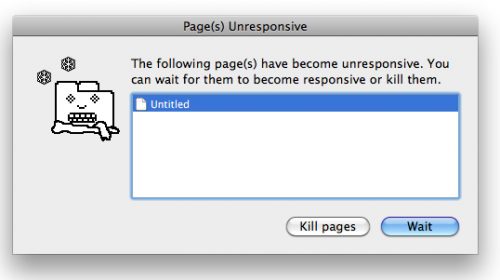
If you end up closing a whole bunch of apps and your Chromebook is still unresponsive, then you’ll have to shut it down and restart it.
Simply click on the system status area in the bottom-right corner of your screen (where the time, battery, and account information is) and then click on the Power icon. This will shut down your laptop and you’ll have to restart it.
If you can’t even get it to shut down, then you’ll have to do a hard reset. Press and hold the Power button (it should be the very top-right button on your keyboard for most models) for 3 seconds and it’ll force shut down.
After it’s completely off, simply just press it again to turn it back on and go from there. It should fix your frozen or unresponsive Chromebook.
Still not fixed? Backup your personal files and do a Powerwash.
Well, that should solve your issues. Most unresponsive issues can be fixed simply through the Chrome Task Manager and killing the process that’s freezing up your laptop and making it not respond to your commands. If not, then move up the chain and take more drastic measures such as restarting your laptop.
That’s it. If this has helped you, consider telling a fellow Chromie about it. If your laptop still isn’t fixed, or if you have any other awesome tips, feel free to leave a comment.




My Acer Chromebook keyboard.
some of the keys aren’t working
My Chrombook froze black, with a curser. I couldn’t shut it off, on, tried the reset power trick, nothing. After I gave up and ordered a new Chromebook, I discovered the little button on THE SIDE of the laptop, next to the earphone jack. With really close inspection, I saw the on/off icon. Held it down, Chromebook woke up, new one canceled
What button?
I tried everything you said to do and nothing worked and my chromebook was still froze up. What did work and didn’t harm anything was pushing the refresh key and the power button and it’s working now.
Thanks your a lifesaver
I waited it to shut down then started watching my YouTube again
Chromebook frozen on chrome emblem screen and cursor will not move how do I fix
My chromebook STILL wont work
My screen went blank from zoom. Black, blank. Nothing works, not power, not refresh and power, not left arrow and power, ctrl alt backspace, not anything. It is plugged in and the little blue light is solid . I had to refresh the OS a couple of weeks ago with a recovery flash drive.
I’m out of options.
New hard drive. Replace CPU thermal paste.
i had to hold the power button for longer than three seconds
thank you your the best it workd
Hp chromebook frozen on white screen with logo in the middle . Can anyone help me to fix this?
The white screen is frozen? Nothing I do will unfreeze it? Do this mean it’s done? That it won’t work anymore?
help is here!! click power and the and the arrow facing away from the power button on the top row. it helped shut the chrome book off. then wait a few seconds hold power again and it’s on.
Yes, thank you, this worked
My screen just frooze rn and it didnt work
My disabled son’s ASUS Chromebook locked up completely while he was watching a music video he’s watched many times before on U-Tube. No keyboard, no mouse, and a repetitive swishing sound (like a dying hard drive). The usual tricks (ctrl alt del / hold down power button at upper right / hold power button on side) did not work. My daughter finally got it turned off by simultaneously holding down the button at upper right AND the power button on the side. It rebooted OK and seems to be working now.
Found your post just as I couldn’t stand the noise any more. Worked! Bravo to your daughter- how do they do it?
It totally worked for me, thank you
So I was on Zenni.com and my Chromebook 360 (which is brand new) has now frozen. I cannot pull up the task manager, nor will the forced shut down work using the power button. Someone help!!
Holding the power button down LONG enough, it worked. Finally it turned off. It was the first time it just would not turn off. Thanks for the information.
Mine is a Lenovo chrome book. This is happened to me several times. It Usually happens when I’ve had a video playing. Sometimes it’s a video that is on the News site but it could be YouTube or Netflix also. Suddenly just the audio is playing a new video and next thing everything is locked up. Nothing will power off I can move the mouse but it doesn’t do anything. I literally have to wait until the battery gets depleted and my laptop finally shuts off. Sometimes this takes several days. When I recharge it after it has totally discharged It seems to work good as new. This happens to me routinely once every couple of months it seems. It is a giant pain in the backside. If anybody has any suggestions that would be great nothing I read here has worked so far.
My Dell chromebook is frozen and the keyboard as well nothing is working i try to hold down the power botton and it still wont turn off .ts just making werid noies out of it and just ont stop.i try cloesing and opening it and it wont stop.HELP ME.
Did you ever figure this out? I’m having the same issue
you just have to hold the reset button and the power button at the same time for 3 – 5 seconds
hold esc reload and power for 10 sec then press ctrl d enter space enter
thank you so much!!!
Asus chromebook model C523N Freezes at Chrome startup splashscreen never gets to a logon prompt. Ant tips appreciated. I have powered it down with power button and with reload-Power combo. No joy it just comes back to the same chrome splash screen and no further.
my hp chrome book freeze from last night button not respondindg i cant press to end process on my task manger
I can help! Push the refresh button on your chromebook hold it and tap the shutdown button. Tell me if it works. It worked on mine.
I don’t think you know what you are doing and everybody has commented still frozen
The dell chrome book is still frozen
I can help! Push the refresh button on your chromebook hold it and tap the shutdown button. Tell me if it works. It worked on mine.
It worked, thanks 🙂
That worked!!!!
This worked !!! Thank you !!!
same
It is still frozen
It does not work on dell chrome books
Mine just went to a black screen for no reason, and now wont respond to anything. I cant turn it off, shutting it and opening it does nothing. I can’t even move my cursor. Can someone help me?
that happened to me once, but it fixed itself after a while.
I am having a issue with my chromebook it is frozen on the chromebook design shut down by itself
As a heads up, the Task Manager shortcut has been updated to ‘Search+Esc’
It’s no longer ‘Shift+Esc’ as per the OS update system itself.
My Chromebook is stuck on white page with Chrome sign….won’t respond to nothing. When I power off/on it comes back to same page. I just bought this computer today.
Oh my goodness, same exact problem and been looking everywhere to just figure out how to fix this. turn on my Acer r11 convertible Chromebook, goes to white screen that says chrome and won’t do anything else no matter what I have looked up. This is literally all it does.
So what up
THAT
Any fix booting or should it go to the family plot
Nothing worked and it took about 8 seconds to power off. Still stick white screen with “Chrome” and logo in the middle. Ugh.
My daughter’s Samsung XE500C is doing the same thing. All it shows is the stupid “Chrome” screen. I’ve done everything to include the hard reset to no avail.
Mine is stuck at white screen and I just got it for Christmas.
you should get a new laptop
NONE of this did any good!
Chromebook totally frozen. Tried the power/reset buton and the power button alone. Also tried plugging the power cord in with lid closed, then opened. Also tried contrl/esc – nothing. Mouse moves but I cannot click on anything. Looks like daughter was using google classroom or google docs before it locked up totally..
this same thing is happening with me! My daughter was playing roblox and my son was mad at her so he started pressing all of the buttons super hard and now its saying process system isn’t responding. The mouse will move but I cant shut it off and I cant press close app or wait. I cannot do ANYTHING on it!!!
I installed a screen recorder from play store, I started recording with it, launched the game I wanted to play and test the recorder on but when the game was loading, everything froze, the keyboard functions, power button, touchpad, mouse, there was nothing I could do, I also tried holding the power button down for three seconds
Also the touchscreen does not work. My chromebook is new, not even a month old
I have an Acer Chromebook and I somehow managed to freeze it. I’ve tried the task manager and the hard reboot. I can’t get it to respond to this.
I power it up and it goes to a screen that has a blurred image of my lock/home screen background. The mouse cursor still glides around the screen.
I was running a couple tabs on Chrome, the Files, app, had just installed a Chrome extension for my webcam and went to the task bar at the bottom and it locked up right there.
Please help me with this issue. I don’t have the budget for a new laptop. I also don’t have it backed up to an external hard drive.
Thank you for your time and consideration in this matter.
Jeremy M Donaldson
BookWorm78
jer85.donaldson78@gmail.com
I was doing homework on holtmcdougal and I was also using yt and I moved both tabs side by side so I could use both, and in the process of moving it next to each other, and just froze and none of my keys will work, and I can’t even use the touch screen. None of the keyboard codes will work either. And my video just kept repeating the same phew words over and over, then stopped. WHAT SHOuLD I dO!?
Pressing the Power button and the Reload button simultaneously seems to have successfully made mine reboot.
What is the reload button?
Jeremy M Donaldson
BookWorm78
jer85.donaldson78@gmail.com
This worked great
thanks for the tip.
my samsung had a little hole where you could do a hard reboot using a paperclip. Does the hp have anything similar? The light is on where the powercord goes, otherwise it is completely unresponsive.
My son’s chrome book is not responding to any clicks to close or power off etc. He was playing crowd city and it is completely frozen/locked up. Holding down the power button does nothing, trying to click on the 3 dots does nothing, alt/escape does nothing. It will not allow me to click on anything ♀️ Any ideas?
Hey there,
Do you know if he’s playing the game through the Play Store? Most of these games are made for Android devices (the phones), and the ability to play Android games on a Chromebook is relatively new. The integration isn’t perfect yet and they’re still ruling out the kinks.
Is he able to switch out of the game (pressing “ALT + TAB”)? Or is the game completely frozen once he starts it up? How does he currently close out of it right now?
Any details provided helps!
Thanks.
My Chromebook just froze, completely. It doesn’t even respond to the shutdown button. I was playing a music at the time it was frozen and the same notes just keep playing over and over again!!!! It’s driving me crazy!!!!! Help!!!!!
Ours is stuck on the startup screen. And keyboard will light up. Nothing else.
Hey Michelle,
Do you see the splash screen (where it says “Chrome”) or something else entirely? Have you tried pushing down on the power button until it shuts off (hard reset)? Is the screen completely blank?
Any diagnostics you can provide here will help!
Thanks.
Mine is completely frozen, doesn’t respond to the power button. Nothing.
Hey Anna,
Do you remember the last action before it froze up? What do you see on the screen when this happens? Are you able to replicate the issue?
Thanks.
Someone had spammed -_-_- in my search bar and then it completely froze power button and all
I installed a 16gig SD card and the next morning the splash screen is all i can hard reset but the splash screen is all that will show
Same did yours ever unfreez?
Same here. Just the startup screen. No response from the keyboard or touch screen at all.
Mine too. This happened when i was installing the chrome update on a notification. Nothing on the screen at all…
I accidentally clicked on a random notification and then a “windows support alert” popped up. I know that that was supposed to get me to download a virus, but then my chromebook’s screen froze. The keyboard was unresponsive and the touchpad too. Even the power button on the side of my chrome book stopped working. The time froze too. How to fix?
And same as mine I don’t under stand at all