If you’re a college student, and you have a Chromebook, you probably want to know what are the best apps you can get.
Whether you’re trying to boost your productivity, prepare for exams, or ace your classes, you’ve come to the right place.
You’ll be able to become an efficient multitasking ninja by the end of this list.
Sound good? Let’s roll.
Last updated: 3/4/23. I’ll keep this list updated so you get the newest apps to keep you (somewhat) at peak productivity.
A list of the best apps for college students
I’ve compiled a list of 14 the best and free Chromebook apps for college students that you can pick and choose to add to your laptop depending on which ones you need- first we’ll cover pretty much the essentials.
Then, I’ll give you a list of some awesome honorable apps that any college student can take advantage of and find useful.
They may not all apply to your studying habits or productivity flow, but you can pick out whatever suits your needs and grab them on your laptop.
All of these apps are free to use, and some have an upgrade plan if you like it enough.
They should all (somewhat) help you boost your productivity and get those straight-A’s you crave (right?).
Let’s get started already.
App #1: Google Docs
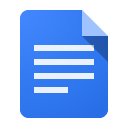
This is the one essential bare-bones app that you’ll need if you’re in college.
I use it daily to take notes, jot down ideas, and get things done.
Update: This is still my everyday app for notes, projects, reports, etc. The spellcheck kind of sucks though, but it’s easy to use since pretty much everyone has a Google Account now. Especially if they need to collaborate with you.
If you’ve never used Google Docs, it’s pretty much Google’s version of Microsoft Word. It’s a minimalist web-based version that has all the features you need.
It works pretty much the same way and has all the functions you’re used to. It does everything you need it to and everything more with a separate add-on database.
The best part? It saves literally within seconds, so you never lose your work (or at least just a second of it).
As you type, Docs constantly saves your work to your Google Drive account.
So, if you’re in class and you’re rushing to finish up typing up some notes from a professor that talks too fast, you can easily type it into Docs and close your Chromebook. It’ll save nearly instantly and you won’t lose any of your work
The Google Team is constantly improving it. The spellcheck system, UI layout, and collaboration features have changed over time just from being an everyday user. I don’t check the changelogs or anything. I’m just saying I can SEE the improvement over time without even bothering to check.
It’s the closest thing to instantaneous saving that I know of. I can’t count how many times it’s saved my work from my laptop running out of battery or going into sleep mode. It’s saved countless hours upon hours of work.
You’ll probably like the save feature so much that you’d think to yourself: “why hasn’t this been a thing?”
This means you can literally type whatever you want, in mid-thought, and Docs will save your work as you type.
It’s also integrated nicely with Google’s cloud service- Google Drive. You can access your documents anywhere with an Internet connection.
Just log in to your Google Account and you’ll have full access to your notes, to-do list, ideas, journal, diary, or whatever else is important to you in college.
It also works when you’re offline. If you have no WiFi connection, it’ll save your work until you regain a connection. Then it’ll automatically sync all your new work to your Drive account.
The interface is also very sleek and intuitive. All your icons, buttons, formatting and everything else you frequently use are right there. No more hunting through menus and stuff to insert a table. It’s all easy to do and quick-access is actually…quickly accessible.
The add-ons you can install extend the functionality of it. It’s like there’s a whole separate app store dedicated to extending the use of Google Docs. Everything you need, there’s (probably) an app for it. Seriously.
This is an essential app for any college student using a Chromebook. You probably don’t have access to Microsoft Word, so you need an alternative for taking notes, writing papers, or typing out a resume. Docs does all that and even offers preset templates for your specific purpose- and they all look very professional as well.
You can also share documents and collaborate with other students all on the same page. All you need is to add their Gmail address and they’ll have full access (or limited) to your document. You can edit, type, and research projects as a group.
It’s free to use and a must-have for any student running Chrome OS. You’ll be the unique one.
Pros: Easy to use, saves instantly, fast, free, collaboration functions, intuitive, works offline, does everything you need it to, free Word alternative.
Cons: Doesn’t integrate with Microsoft Word, lacks some features, and the search function is hit-or-miss.
Check out Google Docs.
Update: In 2020, I’m still using Google Docs as my word processor of choice on my Chromebook. The service has improved over time and now does everything Microsoft Word does- for free. There’s really no reason to continue paying for a license when you have all the basic features for free. It’s the best alternative to Word on a Chromebook that exists.
App #2: Google Slides
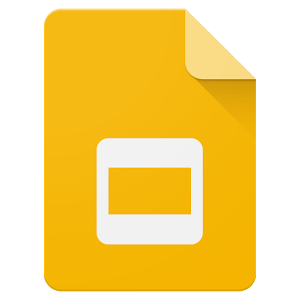
It’s Google Slides- Google’s alternative to Microsoft’s PowerPoint.
Let’s face it. In college, you’ll probably have to give at least one slideshow presentation. And this will do just the trick if you don’t have access to Microsoft Office.
It lets you create slides and presentations just like PowerPoint does, and it just works. It’s free to use and you can do just about everything you can do in PowerPoint.
I’m not really a PowerPoint user, nor do I use Slides that often, but if your class requires presentations this is a perfect alternative to PowerPoint.
But with everyone working and learning remotely now, Slides can be used for easy, free, and workable online collaboration. You can work together with your peers for creating tomorrow’s slideshow that no one’s started on yet. Yas.
You can create slideshows just as you could with PowerPoint. You have all the essential actions minus the clutter. The layout is intuitive and easy to use.
All your work is saved to the cloud for easy access. And all your work is saved instantly. It also opens .pptx files and is fully compatible with PowerPoint so you can import and export files interchangeably.
Pros: Minimalist design, free, saves your work instantly.
Cons: Takes a little getting used to if you’re used to PowerPoint.
Although I don’t use PowerPoint presentations that often anymore (not since high school), it was very easy to make slides using Slides.
Get Google Slides.
App #3: Google Sheets

And lastly, we have the third component of the Google Suite- Google Sheets.
This is Google’s version of Microsoft Excel, and it works almost exactly the same. There aren’t as many features, but everything you need is there.
They cut out all the unnecessary clutter and useless functions that aren’t so popular in Excel.
Again, everything you do is saved in the cloud so you can’t really lose your work. Most of the functions work exactly the same as Excel, so there’s a very small learning curve- if any. It’s pretty intuitive and you’ll feel right at home.
The functions are easier to use than ever. A lot of them are already pre-programmed for you and Google makes it very intuitive to program new ones. For instance, instead of typing out a formula, you can easily use your mouse to click, drag, or otherwise, tell Sheets exactly what you want to do. And it’ll know. It’s genius.
There’s not much else to say. If you need an alternative to Excel, use Sheets.
Pros: Less clutter than Excel, intuitive, easy to use, free, and saves instantly every second.
Cons: Menus and layouts are different than Excel so you may have to learn how to use Sheets (slight learning curve)
Update: I still use this for budgeting and my daily schedule. Sometimes I can’t believe it’s free. With this suite of products, for free, it’s got everything you need without needing to pay for office products.
Try out one of the best Excel alternatives- Google Sheets.
App #4: Evernote

Evernote is probably the world’s most popular note-taking app and is highly recommended by reviewers on the Chrome web store.
Personally, I use it on my smartphone more than my Chromebook, but I find it to be useful especially with the syncing. I often have ideas pop up or reminders that I suddenly remember, so I whip out my phone and type them in. Later, I can open up my Chromebook and get my notes right there.
Evernote is also awesome because you can clip pretty much everything off the Internet and have it saved to the app.
You can clip articles (like this one), images, videos, and even citations. Evernote lets you organize them into notebooks and lets you easily search them (and search for text within images too).
You can do everything from writing with your finger, making to-do lists, using your voice, collaborating with peers, and even setting reminders.
Evernote syncs across all your devices so you always have access to your notes on your desktop, tablet, phone, or laptop. All you need is an Internet connection.
There are a lot of note-taking apps for Chromebooks, and Evernote ranks out to be one of the best.
The features Evernote offers are advanced enough to handle note-taking for any student for any class. If you wanted to save nearly everything you can see, Evernote is the app for it (and one of the few that can do it). And in college, you need it when you snap an image of the whiteboard on your phone as your professor finishes up the lecture 5 minutes late into your next class.
With remote learning being a thing, taking notes quickly as your professor runs through the last 3 slides before class is up is good to have. You can even take screenshots of the slides then paste them into your notes. Or record voice.
For taking notes in class, I’d actually recommend Google Docs. Google Docs is better suited for taking notes while you’re in class, writing papers and essays, and used as a word-processor.
Evernote is for everything else- to-do lists, ideas, research, papers, reminders, meetings, events, scheduling, etc.
It has a lot better indexing in my opinion. It’s a lot better at finding some random train of thought you jotted down later on when you’re searching for it. I know, Google Docs is owned by the search engine giant so you’d expect their search function to be awesome.
But it’s pretty much hit-or-miss. I’ve tried taking notes in Google Docs, but I just have dozens of documents titled “untitled” and when I try to search for a line that I typed in that specific document, I can’t find it.
For this case, I’m gonna have to give it to Evernote. Searching for something you saved is a lot easier and faster.
Pros: Save everything, easy to use, search anything and everything, free, syncs across all your devices.
Cons: Requires premium upgrade for more features, file organization could use work, considerably slower when you have longer notes.
Try out the ever-popular Evernote.
(Looking for more? I compiled a list of the best apps for taking notes on a Chromebook.)
App #5: Google Play Books
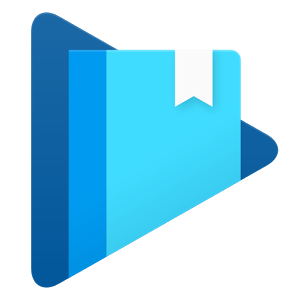
Google Books is your basic e-book reader that lets you read any book in most formats on your Chromebook.
It also syncs across all your Chrome-powered devices so you can continue reading on your Windows or Mac or smartphone.
You can load up and read books even when you’re not connected to the Internet, which is a feature that’s awesome if you’re studying for a midterm or final and you’re reading something online. Just save it to Google Play Books and read it even if the site goes down or you move around to an area without an Internet connection.
You can change the font, layout, and even write notes to yourself within the book. You can highlight words, define them, or even translate them. This works to your advantage as it’s easy to use without all the fluff.
Google Play Books is also a library, so you can download free ebooks or buy them, just like Amazon’s Kindle marketplace.
For a college student, Google Books is amazing for studying as it lets you continue where you left off instantly and works anywhere.
Pros: Free to use, search within text, set bookmarks, take notes, read books even when you’re offline.
Cons: Doesn’t offer integration with other popular e-book libraries.
Try out Google Play Books.
App #6: Google Hangouts
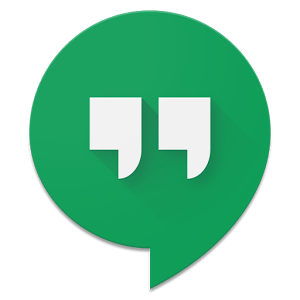
Google Hangouts is basically Google’s version of Skype. You can run it right in your browser for when you need to get together for collaborations and discuss projects with your classmates.
It works just like Skype, complete with chat and video calling. You can easily have group discussions to talk about projects, assignments, etc.
It runs right in your browser on your Chromebook and you can connect with people on any Chrome-powered device. It works pretty much the same as Skype in functions and quality but doesn’t allow any integration or communication with Skype users. You need to have both parties have a Google Account connected to the call.
What’s awesome about Hangouts is that it’s much easier to get into a video call or audio call. You just need to log into your Google Account, send an invite to someone’s email, and they’re connected.
From there you can do everything you want- video chat, audio chat, type messages, group chat, send messages, share screens, send files, and a lot more. It’s free to use and super easy to set up.
If you need an alternative to Skype or just need a way to video or audio call someone using Chrome OS, Google Hangouts is the platform you want. It’s nearly universal and works as long as both members have a Google Account with an Internet connection.
(Can’t accept an alternative? Still want to use Skype? I wrote a complete guide on setting up Skype.)
Pros: Video chat, voice chat, text chat, free, easy to use, huge group chats, works with anyone that has a Google Account.
Cons: No Skype contact integrations, substantially different UI that Skype, call quality can be choppy.
Try out Google Hangouts.
App #7: Wunderlist

Wunderlist is an app that every college student should grab.
It’s basically the easiest to-do organizer list to use.
It has an intuitive design to make it easy to create lists. It also syncs across all your devices in real-time, so there’s no delay between switching devices on the go.
You can also collaborate with other students and share to-do lists, so if you have a project and want to divide up the tasks amongst your classmates, it’s done in a cinch.
(Don’t want to type? Check out the best handwriting apps for Chromebooks.)
You can also add comments to collaboration projects, which is something that’s extremely useful. Say if you only get half of a task done and your group is depending on you, you can easily add a comment that you won’t’ get it done so someone else can take over (if they’re nice enough).
This was actually a premium feature before, but now Wunderlist has made it free for everyone.
You can create an unlimited number of lists in the free version, and it works on all your devices. You can set reminders, checklists, shopping lists, errands, and more. You can also attach images, PDFs, presentations, and more to each list. You can even use your voice to dictate lists.
Wunderlist works as a to-do list organizer and maker, and you can even use drag and drop functionality to organize it even more. It’s a must for every college student with a hectic schedule.
This app will organize your daily tasks much better than writing it down.
For some, I get that writing it down gives you the luxury of crossing it off when you complete a task. You can do the same with Wunderlist as well, although not the same feeling.
I know that some of you prefer writing.
But personally, I can do both. I just prefer using a digital list because then I can easily change it without making a mess all over the paper by crossing or scribbling stuff out. It’s good for those who have hectic schedules.
Pros: Free, easy to use, a to-do list king.
Cons: Paid premium service, search function could use improvement.
Get Wunderlist and get stuff done.
Other honorable app mentions that are perfect for college students
These apps aren’t essential but may prove to be helpful.
You can pick and choose them to your liking, depending on what classes you’re taking and how your productivity flow is like.
Some of these may benefit you, and some not as much.
But they’re all still awesome apps that any college student can find useful.
These were chosen from personal experience along with input from friends and colleagues.
Surprisingly, when I asked around I found out that I was already using a few of these myself (like Mint).
They’re definitely worth considering and checking out.
Here we go.
App #8: Mint

Mint is basically a money management app which keeps track of your spending.
It allows you create a personalized budget and helps you meet those goals, as well as send reminders of upcoming payments and bills. It pairs both your bills and money in the same place, so you don’t have to switch between them.
It’ll keep track of every single expense and income you report so you know exactly how you’re spending your hard-earned cash. You can see all your bills and expenses in one place and even get alerts for payments so you never miss another bill.
You can set your budget goals to exactly how you want and it’ll help you achieve them. It’ll take your current income into consideration so you can save and meet your goals based on your expenses and income together. It’s a pretty smart system.
The app is available for Android and iOS. However, you can access it directly online from their website from your Chromebook.
This is useful if you’re making payments on your dorm, food, books, classes, or whatever else you spend money on. Mint will track it and show you charts and details about your spending so you can meet your goals.
Mint is very intuitive and easy to use. It’s made from the creators of TurboTax, so you know you’re working with a trusted company who knows nothing but money.
And if you’re paranoid about security, Mint’s got your back. Your data is backed by a 256-bit encryption level and data exchanges between Mint and you are encrypted with 128-bit SSL. If you have no idea what that means, it basically means your data is bank-level safe.
If you’re a college student, Mint is one of the best money-management apps you can get. And it’s free.
Check out Mint and meet your financial goals.
App #9: EasyBib
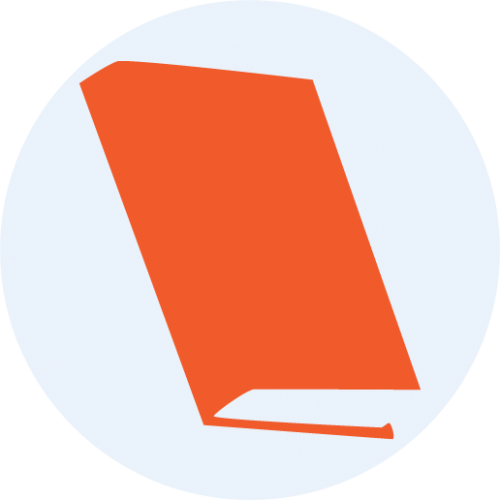
EasyBib makes citations simple.
If you haven’t heard of EasyBib, you’ve been missing out. Or you may have already heard of this before, but didn’t know they had an app for Chromebooks.
Not that you shouldn’t know how to cite, but if you’ve done it a million times and you’re looking to save time, EasyBib will save you hours of time.
It’s probably the world’s best automatic “citer” in existence. And it’s completely free to use.
All you need to do is install the app, then click on the EasyBib icon when you land a webpage you want to site. You just click it once and it’ll give you a properly formatted, professional automatic citation. It’s a citation machine. That works.
It even has a “credibility” rating for each site you cite, so you know which sites to trust and which will make you look like you rushed through your paper at the last minute.
You can cite as many sources as you want to write a formatted paper on any topic. The feed of sites you cite will also be ready to plug into Word or Google Docs. It couldn’t be easier.
If you’re lazy to look up how to format in whatever style you want, such as MLA, APA, Chicago, or Harvard.
App# 10: StudyStack
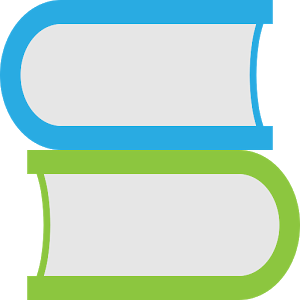
StudyStack is an app that lets you create your own flashcards, crosswords, and other methods for rote memorization to learn terms, words, or whatever you need to memorize.
You can also participate in discussions with a community in different categories to help your studying.
It’s basically a virtual flashcard generator with a community to power it.
There are few of these companies around, but StudyStack has a pretty big community behind it. If you need help, you’ll probably find someone else who can help you with whatever you’re trying to learn.
As of now, it’s only available for Android, but may be compatible with Chromebooks that have the Play Store update.
If you’re one of them, try out StudyStack.
App #11: Desmos Graphing Calculator

Desmos is an online graphing calculator that lets you plot lines, tables, functions, and more which is perfect for calculus, statistics, or physics.
It’s a powerful and very appealing online calculator. It can perform a variety of functions and draws in real time as well. You can even get animated graphs which just makes it that much more fun to use.
Of course, to the busy college student who’s studying down for a final tomorrow (I know that feel), animations and pretty graphs don’t really matter.
Don’t worry. Because Desmos does whatever you need it to do. You can plot polar, cartesian, or parametric graphs with any number of expressions at once. You don’t even need to type in the “y=” express to save time. It’s also loaded with tables that let you input data, create an input-output table for any function you need to tabularize.
You can also use tons of sliders that animate the graph so you can see what adjusting the values does in real time.
As for statistics, you can calculate best-fit lines, parabolas, and a lot more.
Desmos does this all in a very nice-looking graph that can be zoomed in and out with your fingers. The calculator is touchscreen compatible. You can touch any curve to get max and min values and even points of intersection. Get coordinates and other data in a pinch by touching the gray areas. You can even drag the curve and get real-time data as you move it
It also does scientific calculations as well- logs, absolute values, square roots, and more.
Try out Desmos Graphing Calculator.
App #12: Stayfocusd

Nowadays, it’s all about eliminating distractions and keeping a minimalist study workload.
Stayfocusd is a tool that lets you focus on what needs to be done and get rid of distractions. You can customize nearly everything about it- you can block or allow specific sites, specific pages, or even specific images or videos on a certain page.
You set a specific amount of time you’re allowed to waste each day. When your time is used up, it’ll literally outright block websites that waste your time and you won’t be able to access them again until the next day.
It even has a “nuclear” option which will block all your time-wasting sites for a set number of hours and there’s no way to cancel it once you flip the switch.
If that’s too much for you, you can use the basic settings Stayfoucd has available.
You have options for setting Active Hours and Active Days, during which you need to get work done. You can also set your whitelisted sites for sites that always need to be available. You can even set a challenge in case you need to access your blocked sites outside of your Active Hours or Days.
It may seem extreme, but it works if you really can’t get anything done on your computer or laptop. If you get distracted online easily, you need to get focused. So Stayfocusd.
It’s also available for mobile devices. You can download in on your phone to eliminate distractions if you have information addiction.
This app really does work and keeps you busy. Just read the reviews.
Get stuff done by getting Stayfocusd.
(Don’t want to stay focused? Check out the best games or the best MMORPGs for Chromebooks.)
App #13: Simple Pomodoro
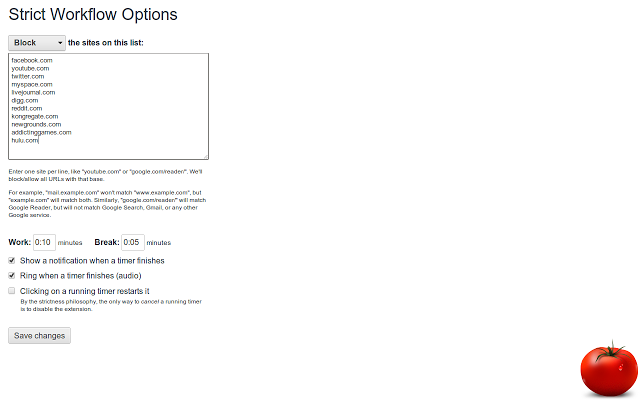
Strict Workflow is a timer that breaks your workload into easy-to-digest chunks.
Don’t worry. It won’t make your workflow feel like a jail cell. It’s not all that…strict.
It’s been proven that you can get more done with smaller blocks of focused work.
Here’s how to do the Pomodoro technique:
- Work for a specific block of time (usually 25 minutes)
- Take a quick break (5 minutes)
- Work another block
- After four blocks, take a longer break (usually 30 minutes)
- Repeat the process
Believe it or not, simply time blocking your tasks into these little bite-size pieces will actually help you get more done without feeling stressed. The hardest part is to take the first step.
But once you get past that, it’s easy street with this technique.
You can customize it to block sites, change the time intervals, and even play sounds or show notifications.
In reality, you can use anything to keep track of time. Typically, a tomato timer is used. But anything that has a timer and alarm will work. Strict Workflow is basically a virtual Pomodoro timer that’s free to use and does the trick. Don’t knock it until you try it. Give a few blocks, and watch your productivity skyrocket.
Have a big project? Strict Workflow.
Get Simple Pomodoro.
App #14: Novoresume
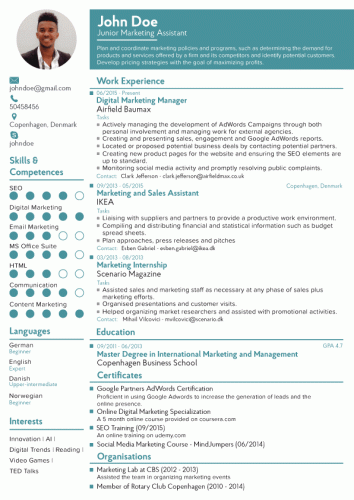
Novoresume is a resume/CV builder that lets you build the perfect resume without the hassle of looking up templates, guides, and formatting.
Forget all that. This app does it for you.
Novoresume helps you build an outstanding resume by guiding you with helpful tips and suggestions. They have a core focus on building a resume with shining content.
The app was created by input from HR experts, recruiters, and employers. It states that your resume is presented in such a way that’ll stand out from amongst the rest- thereby possibly increases your chances of getting an interview. It’ll help you build a striking cover letter and matching resume to go along with it.
It’s very easy to use and quite intuitive. There’s a “live view” mode so you can instantly see what your final copy will look like in case you need to make adjustments during the writing process.
Also, it’ll automatically adjust formatting (like spacing and font size of the text) to make sure each section flows well and reads like a waterfall.
When you starting filling out each section, there’s a built-in “content optimizer” that helps you present the best version of yourself you can be. It recommends revisions that can improve the quality of your resume, and suggestions to help make it superior to other prospective competitors.
It also comes in a variety of templates that are appealing to the eye. You’ll be pretty surprised with what you can pump out in just a few minutes.
This is something that people may pay a pretty penny for, and likely beyond what most people could make on their own. Novoresume makes it easy because they provide all the templates for you so you don’t need to worry about formatting and whatnot.
For skeptics who are paranoid about their privacy, Novoresume promises that they don’t sell or trade your data with anyone else. And they store your information with ultra-secure measures.
Novoresume is available in multiple languages and has a free basic plan available for you to try it out. It does have a paid option, but you can try out the premium features even with the basic plan.
If you want to create an awesome resume for free and don’t want to waste time formatting, writing persuasive copy, and looking up guidelines, you need to try it out for yourself.
Check out Novoresume and build a standout resume.
Did you find your new favorite(s)?
Well, that’s about it.
With this list of Chromebook apps, you’re sure to find something to help you out in college, as all of these apps are perfect for college students.
Go ahead and pick and choose which ones you want and add them to your Chromebook.
Try them out and see how you like them. Surely there’s something that you didn’t already know about that you can benefit from and get yourself an advantage. The Chromebook advantage.
Do you have any awesome apps that you personally recommend that are perfect for college students? Go ahead and leave them in the comments and I’ll add them to the list (with credits to you, of course).
If you found this list helpful, let me know as well.
Thanks for reading. Now go ace those classes.





Saved as a favorite, I really like your web site!
yo