So, you want a list of the best Chrome extensions for YouTube.
If you’re a daily YouTube user (like me), it only makes sense that you get the best experience possible and maximize your enjoyment on YouTube, right?
After all, if you’re spending five hours a day (like me) on American’s favorite video sharing platform, finding and installing some useful Chrome OS extensions that make it an even better experience would be a given.
Whether you’re just a casual viewer or a content creator on YouTube, you’re pretty much guaranteed to find something you can benefit from on this list.
So let’s dive in and get you the maximum enjoyment possible you can get. How does that sound?
Let’s roll.
Last updated: 3/2/23. Updated for accuracy and Chrome compatibility in 2023.
YouTube is constantly evolving (and so should your enjoyment, right?)
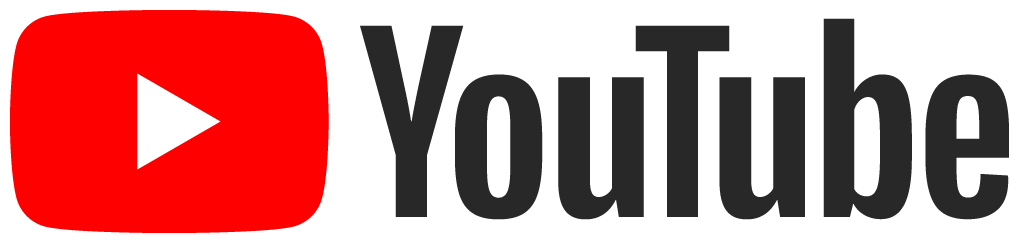
YouTube is owned by Google, in case you were out of the loop.
In early-mid September of 2017, they’ve undergone a massive change to their layout. Nowadays, there’s a lot of extensions you can get that are basically the bTTV of YT.
The Subscribe button is a lot bigger and has also been shifted to the right on the video player page, whereas the view counter has been shifted to the left. The video thumbnails are also much larger with an appealing view counter to the right of them in the suggested videos sidebar. Even the channel pages got a complete redesign. The header image is huge and the layout of the videos is very different from the old YouTube design.
What’s the point of all this update talk? It’s to show that the company behind YouTube is actively improving their platform.
This is why you should also actively improve your experience on YouTube by using the best YouTube Chrome extensions on the entire Chrome Web Store.
Who’d have thunk it, right?
Anyway, let’s get on with the list already. Sorry about the rambling again.
Here’s my personal list of the top five best extensions for YouTube.
1. Magic Actions for YouTube
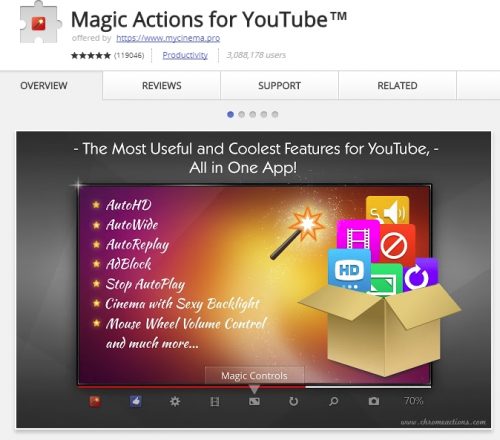
This is probably the closest to an all-in-one extension that’s easily one of the best for watching videos on YouTube. If you want everything in one go, this is it.
When you’re done working after a busy day at home (for WFH employers), kicking back is easy with extensions to enhance your viewing experience on YT.
YT by itself is great. It’s easy to use, has a decent UI, but some things can be improved. Video controls can be made more accessible. Dimming the screen should be built-in by default. And some other things, like removing the “Dislike” button are just questionable.
Thus, extensions come to the rescue.
Note that extensions mainly work by modifying the style sheet and running scripts in the background while you’re on YT. It doesn’t actually “change” the site and how it works. It’s like adding a skin to a character.
Magic Actions is perhaps the highest-rated YT enhancement suite on the Chrome Web Store.
It’s an extension that’s packed with features designed to make your experience a lot more comfortable, convenient, and awesome. It’s a pretty lightweight extension as well so it won’t slow down Chrome when you’re browsing the web.
I’ll go over some key features about Magic Actions. These are a few of my favorite things about the extension as well.
Update: This extension is still working well in 2023 with more even more features than you could possibly ever want. It’ll change your experience surfing on YouTube with all the functions that you never knew you needed. The templates are still lacking, but they’re not as handy as the function controls for video watching which is the meat of the app- for free by the way. Over 129K ratings and 1M active users at the time of this writing.
Automatically play all YouTube videos in HD
First, it’ll automatically play all videos in HD. It has an Auto HD setting which will play any video you watch with HD settings applied.
Now, this doesn’t mean it’ll turn a low-resolution 360p into a stunning full-HD 1080p video.
What this feature does is automatically set all your videos to play at whatever setting you choose. You know how by default YouTube plays videos based on your connection speed? It sets the video quality and adjusts it automatically to best deliver smooth playback with the best quality possible.
But sometimes, it doesn’t work that well. If you’re constantly on-the-go or if you have an unstable Internet or WiFi connection, YouTube may lower the playback quality and not turn it back up when your connection stabilizes.
This leaves you with a grainy, low-quality video that you’ll have to manually click and adjust back to up HD settings yourself. That’s annoying.
With Magic Actions’ Auto HD feature, it’ll automatically lock onto whatever resolution you choose.
You can pick from all the standard settings:
- 1440p
- 1080p
- 720p
- 480p
- 360p
- 240p
- 144p
After you choose an option, it’ll lock it in and play all your following videos in that setting automatically. If the video doesn’t go up to your chosen setting, it’ll play it at the best quality setting possible.
Update: It now has support for higher resolutions too. 1440p is the standard nowadays for most monitors so it’s nice they keep it updated.
Control the volume with your mousewheel
Next, we have a handy little feature to control that volume that I’m surprised YouTube doesn’t have natively built-into their platform. This is super useful for adjusting volume on the fly.
You know when you’re watching one video and it’s super quiet?
You have to turn up the volume using the little slider button that’s kind of annoying to click since it’s pretty fidgety. Then, you watch another video and it’s way too loud because of the previous volume setting and you have to turn it back down (after you get your ears blown off).
Magic Action has an awesome little volume slider that’s controlled by your mouse wheel.
All you need to do is mouse over the video, and then either scroll up to the increase volume or scroll down to decrease the volume. It’s that easy and it works like a charm.
You also get a little on-screen display to show the current volume level so you know exactly what your volume output is.
This is the reason why I installed Magic Actions in the first place. The volume control gestures using your mouse for YouTube is a genius innovation. Just having this feature makes it so much easier to enjoy videos.
Customize YouTube’s video player, add special effects, or choose from templates
There’s also a pretty nifty feature called Cinema Mode.
What this does is change the background colors around the video player. With a single click, you’ll enter Cinema Mode. This will darken the surrounding area around the video player so it feels like you’re in a movie theater. if you’re watching in the dark or if you want to customize how YouTube looks, Cinema Mode will do the trick.
You can switch through 40 preconfigured background settings and color themes. You can even code your own custom colors and backgrounds as well for the perfect setting.
Some of the preset YouTube themes are pretty awesome. You can choose from black, gray, white, gradients, and even have glow effects around the video player. It’s pretty excessive at points but it delivers.
And when you’re done watching, a single click will take you back out of Cinema Mode and back to regular YouTube.
“Turn off the lights” built-in
If you’re a fan of watching videos in the dark, you can also easily toggle YouTube for night mode (also known as movie mode or “turn off the lights” mode). Magic Actions has a built-in toggle switch that lets you quickly switch between night and day modes. It’ll instantly change the background color and font color for easier viewing on the eyes in the dark.
YouTube has recently implemented a built-in night-mode for their platform, but it’s tucked away in a menu somewhere you won’t bother looking for. You can easily just “turn off the lights” with Magic Actions with a single click.
Enlarge video thumbnails and avatars
Another awesome feature is the ability to enlarge avatars and thumbnails when you mouse over them.
This means if you point your mouse on a person’s avatar (such as in the comments), you can get an expanded view of their avatar. You can also point your cursor at any video thumbnail (such as in the related videos sidebar) and you’ll see a larger version of the thumbnail. This is very useful if you’re watching YouTube on a smaller screen.
Make the video player bigger
You also have the ability to expand the video player to fit your window.
By default, the videos play in the default player size and you have to click the wide player button to expand it. But even then, it’s not fully fitted to your window. If you have this option enabled, all videos will play in a larger player that’s fitted to your window size automatically.
If you like to play videos with the wide player, Magic Action’s got you covered.
You can enable a feature called “Auto Wide” which will automagically play all videos with the wide player.
Automatic YouTube video looping
This extension also has a video looper. You can loop specific parts of a YouTube video over and over until the cows come home. It’s also multi-range, so you can choose specifically the portion of the video you want to loop.
And for those who like to repeat and replay a video over and over (like your new favorite track), but are tired of constantly clicking the reply button- this is for you.
Magic Actions has an automatic video player which will just constantly repeat a video over and over. Now you can listen to your favorite tunes without having to constantly go back to YouTube and replay it. That’s something everyone can appreciate.
You know when you’re done watching one video and you’re looking for another video to watch in the related videos sidebar? You can turn on a preview ratings feature which lets you see the user ratings for that video before you click on it.
This will eliminate a lot of “bad” videos.
We’ve all been there. You click on a video that has an interesting title and thumbnail only to see it has horrible audio quality or only plays in 360p. Seeing user ratings before you actually click on the related video may help prevent you from being exposed to these abominations. Save yourself time. And frustration.
Features for content creators
If you’re a content creator on YouTube, you may appreciate this feature.
You can view user information of your commenters right next to their username. You get stats like their subscriber count, video count, date joined, country, country flag, and even their channel description. It’s very useful to see the stats of people who are commenting on your videos at a glance so you don’t have to dig for all this data manually. It’s a huge time saver.
And my last favorite feature- the ability to view and delete your watch history. Magic Action can bring up all your YouTube watch history in a snap. Want to rewatch an awesome video? Just bring up your history.
Want to delete all your YouTube history so it looks like you were productive? You can do that too.
And even more features…
Those were just the features that I personally use. I didn’t even cover all of them. Magic Actions is seriously packed with good stuff.
There are even more functions to enhance your YouTube experience:
- Take a snapshot of any YouTube while it’s playing and save it as a JPEG, WEBP, or PNG file.
- Stop the Autoplay function and control whether a video can preload or not (and play a sound effect when the video is done preloading)
- Automatically hide player controls when a video starts playing
- Hide comments
- Hide related videos sidebar
- Hide annotations
- A lot of the features also support HTML5 video players
One of the best all-in-one Chrome extensions for YouTube exclusively
If you’re looking to better your enjoyment on YouTube, get Magic Actions first.
This is one of the best Chrome OS extensions for YouTube I’ve ever used.
It’s loaded with so many useful features that you’d wish default YouTube would have. Try it out before you try anything else out.
It’s backed by tons of positive reviews on the Chrome Web Store and has over 3 million active users. That’s respectable. That’s how awesome this extension is. And because it’s pretty lightweight, it won’t slow down your Chrome Browser.
With its huge assortment of nifty functions, freemium feature set, and a very easy-to-use control panel, it’s one of the best YouTube extensions I’ve tried so far. Check it out if you want a quick solution.
It’s got pretty much everything you could want and then some. If you don’t want to waste time searching for an app, just try this one. It’s free to download and add to Chrome.
Get Magic Actions for YouTube and check out all the awesome features.
This extension has over 1M active users with a near perfect 5-star rating. Just one install and you can supercharge your YT experience!
Here’s a video showing off Magic Actions in…action:
2. SmartVideo for YouTube
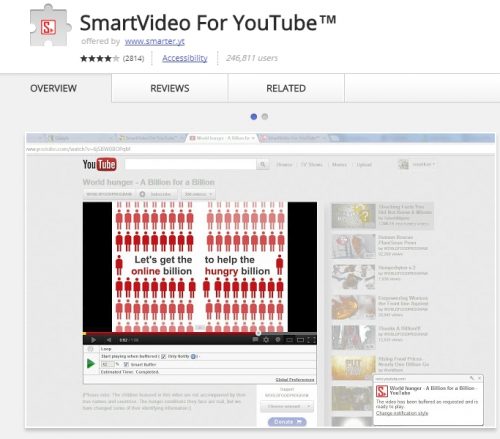
If you have choppy Internet, this extension will be your new best friend.
SmartVideo is a Chrome OS extension that’ll provide a “smart buffer” for slower Internet connection.
What it does is basically optimizes YouTube’s buffering system and provides a smoother playback experience (as if you had a better connection). The goal of this extension is to maximize video playback in terms of quality and minimize buffering and interruptions.
The main reason to get this extension is to get the smoothest playback possible. You can have the video play when a certain percentage of the video has been buffered (this is good for movies and shows since they’re long).
“Smart buffer” automatically buffers the video and notifies you when it’s ready
You can also let SmartVideo decide when to automatically start playing a video if you don’t know what you’re doing.
It’ll use its “smart buffer” system to calculate when to play the video based on your current download speed. It also gives you a timer on-screen to estimate how much time is remaining until the video is ready to play so you don’t have to sit there and guesstimate.
I can see this app being very useful for longer videos. If you’re watching a documentary, movie, film, show, or the world’s longest YouTube video, SmartVideo will come in handy if you have slow Internet. It’ll automatically buffer the video and give you an ETA of when it’s ready.
You can even have it display desktop notifications or play a sound effect when your video is ready to play. Then you can enjoy the video without any buffering or pauses. That’s pretty awesome.
I can also see this being useful for those who are on a data plan and need to conserve data. If you don’t want videos to play automatically, you can stop them from playing until you click on it.
So you’re doing two things at once- saving data and getting rid of buffer time.
(Are you on a limited data plan and hate conserving data? Check out Data Saver- you can browse more while actually using less data. It’s magic.)
Features to minimize video buffering
When you install it, you’ll get access to a control panel with global preferences.
You’ll have a whole arsenal of options to play around with. These do everything from maximizing playback quality to adjusting buffering performance, to saving data on YouTube.
Some of these video performance options include:
- Whether or not to start playing videos right away
- Start buffering after page load
- Start playing after the video has been buffered
- Force buffering even when the video is paused
- Pause buffering until you play the video by clicking on it (this can save bandwidth for those who are on a data plan).
You also get a few new nifty features like video looping, whether or not to play videos in HD when watching in full screen, hiding all video annotations, receive desktop notifications, and hiding the player settings.
Works on videos posted in forums, video portals, and other sites
SmartVideo works with all embedded videos as well.
So if you’re watching YouTube videos that are posted on a forum, this extension will also optimize playback for those videos. Whether it’s on Twitter or Facebook, SmartVideo works anywhere.
If you’re trying to save data or you have a slow WiFi or Internet connection, SmartVideo is an extension that’ll prove to be useful. It’ll help optimize buffering so you get a smoother playback with fewer pauses and possibly even eliminate buffering altogether. It’s one of the best extensions for those with slower connections- it’ll improve your video quality and save your data at the same time.
You’ll be able to YouTube videos without buffering. All you need to do is let the app work its magic. It’s a very useful extension for YouTube.
Check out SmartVideo and optimize your buffering.
3. YouTube Playback Speed Control
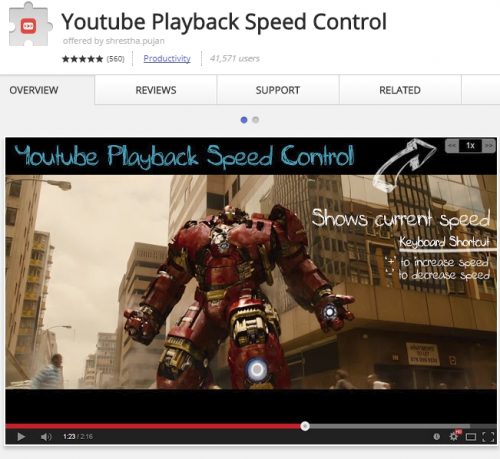
If you use the speed control buttons on the video player, you probably know that it’s a lot of clicks to get it going.
You need to click on the gear icon, then click on the speed button, and then select your speed.
That’s three clicks just to increase or decrease the speed.
With this extension, it compresses that whole process into a single press of a key.
All you need to do is press the “+” or “-” on your keyboard to control the video speed.
So in essence, you can adjust the speed of the video with a single button. This way, you don’t have to click three times anymore. Just one press of a button and you’re good to go.
Adjust YouTube playback speed on-the-fly
You can jump between all playback speeds on YouTube:
- 0.25 (quarter-speed)
- 0.50 (half-speed)
- 0.75 (three-quarters speed)
- 1.00 (default speed)
- 1.25 (quarter faster)
- 1.50 (two-quarters faster)
- 1.75 (three-quarters faster)
- 2.00 (double speed)
This is useful if you watch long documentaries, tutorials, educational videos, DIY videos, movies, and shows, or other videos where you need to absorb a lot of information in a short period of time.
Changing the speed changes the sounds as well. So you need to find a perfect balance of playback speed and quality.
For example, if you want to slow down the video, the sound will also get distorted. If you try half-speed and the sound is hard to decipher or the video is playing too slow, try using three-quarters speed instead.
The same goes for speeding a video up. If you try double speed and you can’t hear what’s going on or see what’s happening, try three-quarters faster instead. Adjust it so you get the best sound and picture quality.
Unless sound or picture doesn’t matter. Then adjust to fit.
Customizable hotkeys
You can also customize which key does what.
For example, you can set it to use the arrow keys, numbers, or even letters to adjust the playback speed. Or if another extension or app is using those keys already, you can easily change them to whatever you want.
Installing this extension will also give you the option to display a “playback panel” a the top-right of your video.
It shows your current speed with two arrows that increase or decrease it from the current step. You can click alternatively use the arrows if you don’t want to use the hotkeys to change the speed. It depends on which one is within reach of you.
See what we’re doing here? We’re really getting down to the “which method uses less energy” level. When you get that deep, you know you’re in for some good stuff.
This is useful because it lets you know exactly how fast or slow the video is currently playing. Or if you have a custom speed you like to watch a specific video at, you can easily make sure you’re on the right setting which you prefer streaming in.
On-screen speed controls
If you don’t want the panel displayed, you have options to hide it permanently, hide/show it automatically, or use a minimized version. Or if it doesn’t bother you, you can have it always displayed.
It really depends on what you’re doing when you’re watching YouTube videos:
- If your hands are on the keyboard, you’re probably better off using the keyboard controls and setting it to autohide. This will remove the controls from your screen.
- If your hands are on the mouse, you may be better off using the on-screen panel.
- If you’re using your and keyboard, then you’ll be glad to know that you can just press the “Shift” key and scroll your mousewheel up to increase speed, or down to decrease speed.
You can also reset the speed to default by pressing the star “*” key. This will switch the playback speed to 1X. Or you click the playback rate display area to do the same thing. Either way, this app makes it easy to adjust it on the fly with just a single action. It really doesn’t get any easier, no?
Works on embedded videos
It also works for embedded YouTube videos on other websites. Just focus on the video by clicking on it, and then use the “+” and “-” hotkeys to control the playback speed.
This extension will save you time if you happen to use the speed controls a lot. It’s definitely worth it just because it makes it so much easier and convenient. Save yourself some time. It adds up.
It’s a very simple idea, but the convenience it provides makes it one of the best extensions for YouTube in my opinion. It’s something you’d expect the platform to have by default, rather than something you’d have to install to the Chrome Browser.
Get YouTube Playback Speed Control and change video your speed in a single click.
4. Musixmatch Lyrics for YouTube
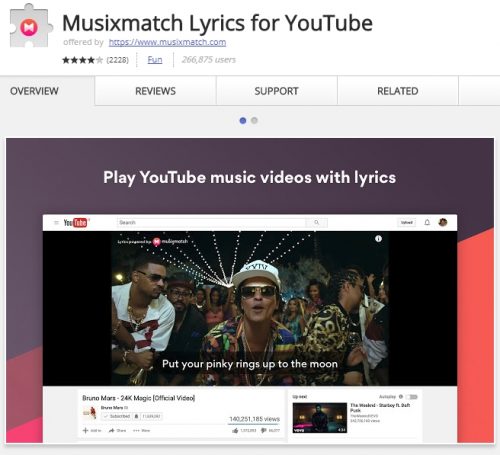
You know that feeling when you’re listening to some awesome music on YouTube only to barely understand what he or she is saying? And then you have to search for the lyrics online?
Or perhaps you’re discovering new music from bands you’ve never heard before and you have no idea what the singer is saying?
Or you’re just listening to some older songs from your favorite new artist but the lyrics are difficult to understand so you need to look it up?
We’ve all been there. And it’s super annoying.
That’s probably why a lot of newer music videos include the lyrics in the description. Or that’s why artists now release lyric videos instead.
But for all the other lyric-less songs, there’s Musixmatch Lyrics.
Automatic lyrics for most YouTube songs
This is an extension that’ll automatically fetch the lyrics to the current song you’re listening to and have them automatically pop up on screen.
The lyrics sync to the video and they’re shown with the correct, official lyrics- not just some fan-made version with misheard words and incorrect lyrics. Or at least, that’s what it’s advertised to do.
Musixmatch Lyrics works for the majority of popular songs on YouTube. Their database is the world’s largest and official lyrics catalog on the planet. They have lyrics for over 7 million tracks on YouTube. And the lyrics come in 32 languages so you can understand your favorite tunes even if they’re singing a different language.
Or if you want to show a video to someone who doesn’t understand English. You can have the lyrics automatically translated to another language automatically and synced to the music video.
Sure, not every single track is covered, but they’re adding lyrics to new songs all the time. If you like to listen to some underground, non-hipster, vocal trance, this app probably won’t work. But for songs that are moderately popular, Musixmatch will most likely have lyrics for it.
(Own a Chromebook? Is music your life? Get the loudest, best quality sound from your Chromebook.)
Customize your lyrics
You can also customize the on-screen lyrics player as well.
You can change the color, background, font style, font size, background opacity, window color, window opacity, character edge style (how “sharp” you want the lyrics to look), and the font opacity. This lets you customize the lyrics to any style you want them to be.
If the music video is dark, you can use a lighter text color. And if the video is bright, you can use a darker text color. You can even design them to fit the theme of the video if you’re a hardcore fan of the artist.
I use this every so often when I’m in the mood to listen to some new tracks. It does what it says on the tin. The lyrics are (generally) correct and are available for the majority of popular tracks.
Some minor bugs
I’ve been using Musixmatch for a while and I have 3 issues with it:
- The first problem is that for some music videos, the lyrics don’t sync well. They’re a little too early or a little delayed, though, this isn’t that often. It’s advertised to sync properly, but I found this to not always be true.
- The second problem is the lyrics. They’re wrong for some videos, but generally, these are less popular tracks.
- And the third issue is that the extension only seems to recognize the “official” song used in the “official” video. This works if you like to watch the official music, but if you watch a fan-made one or a video that uses the track in it, it won’t recognize the song and thus won’t display any lyrics. So basically, the video must be playing the official song or else it probably won’t work.
These problems aren’t always present though. Most videos work just fine, but these are little buggers that appear here and there.
But if you want automatic lyrics for your tunes on YouTube, Musixmatch is the best app you can get. Other apps don’t come close to the sheer number of tracks in its library. So if you want the best coverage, this is it.
But if you’re aching to see some good alternatives to Musixmatch, you can take a look at Lyrics Here by Rob W or Gaana Lyrics.
Overall, if you watch a lot of music videos on YouTube, this is one of the best lyric extensions you can get for Chrome OS. It’s the one with the biggest library of lyrics for all your favorite popular songs with the majority having correct lyrics and perfect syncing. Try it out.
Get Musixmatch for YouTube and sing along with the lyrics to your favorite tunes. Note that this is downloaded from the Google Play Store. Most Chromebooks can run Android apps, so this shouldn’t be an issue. Please let me know using the comments section below if you have any problem running Musixmatch.
5. vidIQ Vision for YouTube
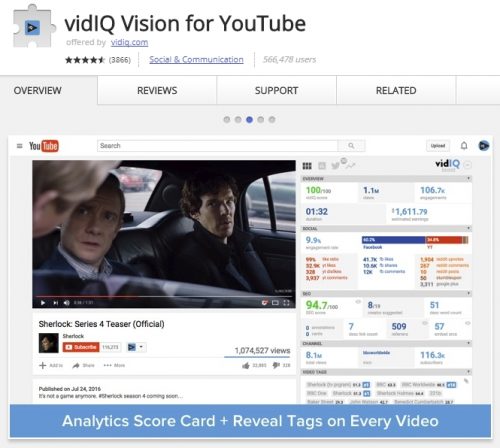
If you’re a content creator on YouTube, you should definitely check out this extension.
vidIQ is basically an extension made for creators that gives you insight into a lot of different things.
When you watch any video, the whole right-side of your screen will turn into a goldmine of information. You get stats on every video so you can decipher and decide how to improve your own videos.
A whole arsenal of tools, data, and intelligence to improve your videos
Here are some of the insights and data you get at a glance:
- Total video views
- Views per hour (view velocity)
- Total video duration
- Total engagements (likes, dislikes, comments, etc.)
- Engagement rate percentage
- Watch time percentage
- Subscribers driven
- Video estimated earnings
- Reddit upvotes, comments, and posts
- Stumbleupon posts
- LinkedIn posts
- Google Plus posts
- Facebook stats
- Total video embeds on other sites
- End card count
- Description word count
- Words per minute (fast talking or slow talking)
- Channel Network (MCN)
- Channel total subscribers
- Channel country
- Channel subscribers last 30 days
- Channel views last 30 days
- Channel monthly revenue
- Channel total views
- Channel average daily views
- Video tags
- Video tag rank
- Channel tags
As you can see, that’s a lot of information all in one easy to digest panel.
This is displayed for every single video you watch that has stats available for public view. Instead of hunting down this data, it organizes it and fetches it all for you in an instant. Think of the time it saves you.
Make better videos
With this data, you can learn how to improve and adjust your own videos.
You can learn from their mistakes. For example, if a video gets bad engagement because there’s no call-to-action at the end of the video “hey guys, subscribe and like my video…” you can learn from it by adding one to your own videos.
You can see what’s working and do something similar. For example, if a video is being discovered because of proper tag usage that you would’ve never thought of yourself, you can copy their tags and paste them into your own videos.
Knowledge is power.
Automatic video tag, title, and description optimization suggestions
But that’s not all vidIQ does. When you upload a video, it’ll suggest ways for you to improve your tags, descriptions, title, and even suggest videos to siphon views from.
It’ll automatically suggest tags you could be missing and even check for proper keyword usage in the description box so your video’s SEO is on-par. It’ll also provide a checklist of recommended actions to optimize your video for performance and so it’ll be found in search (which every YouTuber knows is critical, though it’s not the only way to be discovered).
It also changes YouTube’s homepage. You get extra tabs to see what’s trending and your competitor channels. It also gives you some extra options on your own channel page for more data mining as well.
When people leave comments on your video, you can also see their subscriber count right next to their name. You also get this little counter in the top header bar that you can customize to show your view in the last 60 minutes, total views in the last 48 days, subscriber count, view time, and a quick link to YouTube analytics.
This little stats box also has complete graphs to measure your data.
And then there’s keyword research. When you search for something, it’ll give you very useful data on keywords.
vidIQ provides keyword data directly in your search results that tell you:
- Keyword difficulty
- Search volume
- Related keywords
- Rising keywords
- Top keywords
- Average views for keywords
- Highest views for keywords
- Average age of videos for keywords
- Videos added in the last 7 days with keywords
- Videos with keywords in the title
- Videos with keywords in the description
- Top channel for keywords
The purpose of this extension is so you can analyze successful (and unsuccessful) videos to see what’s working and what’s not.
You can then optimize your own videos to get more views and subscribers. It’s perfect for Let’s Players, Bloggers, Marketing, or any other type of content creator. You get data that would take you a lot of time to dig up yourself, and even access to some metrics that you can’t get without vidIQ. It’s an excellent video performance optimizer and keyword research tool. It’s free to use with a premium plan that you can upgrade to if you like it enough.
I found that even the free plan offers you enough to work with so you can start to take actionable advice and improve your content.
But the free version gives you a ton of data that’ll prove to be an invaluable tool to your arsenal. It’s definitely worth checking out.
There are a few alternatives you can check out as well- the most similar one being TubeBuddy.
If you create videos and you’re looking to improve your videos, get more views, get more subscribers, or just grow your audience, vidIQ is one of the best YouTube extensions that’s made just for YouTubers like you.
Check out vidIQ for yourself and learn the secrets of the trade. It installs to Chrome Browser in a snap. After it’s installed, watch any video and you’ll instantly see the stats. You may also want to check out their site for more details.
Note: Because the platform has been changing their layout and functionality recently, the extension is kind of broken (sometimes). Expect it to get patched soon.
Did you find your new favorite YouTube extension?
And there you have it.
These are the five most useful YouTube extensions I’ve tried so far.
Whether you’re trying to just improve your experience on the platform, or you’re trying to get some nifty little features like speed control or dimming the lights, these extensions have you covered. These five extensions have something to offer for everyone- from casual viewers to music video lovers to YouTube content creators. There’s something here that anyone can take advantage of and benefit from.
If you have another awesome extension to suggest, just leave it in the comments and I’ll check it out and add it to this list.
Or if you found this list to be helpful, let me know as well =]. Consider telling a fellow Chrome user.
Thanks for reading.





That is a good tip particularly to those new to the blogosphere. Short but very precise info… Many thanks for sharing this one. A must read article!
HI